This guide will take you through the steps to use an SSL certificate from a provider other than LyteHosting.
Direct Installation of Third-Party SSL Certificates Using cPanel
STEP 1: Log in to cPanel.
There are three methods to log into your cPanel.
- Method 1: Log in to your cPanel directly.
- Method 2: Log in to your cPanel through your Customer Portal.
Through your Customer Portal;
- Log in to your Customer Portal.
- Click on "Log in to cPanel".
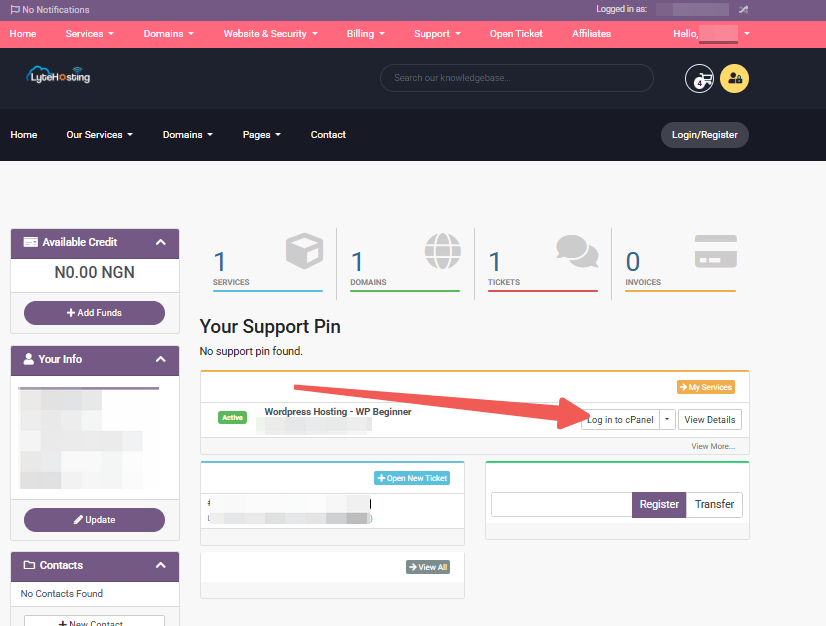
- Method 3: Log in using the details sent to your Email.
Through your Email;
- When you purchase a hosting plan, your cPanel login details (including username, password, and cPanel URL) are automatically sent to your registered email address. Simply check your inbox (or spam folder), locate the email, and use the provided credentials to access your cPanel.

STEP 2: Locate the Security section and click SSL/TLS.
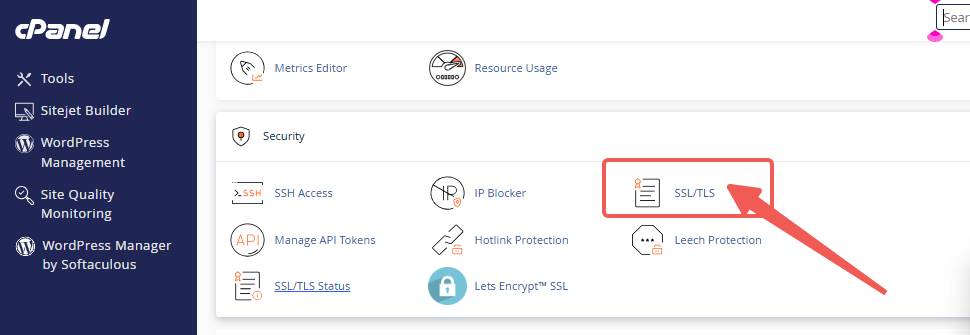
STEP 3: Complete the CSR form to generate a CSR (Certificate Signing Request) and RSA key.
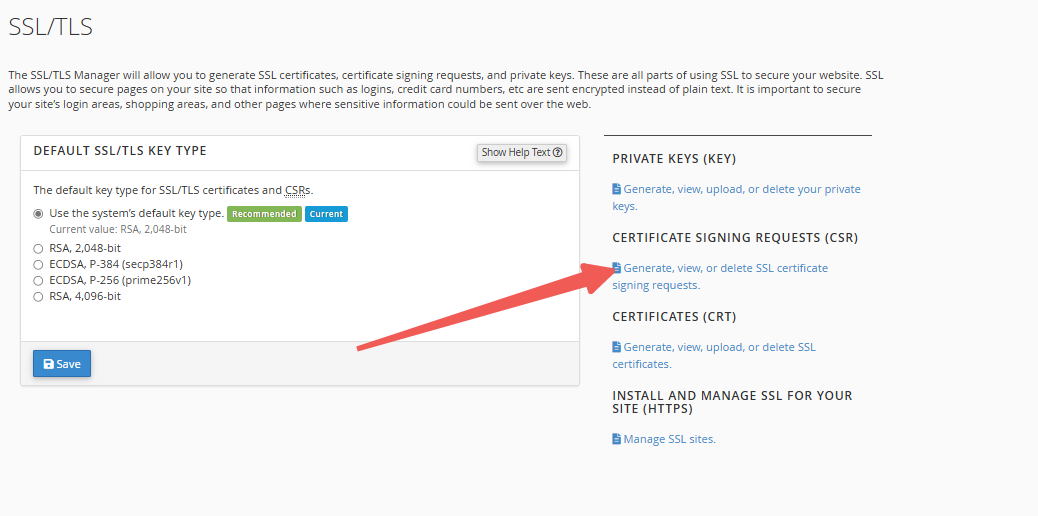
If you need more information about these, refer to the article:
STEP 4: Purchase your SSL certificate (if you haven’t already) and share the CSR (but not the RSA key) with the certificate issuer.
STEP 5: The certificate issuer will send you an SSL Certificate along with an SSL CA Certificate (Trusted Authority), sometimes referred to as a CA Bundle.
STEP 6: Once you have your SSL Certificate, log in to cPanel and navigate to the SSL/TLS under Security section.
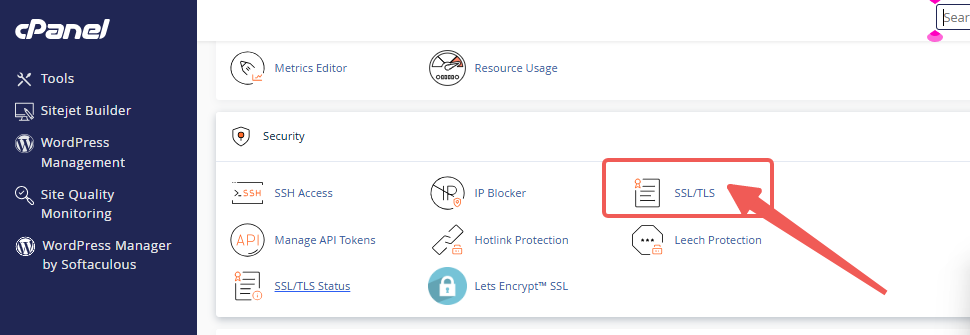
STEP 7: You will see multiple options; select Manage SSL Sites under the Install and Manage SSL for your site (HTTPS) section.

STEP 8: Using the SSL certificate and SSL CA certificate provided by your third-party vendor, along with the RSA key generated from the CSR, paste the certificate details into the corresponding fields.
Note: Ensure that you copy the entire certificate, including the "-----BEGIN CERTIFICATE-----" and "-----END CERTIFICATE-----" lines.
STEP 9: Click Install Certificate to finalize the SSL installation on your server.
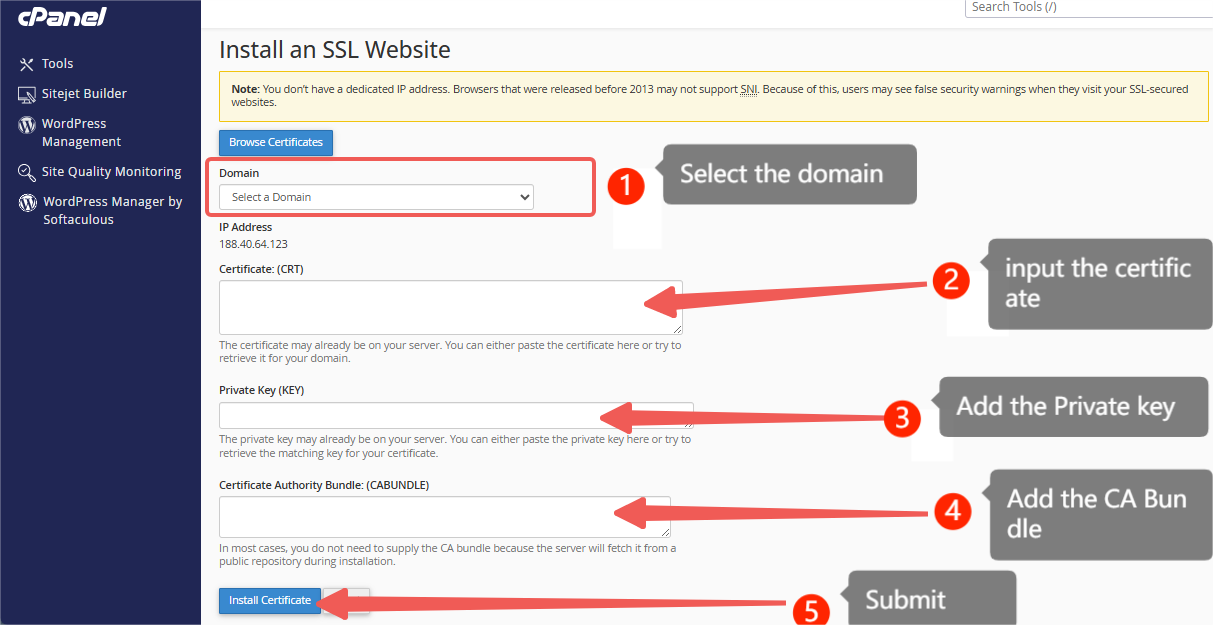
Further Details for Using Third-Party SSL
For more details on the process and the required information, please refer to the sections below:
Requirements
The SSL installation form requires the following details:
- SSL Certificate – This field is for the primary certificate file, which you will receive from the SSL certificate provider.
- RSA Private Key – This field is for the RSA key we sent when you requested the CSR. Please check your email for this key.
- SSL CA Certificate (Trusted Authority) – Also referred to as the CA Bundle or Cert Bundle. This field is optional, but only if your certificate provider does not include a bundle.
CSR Renewal
A CSR is required only for issuing a new certificate. If you are renewing your certificate or if your certificate has expired, you will need to generate a new CSR, as a new certificate will be issued with a new expiration date.




