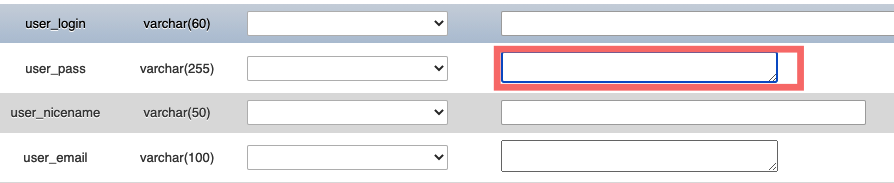Can't remember your password?, or you have being accidentally logged out of WordPress. Don't panic, we got you, there are many ways to resolve this issue:
- Using the "Lost Your Password" option
- Inside the WordPress Dashboard
- Database Approach.
1) Using the "Lost Your Password" option
This is the simplest way of recovering your lost password. Follow these steps:
a) Go to your Admin login page (its usually located at http://yourowndomain.com/wp-admin.)
b) A Lost your password? Link is located at the under the login page.
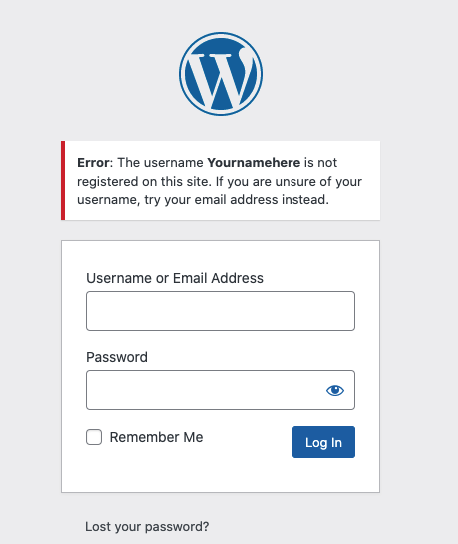
Click on the button and Enter your Username or Email Address to get a reset password link
in the email address you entered.
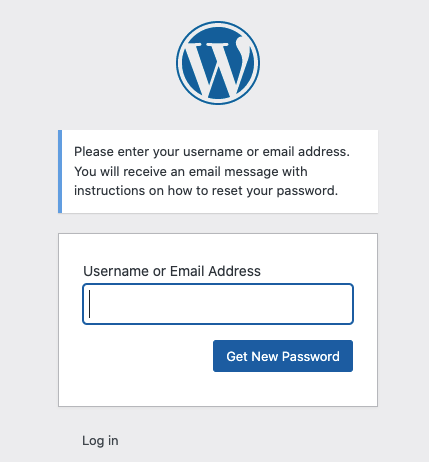
c) Login into your Email Account and click on the reset URL link sent.
d) Enter a new password and Click on "Save password" button.
2) Inside the WordPress Dashboard
You can also change/reset your Password from the WordPress Dashboard.
a) Go to your Admin login page (its usually located at http://yourowndomain.com/wp-admin.)
Once already logged in. In the Menu bar go to Users then Profile.
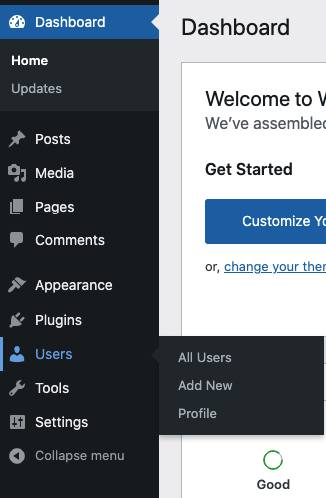
b)In the Profile Page, there are settings related to our personal info. Then Scroll Down the Account Management section where you will see the New Password option.
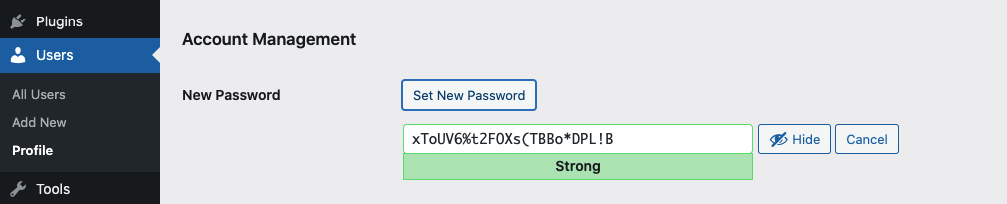
Click on "Set New Password" to continue.
A password is auto-generated as seen above then you can either save this by clicking on the "Set New Password " again or clearing the auto-generated one and typing yours.
Then Update your Profile(Important).
3) Database Approach
If any of the above does not work for you for any particular reason then you can try this Database Approach.
a) Log into your cPanel and Scroll down to the Files Section then click on the File Manager option.
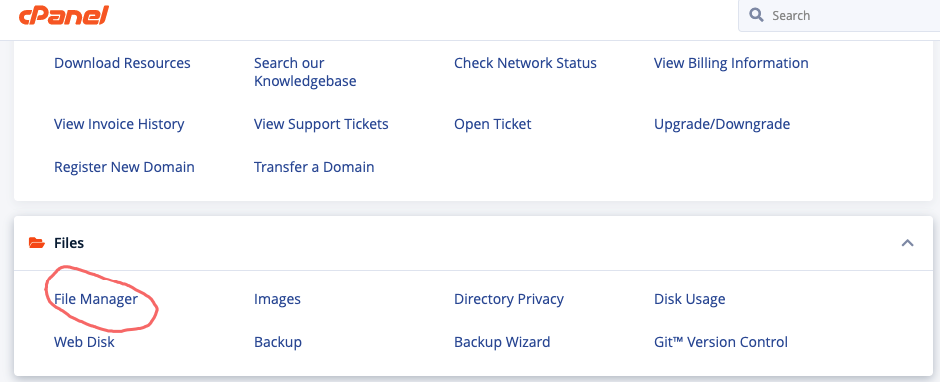
b) To check the database is used for your WordPress site, open the wp-config.php file.
c) Go to the Database section phpMyAdmin(If the Database is in Php)
d) Select the database and click on the Edit Option on the Right.
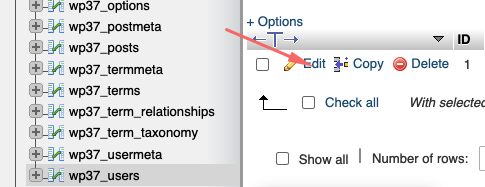
e)On the next page, type in your new strong password into the user-pass area, If the Function column is empty then choose MD5 in dropdown and click Go button at the bottom.