A 403 Forbidden Error usually means that your web server is blocking access to certain files or directories. This can happen due to incorrect file permissions, security settings, or conflicts caused by plugins. If you're experiencing a 403 error after installing or updating a plugin, follow these steps to identify and resolve the issue.
Steps to Fix a 403 Error Caused by Plugins
STEP 1: Access your WordPress Dashboard and go to Plugins > Installed Plugins.
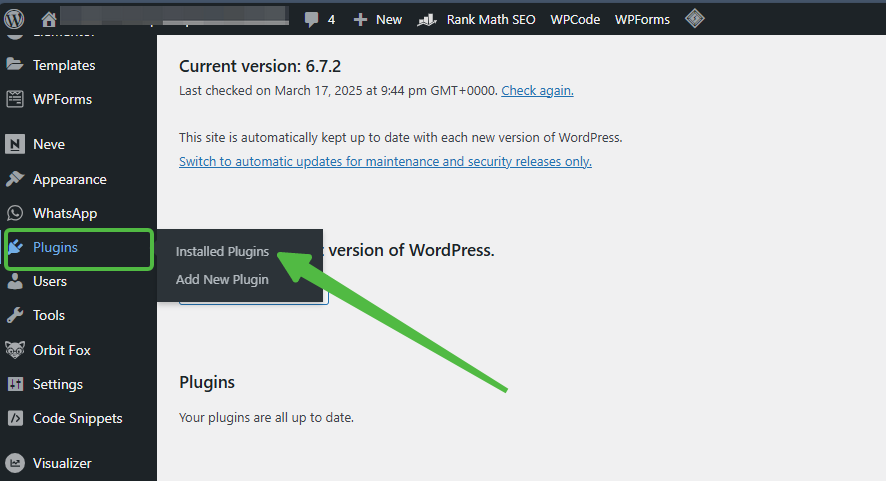
STEP 2: Deactivate all plugins at once.
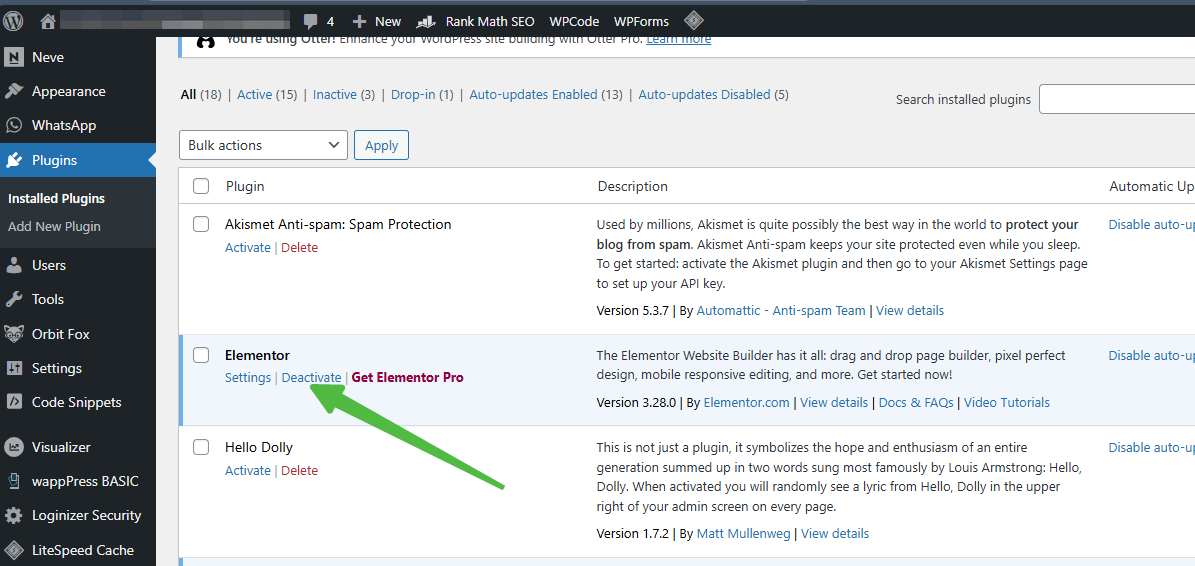
STEP 3: Reactivate each plugin one at a time, refreshing your website after each activation.
STEP 4: If the error reappears, the most recently activated plugin is likely the cause.
Use the Database to Disable Plugins (If You Can’t Access the WordPress Dashboard):
STEP 1: Open phpMyAdmin from your hosting control panel.
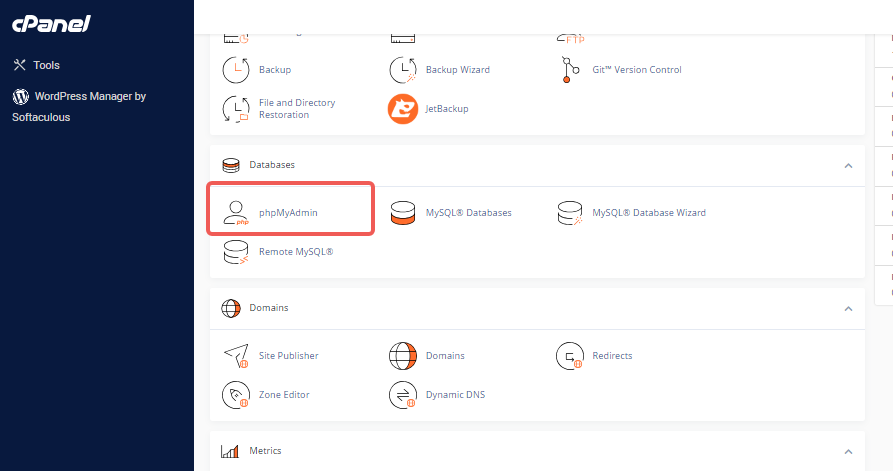
STEP 2: Locate your WordPress database and find the wp_options table.
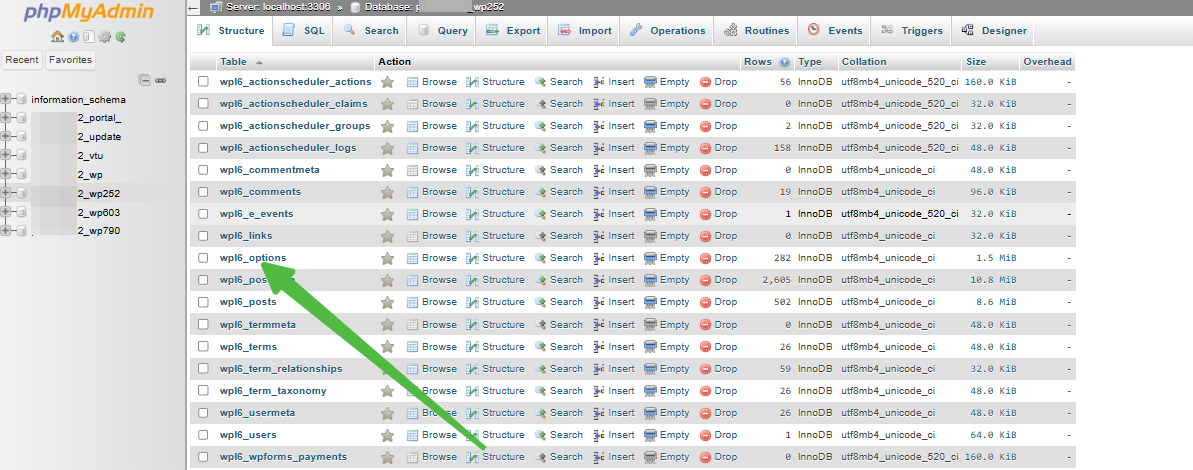
STEP 3: Edit the active_plugins row and temporarily disable all plugins.
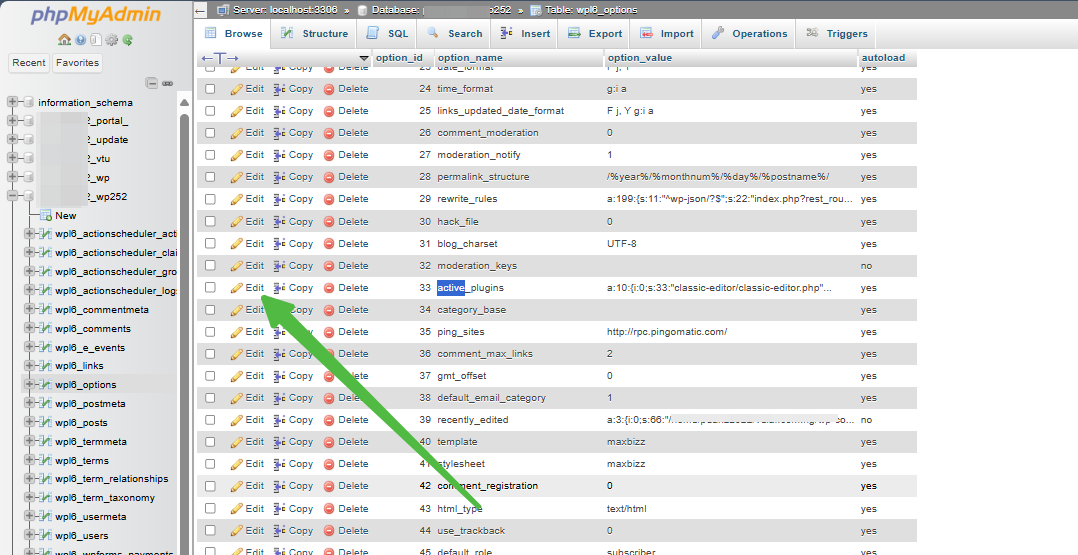
STEP 4: Try accessing your website again.
Uninstall the Problematic Plugin:
If a specific plugin is causing the issue, remove it completely and look for an alternative.




