Discover how to effortlessly turn off email notifications in Softaculous by following these simple steps.
STEP 1: Log in to cPanel.
There are three methods to log into your cPanel.
- Method 1: Log in to your cPanel directly.
- Method 2: Log in to your cPanel through your Customer Portal.
Through your Customer Portal;
- Log in to your Customer Portal.
- Click on "Log in to cPanel".
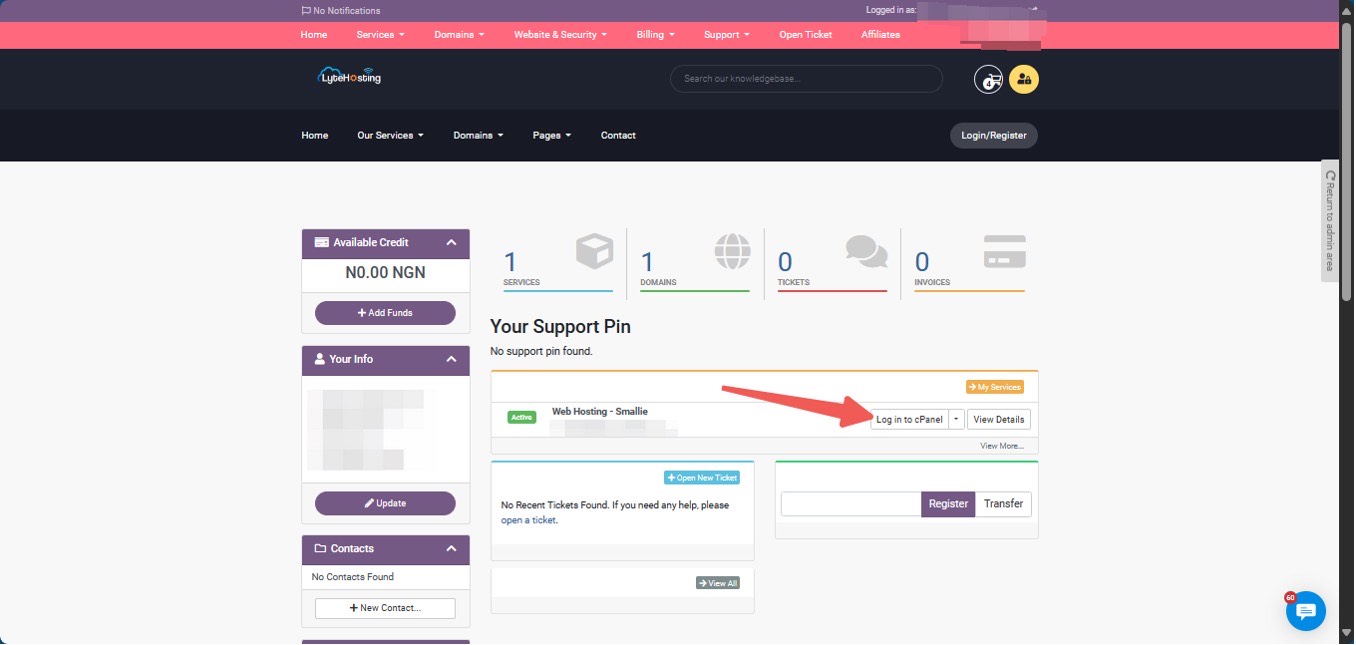
- Method 3: Log in using the details sent to your Email.
Through your Email;
- When you purchase a hosting plan, your cPanel login details (including username, password, and cPanel URL) are automatically sent to your registered email address. Simply check your inbox (or spam folder), locate the email, and use the provided credentials to access your cPanel.

STEP 2: Locate the Software section and click Softaculous Apps Installer.
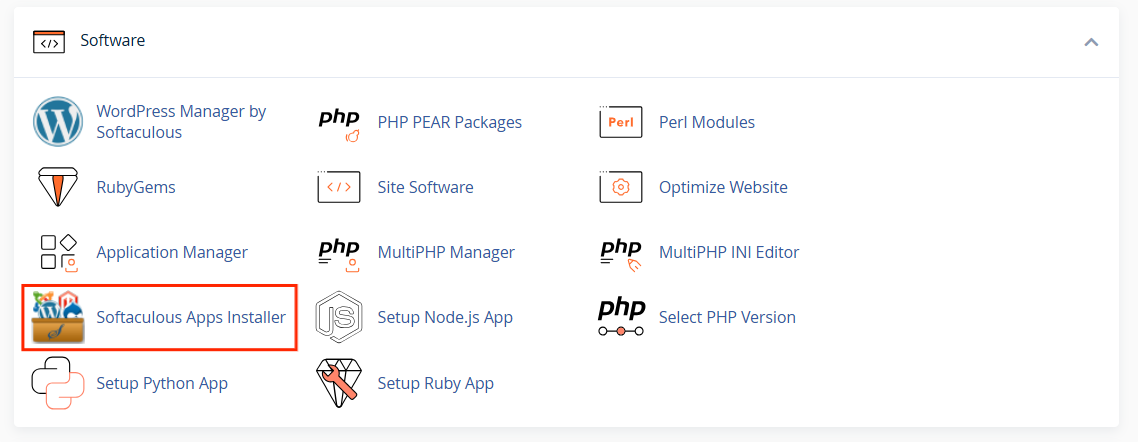
STEP 3: On the Softaculous homepage, click on "Email Settings" icon.
![]()
STEP 4: Manage your email notifications by updating the settings as follows:
- Installation Emails: Uncheck the box to stop receiving notifications when a script is installed.
- Remove Installations: Uncheck the box to disable notifications for script uninstallation.
- Edit Installations: Uncheck the box to turn off notifications when you edit an installation.
- Backup Emails: Uncheck the box to prevent notifications during backups.
- Restore Emails: Uncheck the box to disable notifications for restoring backups.
- Clone Emails: Uncheck the box to stop notifications when cloning an installation.
- Staging Emails: Uncheck the box to disable notifications for creating staging copies.
- Import Emails: Uncheck the box to turn off notifications when importing installations.
- Update Notification Emails: Uncheck the box to stop notifications about available updates for scripts, plugins, or themes.
STEP 5: Click "Edit Email Settings" to save your updated preferences.
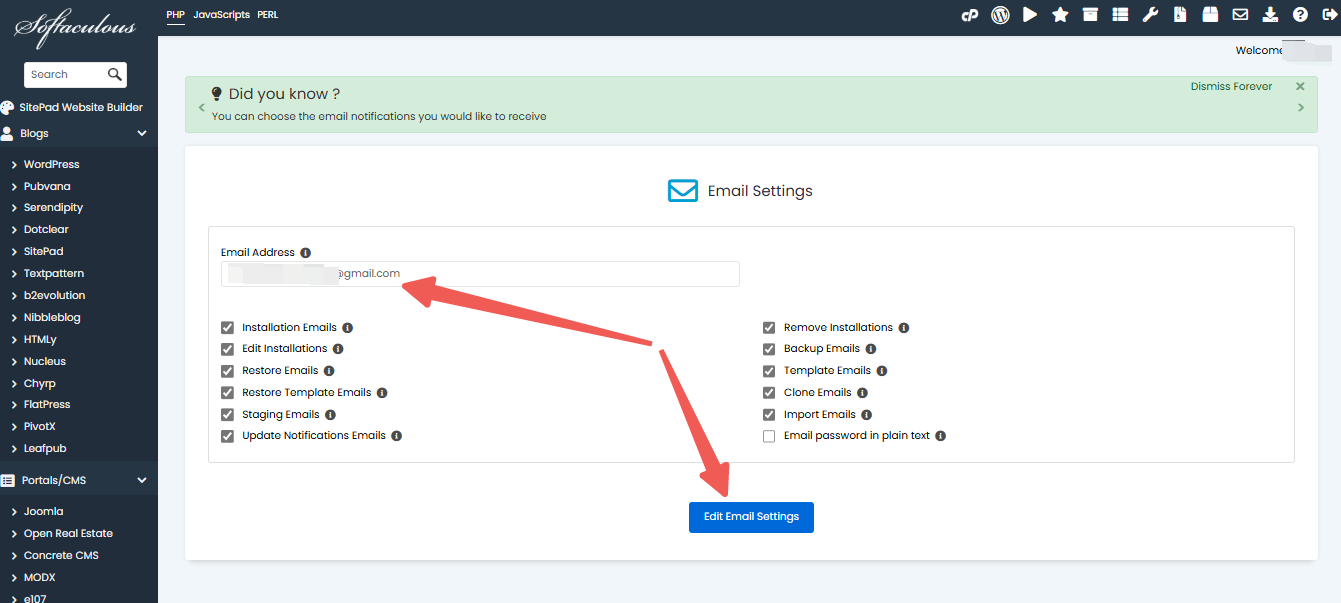
Additional Notes:
- If you don’t have access to your cPanel or forgot your login details, reach out to LyteHosting via support or live chat for assistance.
- If you continue to receive email notifications after terminating your account, contact LyteHosting support. Residual files on your account may require removal by our team to fully resolve the issue.




