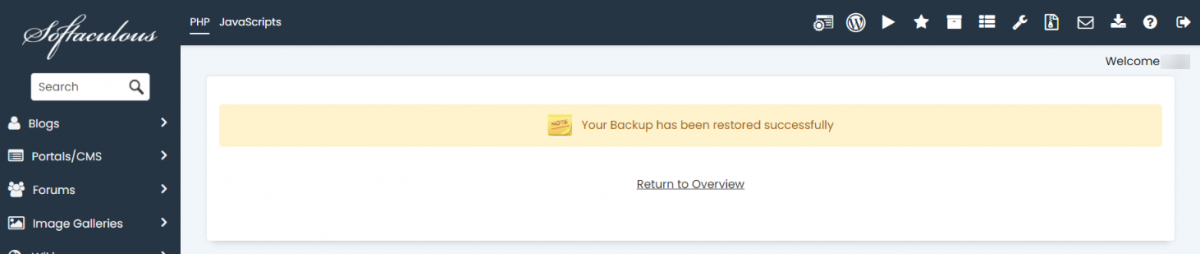This article will help you with the steps to restore a backup with Softaculous.
STEP 1: Log in to cPanel.
There are three methods to log into your cPanel.
- Method 1: Log in to your cPanel directly.
- Method 2: Log in to your cPanel through your Customer Portal.
Through your Customer Portal;
- Log in to your Customer Portal.
- Click on "Log in to cPanel".
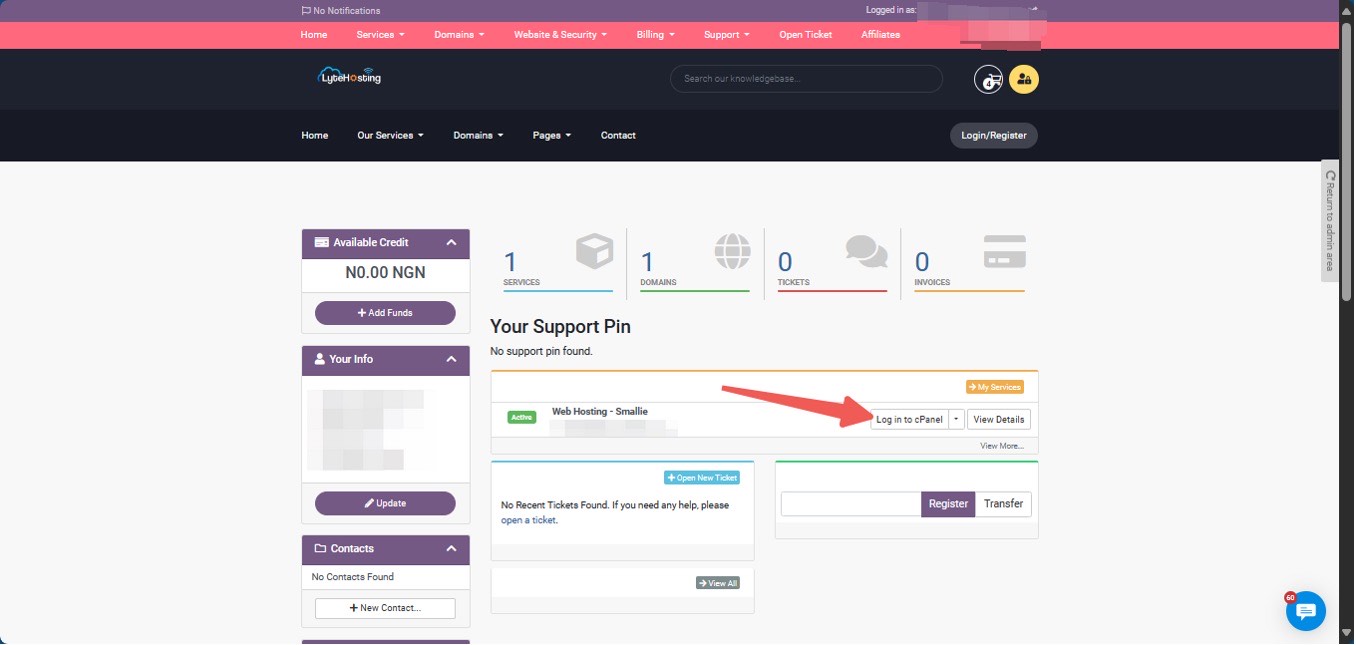
- Method 3: Log in using the details sent to your Email.
Through your Email;
- When you purchase a hosting plan, your cPanel login details (including username, password, and cPanel URL) are automatically sent to your registered email address. Simply check your inbox (or spam folder), locate the email, and use the provided credentials to access your cPanel.

STEP 2: Locate the Software section and click on Softaculous Apps Installer.
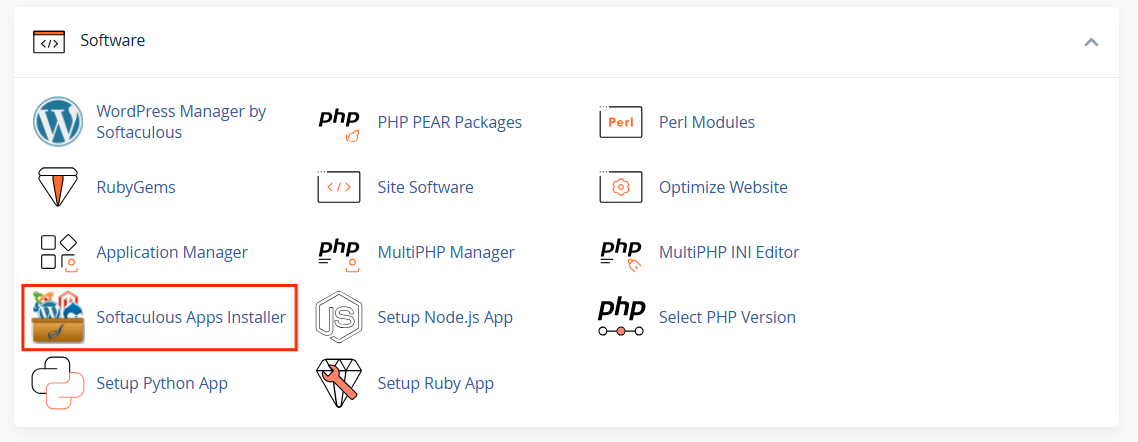
STEP 3: On the menu in the upper right corner, click the Backups and Restore icon.
![]()
STEP 4: In the Backups and Restore section, click on the "Restore" icon next to the backup you want to restore.
![]()
STEP 5: Click on the "Restore Installation" tab to restore the backup.
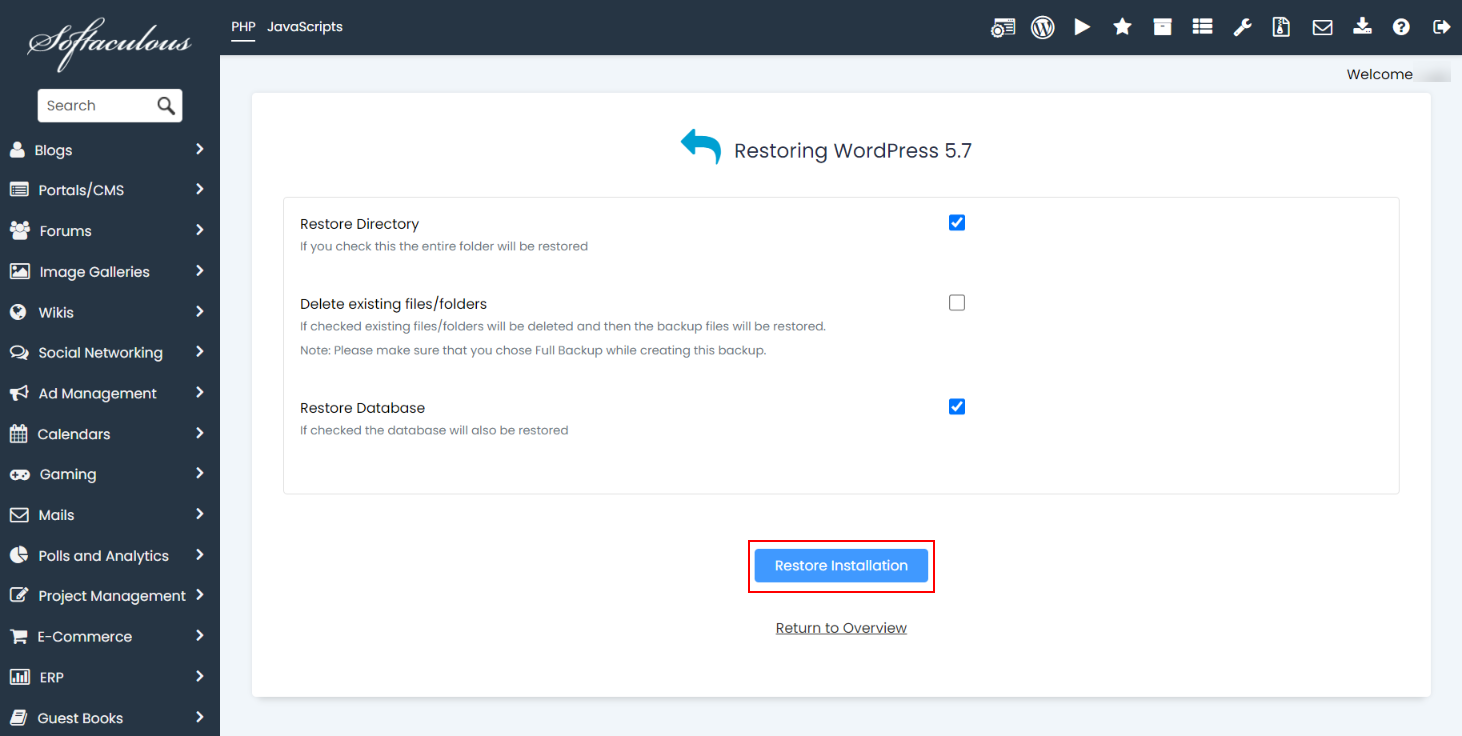
Your backup has now been successfully restored.