On a website, backups are crucial. For instance, you can use the Softaculous application to remove an outdated backup copy if you made one using Softaculous but needed to do so because of disk space concerns. This article will show you how to use Softaculous to remove your previous backup.
STEP 1: Log in to cPanel.
There are three methods to log into your cPanel.
- Method 1: Log in to your cPanel directly.
- Method 2: Log in to your cPanel through your Customer Portal.
Through your Customer Portal;
- Log in to your Customer Portal.
- Click on "Log in to cPanel".
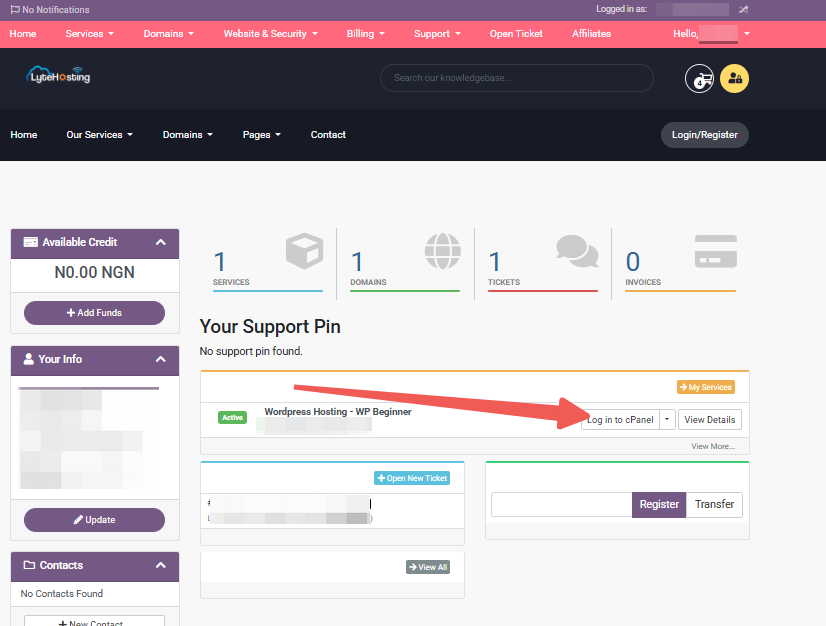
- Method 3: Log in using the details sent to your Email.
Through your Email;
- When you purchase a hosting plan, your cPanel login details (including username, password, and cPanel URL) are automatically sent to your registered email address. Simply check your inbox (or spam folder), locate the email, and use the provided credentials to access your cPanel.

STEP 2: In the Software section, click on Softaculous Apps Installer.
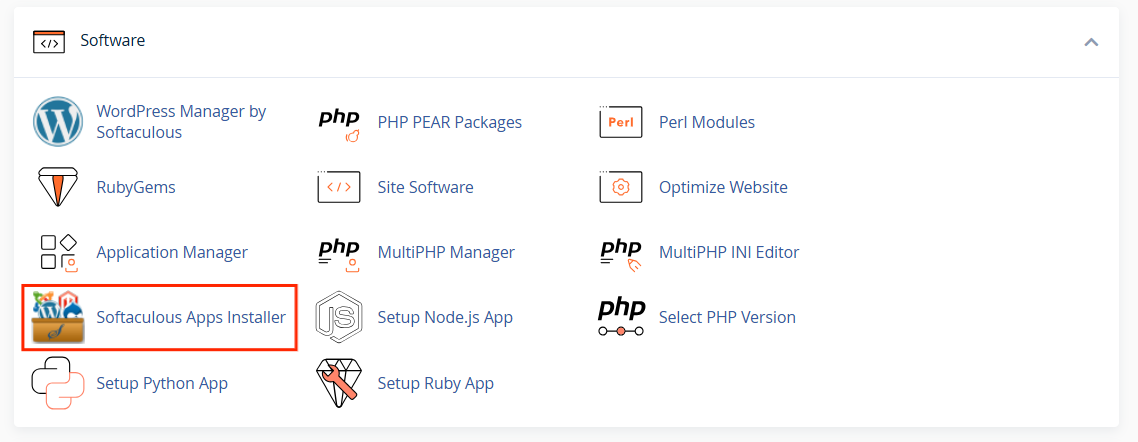
STEP 3: On the menu in the upper right corner, click the Backups and Restore icon.
![]()
STEP 4: In the Backups and Restore section, find the backup you want to remove.
Please choose the correct backup because deleting an old backup cannot be undone.
STEP 5: Click the trash bin icon to delete the backup.
![]()
Your backup has now been successfully deleted.
Here is a guide that you can use to create a new backup:
How to Create a Website Installation Backup Using Softaculous




