SQL queries are instructions sent to the MySQL server, enabling it to perform specific tasks. Tailored for advanced users, this method allows for efficient database modifications through precise commands.
The SQL tab is available on all phpMyAdmin pages and adapts based on the current context. This means the target of your SQL query will vary depending on where you are in the interface:
- Home Page: If no database is selected, queries executed via the SQL tab will apply to the entire server or hosting account (in shared hosting environments).
- Database Selected: Queries will specifically target the chosen database.
- Table Selected: Queries will be limited to the selected table within the database.
NOTE: Exercise caution when executing SQL queries, as the server will carry out exactly what you instruct it to, even if it's not your intended action. Always double-check commands, especially destructive ones like DROP, to ensure they target the correct items. For significant changes, creating a backup beforehand is highly recommended.
Executing SQL queries in phpMyAdmin is straightforward and can be accomplished with the following steps:
STEP 1: Log in to cPanel.
There are three methods to log into your cPanel.
- Method 1: Log in to your cPanel directly.
- Method 2: Log in to your cPanel through your Customer Portal.
Through your Customer Portal;
- Log in to your Customer Portal.
- Click on the "Log in to cPanel".
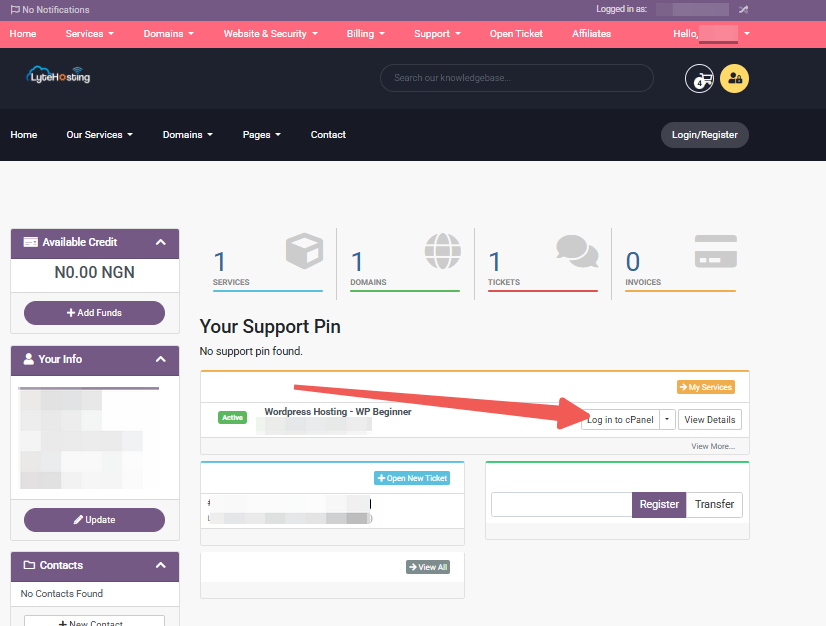
- Method 3: Log in using the details sent to your Email.
Through your Email;
- When you purchase a hosting plan, your cPanel login details (including username, password, and cPanel URL) are automatically sent to your registered email address. Simply check your inbox (or spam folder), locate the email, and use the provided credentials to access your cPanel.

STEP 2: Locate the Databases section and click on phpMyAdmin.

STEP 3: On the phpMyAdmin homepage, select the appropriate location where you want to execute your SQL query:
- The phpMyAdmin homepage if the query should apply to the entire server or hosting account.
- A specific database if the query should target that database.
- A particular table if the query should be limited to that table.
STEP 4: Locate the Target Database in the list of databases displayed in the left-side menu and click on it.
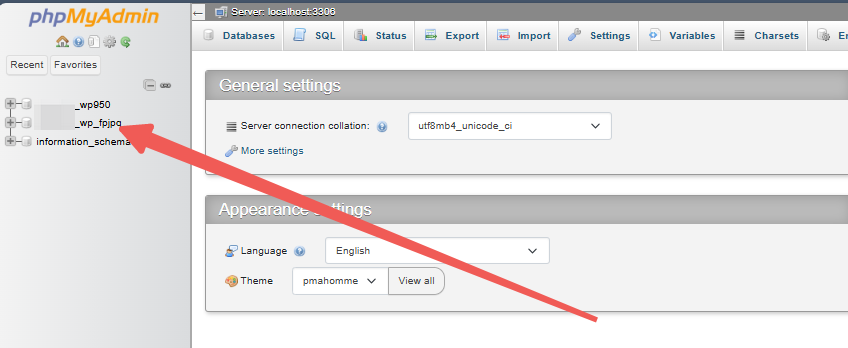
STEP 5: Once inside the desired database or table, click the SQL tab to execute your query.
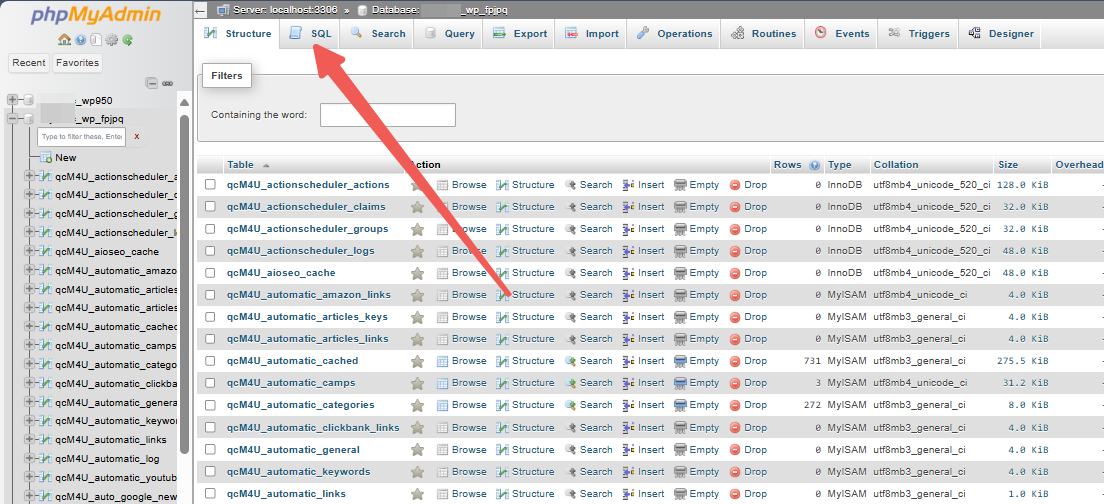
STEP 6: In the SQL tab, type the desired query. For example, to create a new table, use the following command:
CREATE TABLE MyGuests
STEP 7: Click on ‘Go’ to execute the query. Once the query is executed, phpMyAdmin will perform the requested action.
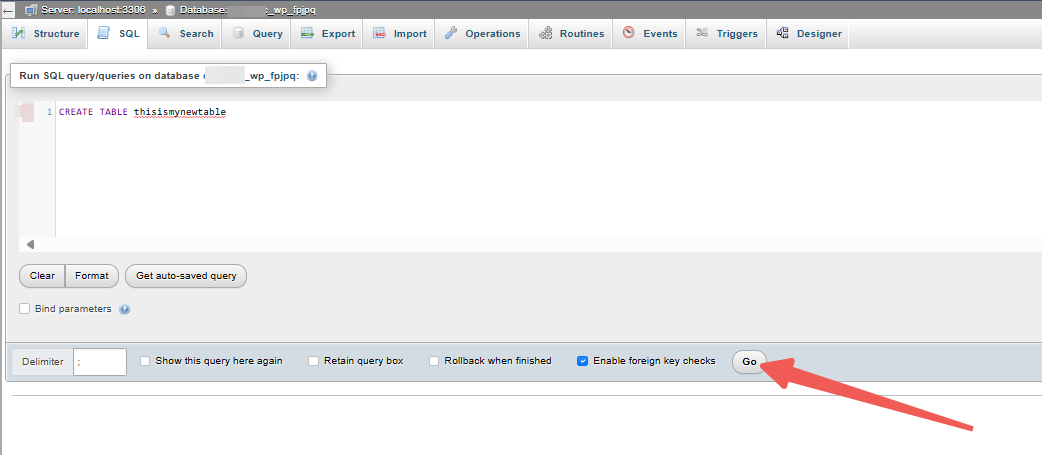
STEP 8: The new table, thisismynewtable, will now appear under the database. You can find it in the left-side menu and review its structure or insert data into it as needed.




