To copy or duplicate a database in phpMyAdmin:
STEP 1: Log in to cPanel.
There are three methods to log into your cPanel.
- Method 1: Log in to your cPanel directly.
- Method 2: Log in to your cPanel through your Customer Portal.
Through your Customer Portal;
- Log in to your Customer Portal.
- Click on "Log in to cPanel".
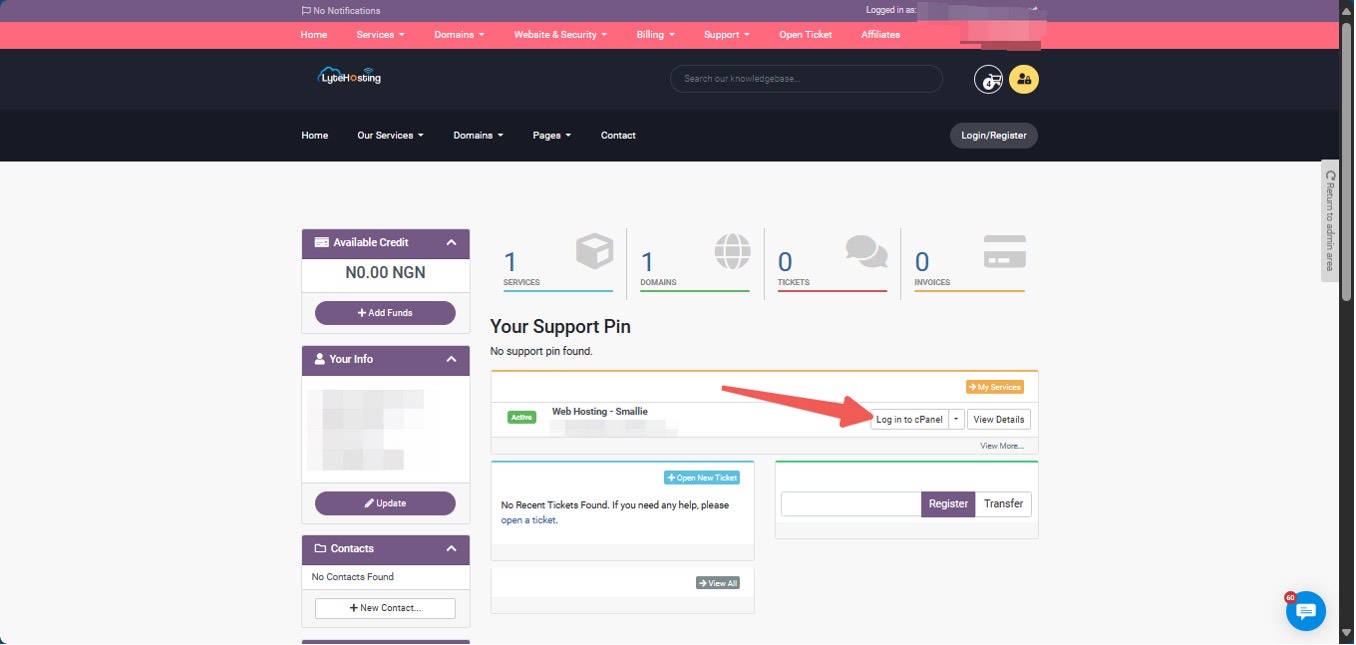
- Method 3: Log in using the details sent to your Email.
Through your Email;
- When you purchase a hosting plan, your cPanel login details (including username, password, and cPanel URL) are automatically sent to your registered email address. Simply check your inbox (or spam folder), locate the email, and use the provided credentials to access your cPanel.

STEP 2: Locate the Databases section and click phpMyAdmin.

STEP 3: Select the database you want to copy by clicking on it from the phpMyAdmin homepage.
STEP 4: Once inside the database, click on the Operations tab.
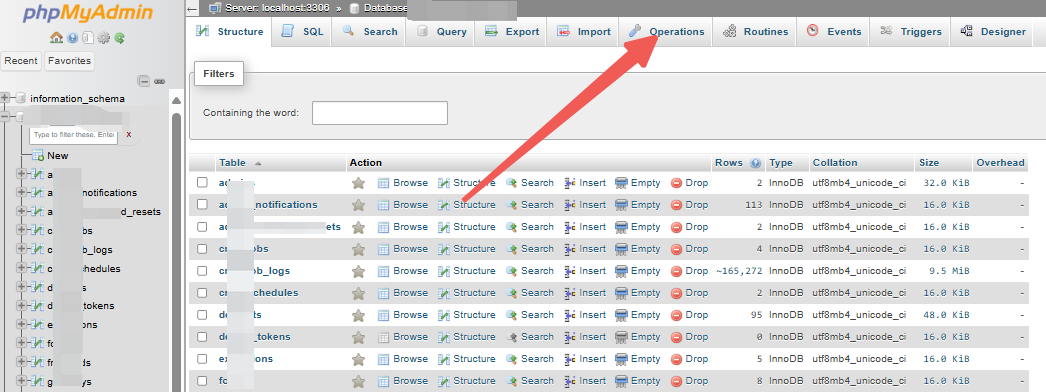
STEP 5: Scroll down to the section labeled Copy database to.
STEP 6: Enter the desired name for the new database.
STEP 7: Choose Structure and Data to copy everything, or select Structure only if you want only the columns without the data.
STEP 8: Tick the box CREATE DATABASE to create a new database during the copy process.
STEP 9: Check the box Add AUTO_INCREMENT value.
STEP 10: Click the Go button to proceed.
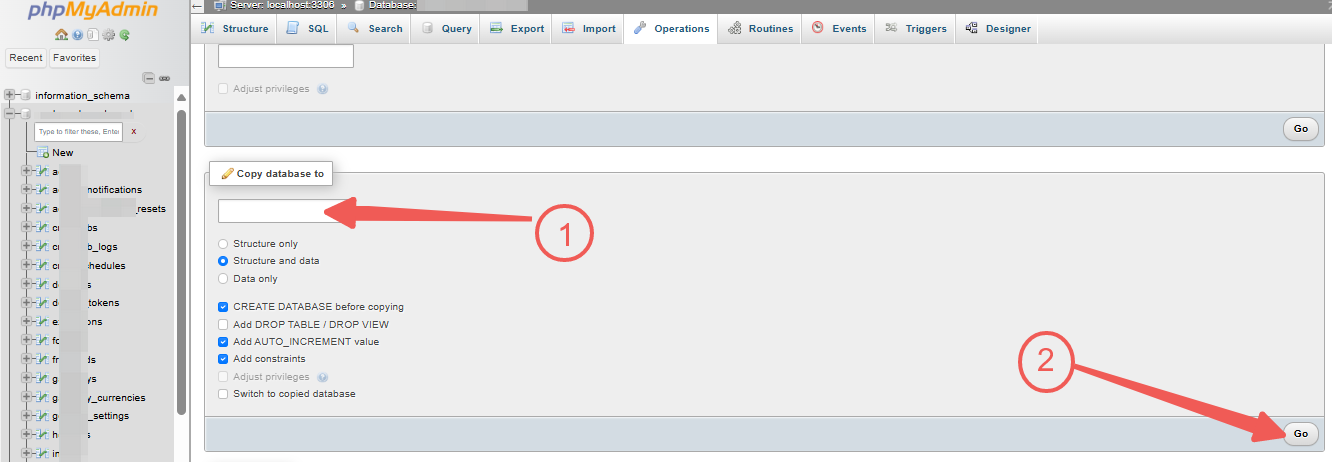
STEP 11: Then, click on the Home icon.
You’ll see your newly copied database listed in the left column. Upon entering it, you'll find that it is an exact copy of the original database.




