This article explains how to delete or drop tables permanently from a database using phpMyAdmin. Just to let you know, this action will completely remove the table and all its contents.
Creating a backup before performing any irreversible actions, such as dropping database tables, is highly advisable. Without a backup, any accidentally deleted data cannot be recovered.
WARNING! Dropping tables in your database results in the permanent loss of both the table and the data it contains. Make sure no websites or applications depend on the information within the table(s) you plan to delete.
To drop a table from your database:
STEP 1: Log in to cPanel.
There are three methods to log into your cPanel.
- Method 1: Log in to your cPanel directly.
- Method 2: Log in to your cPanel through your Customer Portal.
Through your Customer Portal;
- Log in to your Customer Portal.
- Click on the "Log in to cPanel".
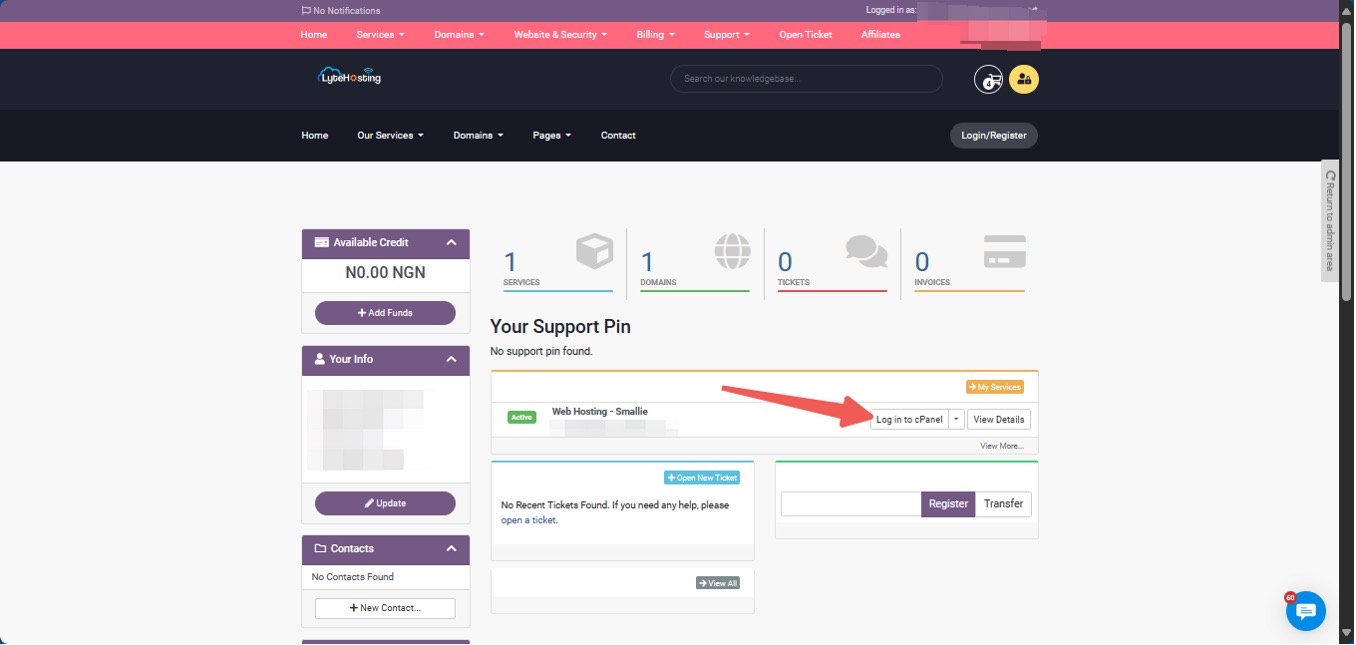
- Method 3: Log in using the details sent to your Email.
Through your Email;
- When you purchase a hosting plan, your cPanel login details (including username, password, and cPanel URL) are automatically sent to your registered email address. Simply check your inbox (or spam folder), locate the email, and use the provided credentials to access your cPanel.

STEP 2: Locate the Databases section and click on phpMyAdmin.
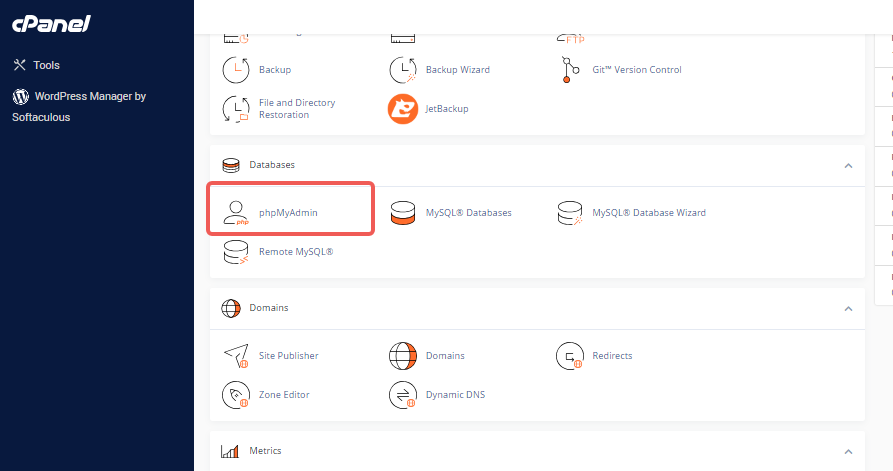
STEP 3: On the left-side column of the phpMyAdmin homepage, locate and select the database for the website you want to modify.
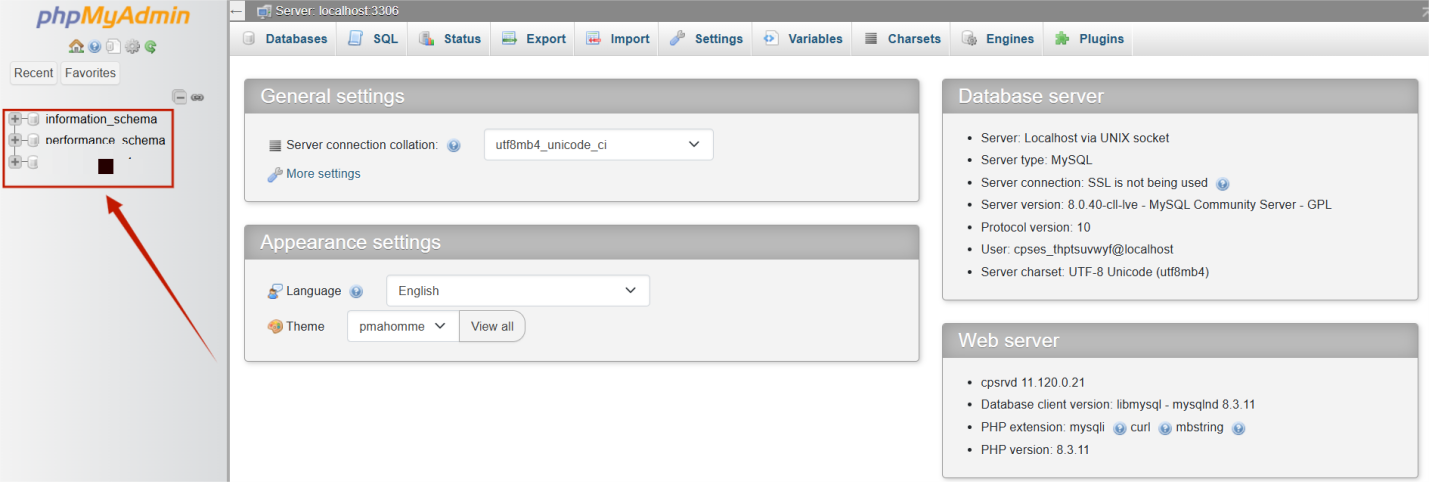
STEP 4: The tables within the database will be displayed in the right pane.
STEP 5: In the right pane, check the box next to the table(s) you want to permanently delete.

STEP 6: Scroll to the dropdown menu at the bottom labeled "With selected."
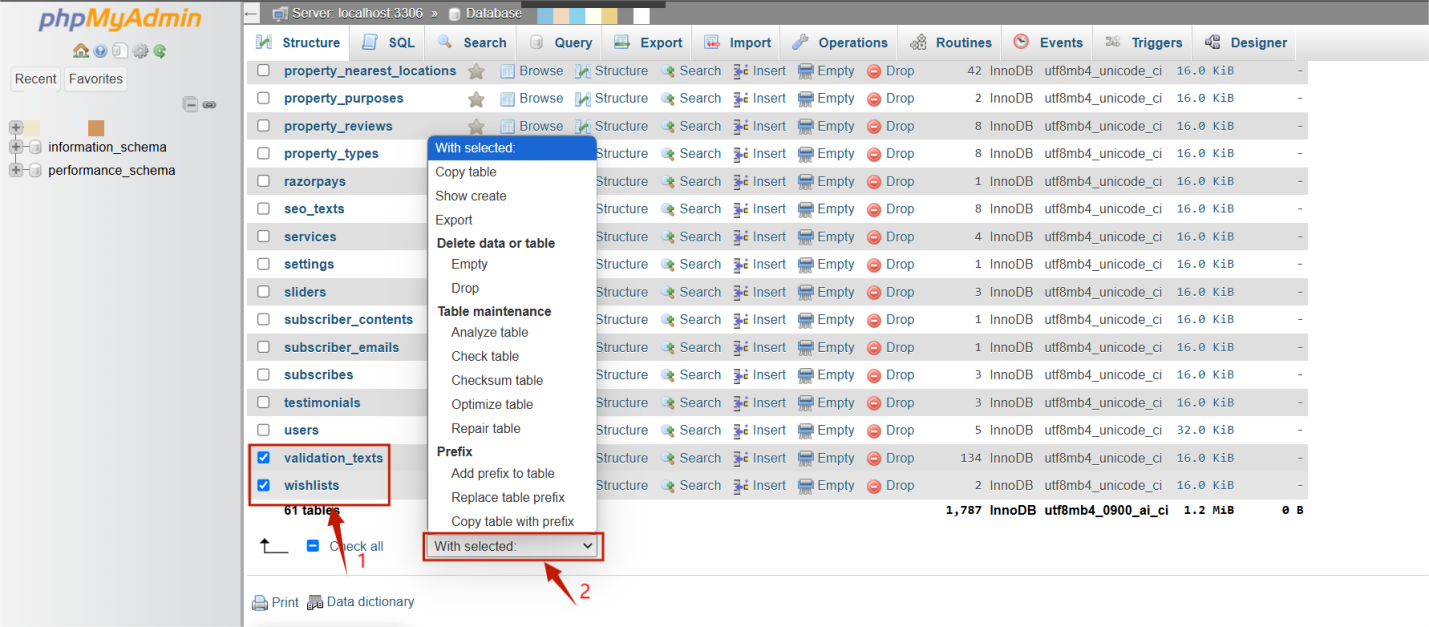
STEP 7: To permanently delete the table(s), choose ‘Drop’ from the dropdown list. Alternatively, to clear the table’s data while keeping its structure, select ‘Empty’.
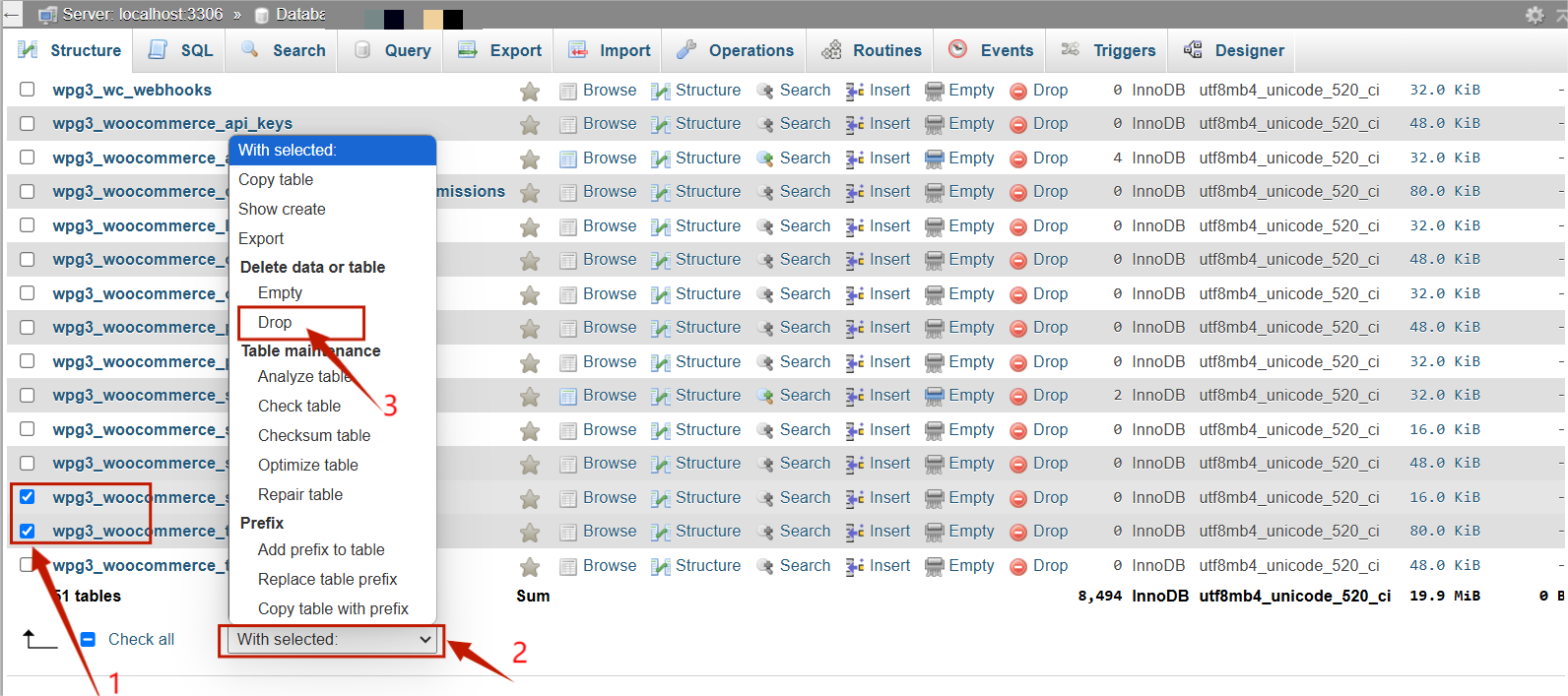
STEP 8: You will be asked to confirm if you want to drop the table(s). Double-check to ensure you’ve selected the correct tables for deletion.
STEP 9: Click Yes to proceed to drop (delete) the table, or click the Drop (or Empty) icon next to the selected tables.
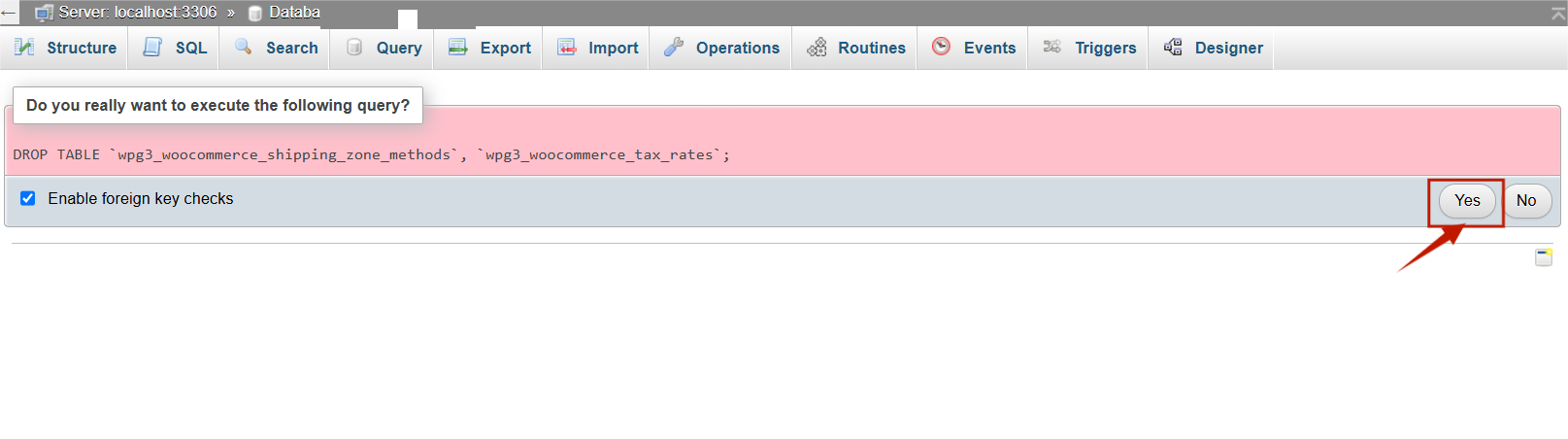
At this point, the table, including its data, will be permanently dropped/deleted from the database.




