Backups are an essential aspect of website management. It’s important to back up your files on a weekly or monthly basis, or before making any significant changes, ensuring that you have a backup available in case of data loss.
A home directory backup will save all the files in your home directory. This helps secure the files related to your site; however, it is a partial backup and won’t include DNS, MySQL, or other system files and settings. If you'd like to create a full backup, refer to the following article:
Note: Your control panel may appear slightly different depending on the theme you’re using, but the steps will be the same for all themes based on the LyteHosting theme.
Create a Home Directory Backup
To create a backup of your home directory:
STEP 1: Log in to cPanel.
There are two methods to log into your cPanel.
- Method 1: Log in to your cPanel directly.
- Method 2: Log in to your cPanel through your Customer Portal.
Through your Customer Portal;
- Log in to your Customer Portal.
- Click on "Log in to cPanel".
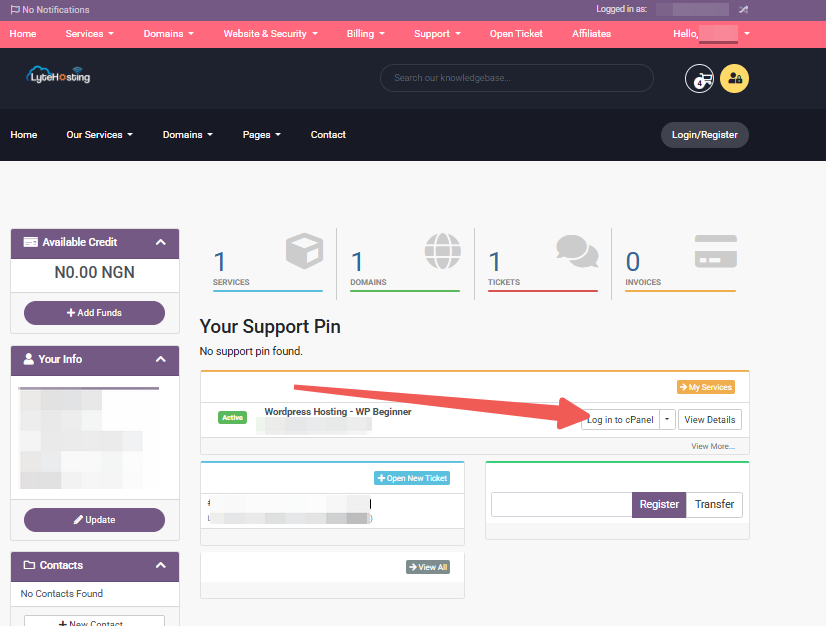
- Method 3: Log in using the details sent to your Email.
Through your Email;
- When you purchase a hosting plan, your cPanel login details (including username, password, and cPanel URL) are automatically sent to your registered email address. Simply check your inbox (or spam folder), locate the email, and use the provided credentials to access your cPanel.
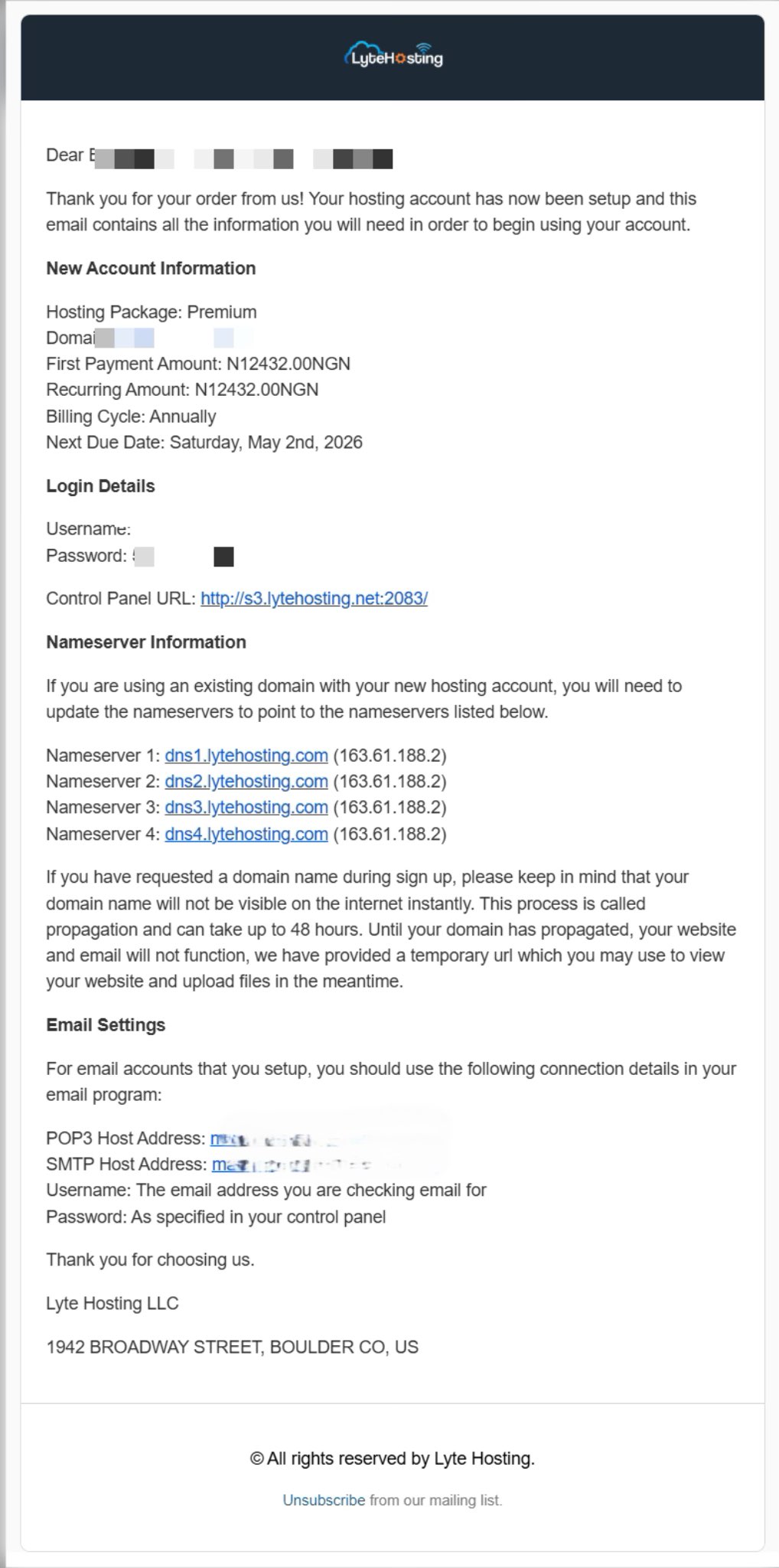
STEP 2: Locate the Files section and click on Backup.
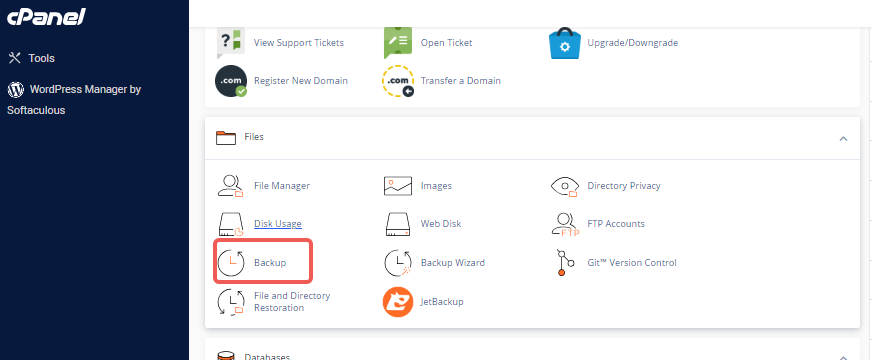
STEP 3: Under Partial Backups, click the Home Directory tab.
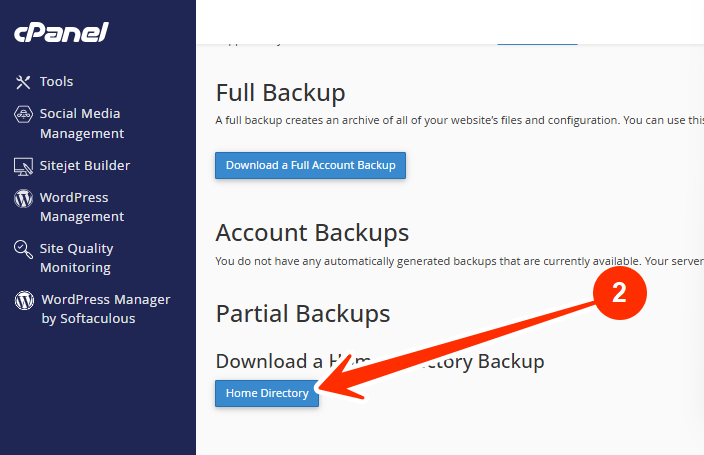
STEP 4: There won’t be a pop-up, but the backup will automatically be saved to your computer’s download folder.
The backup file will be in a .tar.gz format, which can be opened using a Linux command line. It can also be unzipped on a Windows-based machine with the appropriate software.
Restore a Home Directory Backup
Warning: Restoring a backup will overwrite any existing files!
A home directory backup can be restored in cPanel, in the same location where the backup was created.
STEP 1: Log in to cPanel (Refer to the steps above if you need guidance on accessing your cPanel.)
STEP 2: In the Files section, click on the Backup.

STEP 3: Under Partial Backups, go to Restore a Home Directory Backup and click the Choose File tab.
STEP 4: In the pop-up window that appears, navigate to the appropriate location and select the backup file you want to use.
STEP 5: Click Upload.

A new tab will open, displaying all of the files that were replaced. This is purely for confirmation purposes and can be safely closed.




