Managing bandwidth and webspace allocations is an essential task for web hosting administrators to ensure smooth operations and user satisfaction. With WHM (Web Host Manager), you can easily adjust these resources for specific accounts, allowing websites to accommodate higher traffic or store additional data as needed. This guide provides a straightforward approach to increasing bandwidth and webspace through WHM.
STEP 1: Log in to WHM.
STEP 2: Go to the Modify an Account section by typing the keyword in the search box located on the left-side panel or at the top of the page.
STEP 3: Alternatively, you can manually find and expand the Account Functions section on the left-side panel, then click Modify an Account from the list.
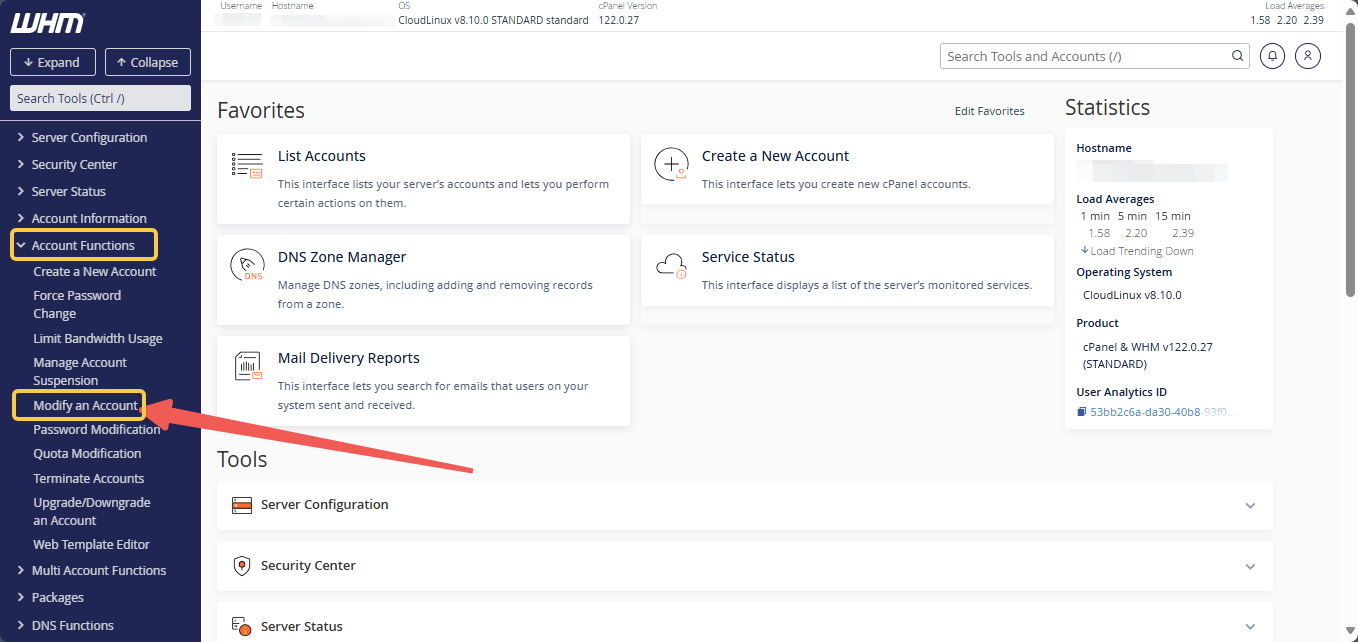
STEP 4: Choose the cPanel account you want to update, then click on Modify.
Another way to access the Modify an Account section is via the List Accounts option.
- Search for List Accounts using the search box.
- Find the cPanel account you want to upgrade in the List Accounts
Click the (+) symbol on the left to expand and view the cPanel account details. 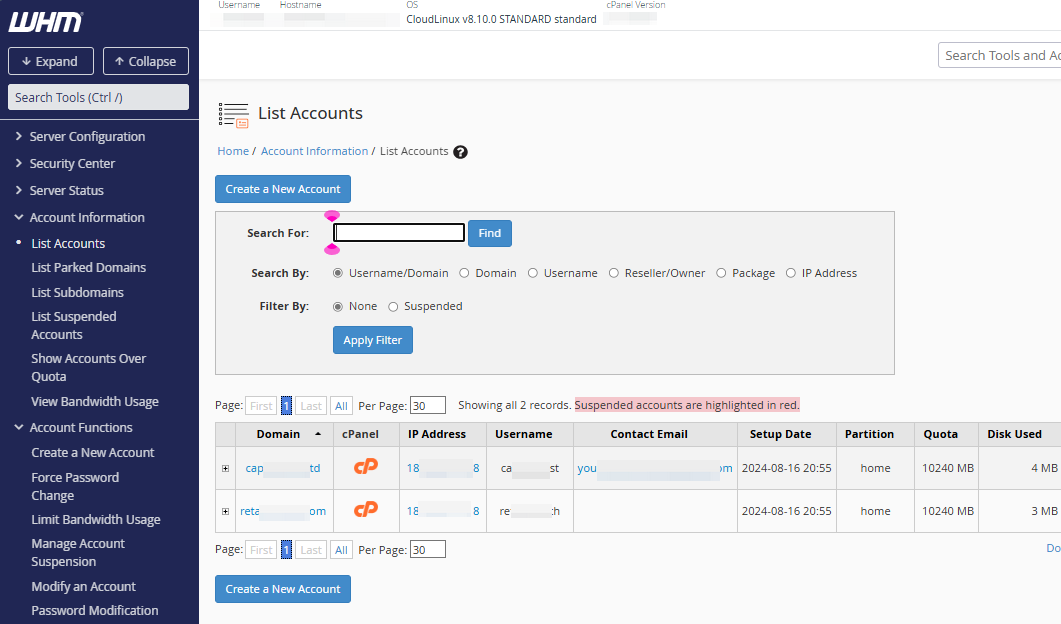
- Finally, click the Modify Account.
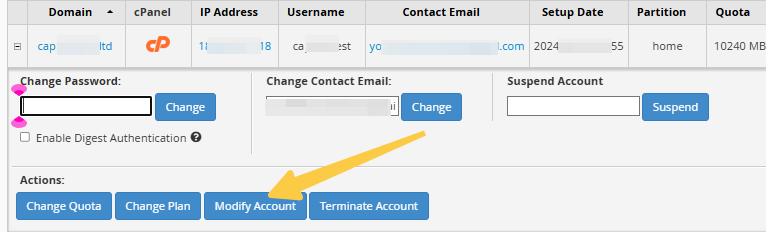
STEP 5: Scroll down to the Resource Limits section. Here, you can adjust the following settings:
- Package — Choose the hosting plan linked to the account.
- Disk Space Quota (MB) — Specify the amount of disk space for the account in Megabytes (MB), or set it to unlimited.
- Monthly Bandwidth Limit (MB) — Enter the maximum monthly data usage for the account in Megabytes (MB), or set it to unlimited.
- Max FTP Accounts — Set the maximum number of FTP accounts that can be created for the account.
- Max Email Accounts — Define the maximum number of email addresses that can be set up on the account.
- Mail Quota per Email Address (MB) — Set the storage limit for each email address in Megabytes (MB), or choose unlimited.
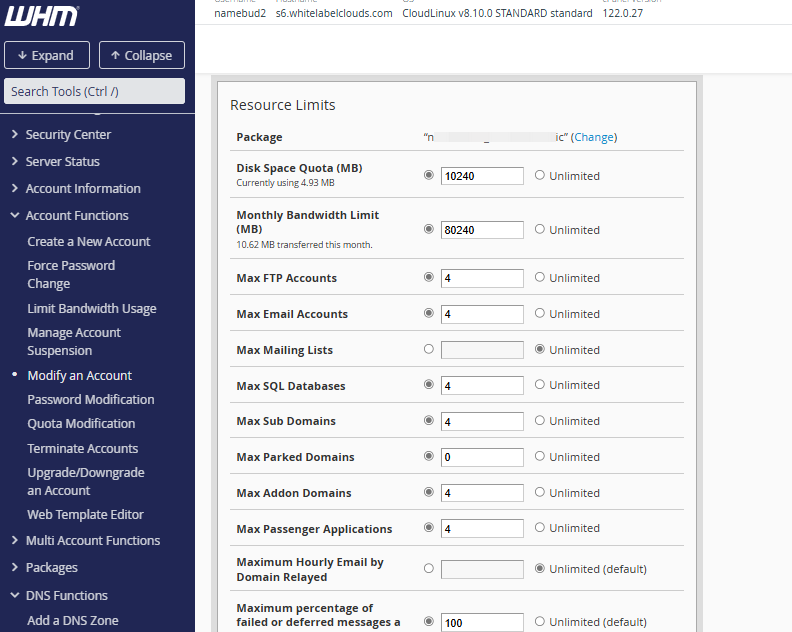
STEP 6: Click on Save.
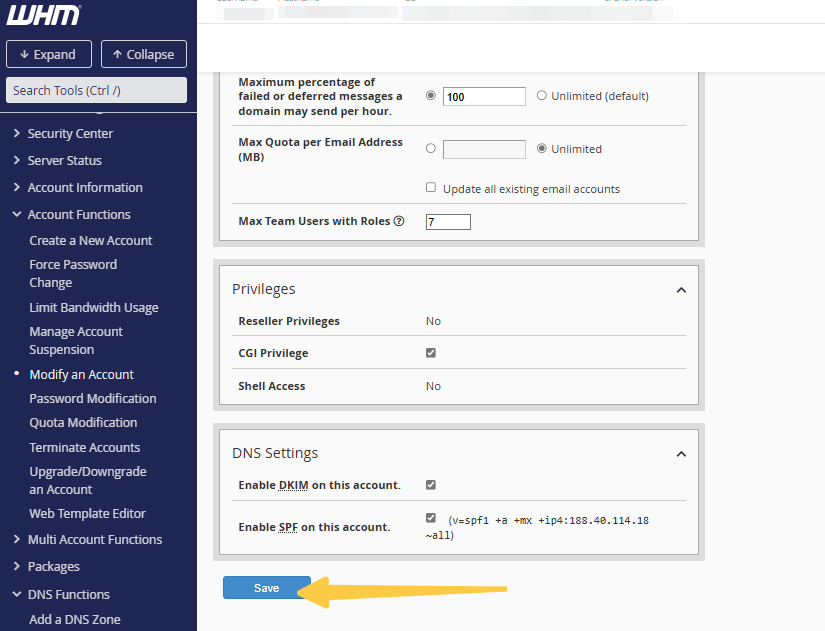
Please contact support if you require assistance.




