Plugins are collections of files bundled together to enhance the capabilities of your WordPress website. Typically provided in a .zip format, these files can be uploaded and activated directly from your WordPress dashboard. Plugins provide specialized features and custom functionalities, allowing you to personalize your site to meet your exact needs.
While official plugins can be accessed through the WordPress repository, there are many other trusted sources available online. Once installed and activated, most plugins begin functioning automatically, though some may require additional setup or configuration to fully operate.
The Plugins Section in WordPress
The WordPress admin dashboard features a Plugins tab that includes three main areas:
Installed Plugins
This area lists all the plugins currently added to your website. From here, you can activate, deactivate, delete, or manage the settings of each plugin.
Steps to Access Installed Plugins:
1. Log into your WordPress Dashboard.
2. Hover over the Plugins menu on the left-hand side.
3. Click Installed Plugins from the dropdown.
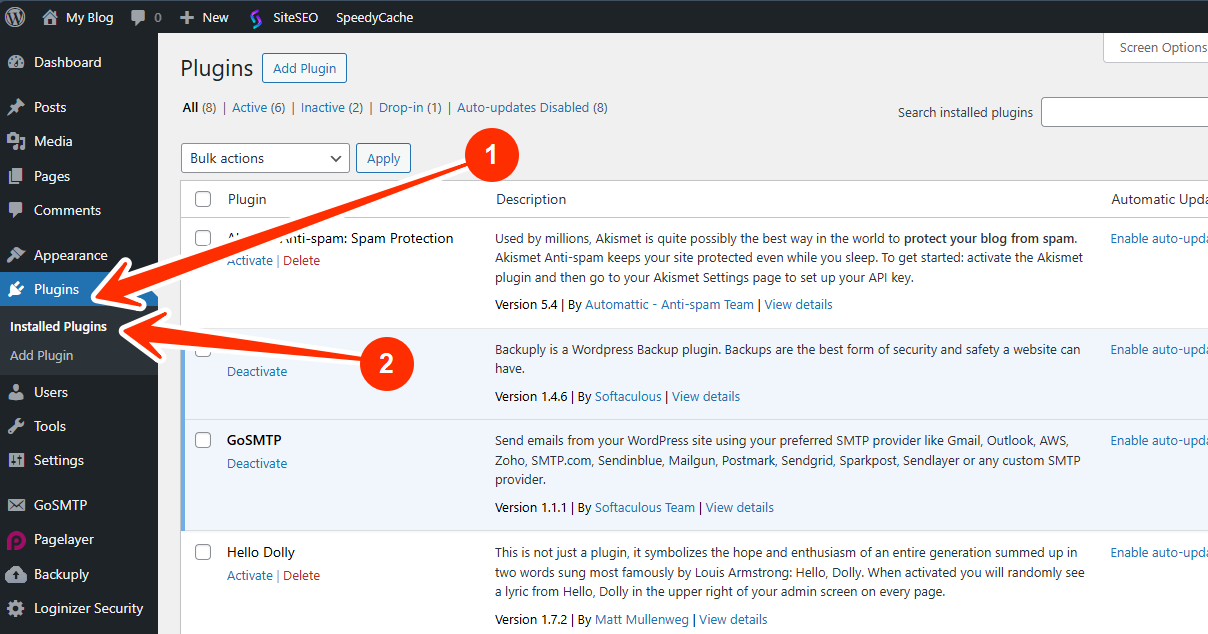
Each plugin listed will display options such as Activate | Delete | Settings | Deactivate, depending on its current state.
- Click Settings to modify a plugin’s configurations.
- Use Deactivate if you want to temporarily turn off the plugin.
- Make sure to remove plugins you no longer need to keep your site optimized and secure.
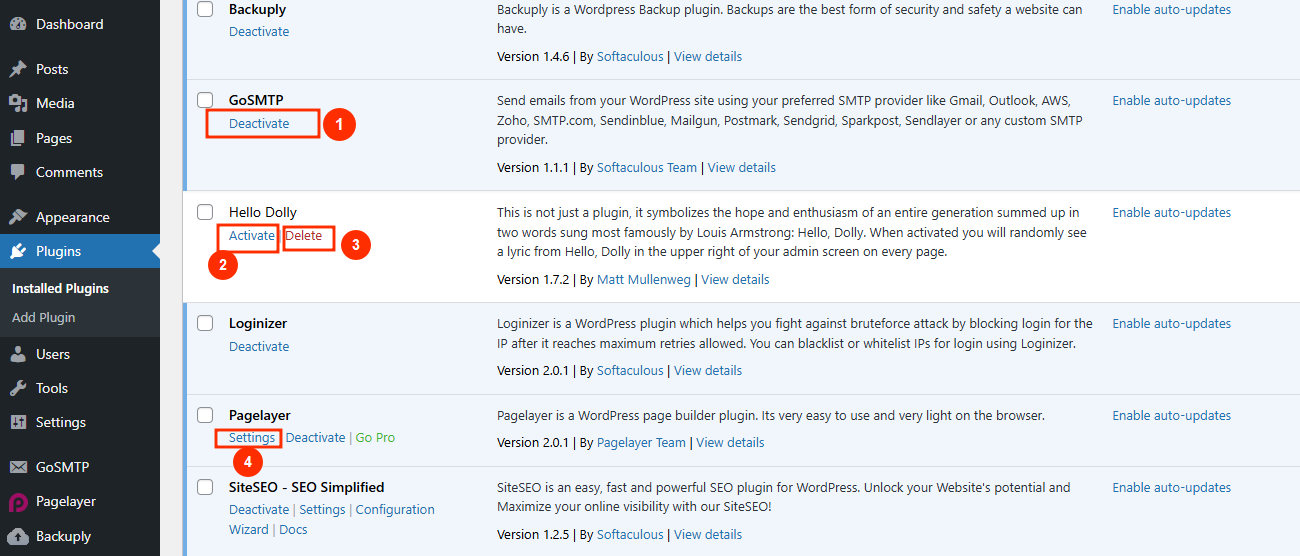
Add New Plugins
This section lets you discover and install new plugins to enhance your site. Here’s what you can do:
- Upload Plugins directly from your device.
- Explore plugins by category (Featured, Popular, Recommended, Favorites).
- Use the Install Now button to add new plugins.
- Search for additional plugins using the search bar.
- Activate plugins immediately after installation.
- Update outdated plugins by clicking Update Now.
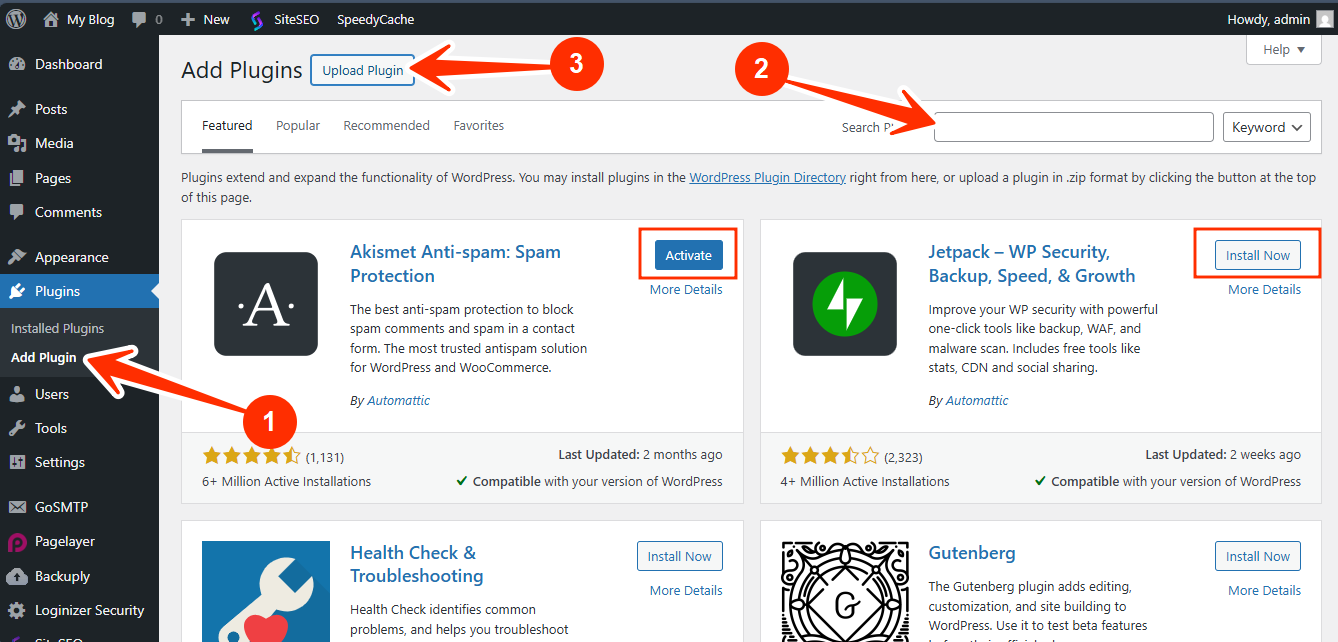
For a step-by-step guide on installing or deactivating plugins, check these LyteHosting’s article:
Plugin File Editor
This area allows you to manually edit the code of any installed plugin.
You may see a caution message informing you that editing plugins directly is not recommended. Making incorrect changes can cause issues or break your website. Any changes might also be lost during plugin updates.
If you still choose to proceed, click "I understand" to continue.
Tip: It’s wise to back up your website before making any file changes. LyteHosting recommends using CodeGuard, our trusted automatic backup solution, to safeguard your data.
Editor Options Include:
- Select Plugin to Edit: Choose a plugin from the dropdown to view and modify its code.
- Documentation: Access helpful tools and resources to support plugin customization.
- Plugin Files: Browse through plugin file structures and make edits as needed.




