Regularly updating your WordPress website is one of the simplest yet most effective ways to keep it secure. From the WordPress core to plugins and themes, every update you apply helps protect your website from malware, vulnerabilities, and potential cyberattacks.
In this article, you'll learn how to check for security updates in WordPress and ensure all key components of your site are up to date.
Importance of WordPress Security Updates
WordPress powers over 40% of the web, making it a popular target for hackers. To counter these threats, WordPress developers frequently release updates that include important security patches, performance improvements, and bug fixes. Updating your site regularly helps you:
- Patch known vulnerabilities.
- Improve performance and compatibility.
- Protect your data and user information.
- Prevent malware infections and brute force attacks.
Note: Before making any updates, always back up your website to avoid data loss in case something goes wrong during the update process.
Where to Find Security Updates in WordPress
WordPress makes it easy to manage updates directly from the dashboard. Here’s how to access them:
1. Log in to your WordPress Admin Dashboard.
2. Navigate to Dashboard, and click on Updates.
This page gives you an overview of available updates for the WordPress core, plugins, and themes.
Updating the WordPress Core
On the Updates page, you’ll see information about your current WordPress version and when it last checked for updates.
NOTE:
- WordPress automatically installs minor security and maintenance updates.
- For major version updates, you’ll see a message like:
“An updated version of WordPress is available”
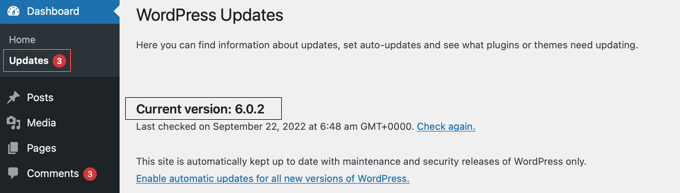
- To install it, simply click ‘Update Now’.
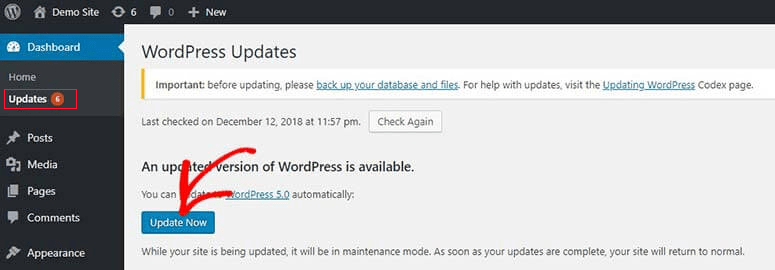
Keeping the core updated ensures you’re running the latest stable version of WordPress, equipped with improved features and better protection.
Updating WordPress Plugins
Below the core section, you’ll find a list of available plugin updates. It’s critical to keep your plugins up to date, as outdated plugins are one of the most common sources of WordPress vulnerabilities.
To update plugins:
1. Tick the checkbox beside each plugin you want to update.
2. Click the ‘Update Plugins’ button.
3. You can select all by checking ‘Select All’ at the top.
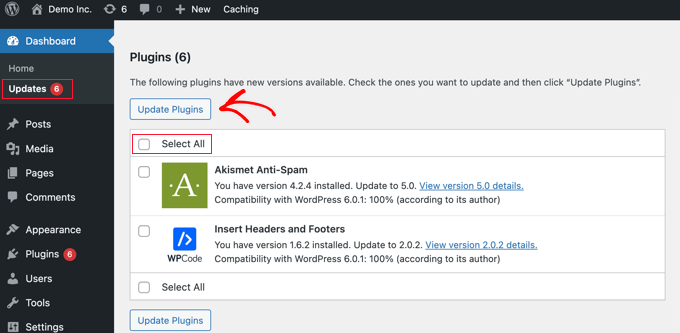
Note: Set your plugins to update automatically or schedule regular checks if you're managing multiple websites.
Updating WordPress Themes
Next, you’ll see the themes section showing any available theme updates.
To update your WordPress theme:
1. Select individual themes or choose all.
2. Click ‘Update Themes’.
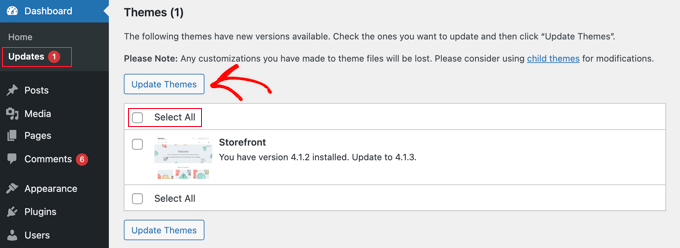
Note: Updating a theme may overwrite any customizations made directly to the theme files. To prevent losing custom changes:
- Use a child theme for customizations.
- Back up your site before updating.
- Test updates in a staging environment if possible.
To ensure a smooth update process and minimize risks:
- Back up your website: Use reliable plugins like UpdraftPlus, BlogVault, or Jetpack Backup.
- Check compatibility: Confirm that your plugins and themes support the new WordPress version.
- Test in staging: For mission-critical websites, test updates in a staging environment before pushing to live.
- Enable auto-updates: For trusted plugins and themes, consider enabling automatic updates.
If you need help, our 24/7 support team is here to assist you.




