When installing a script through Softaculous, you may sometimes encounter errors if files with the same name already exist in the target directory. For example, if you’re installing WordPress and an index.php file already exists, Softaculous will prevent the installation to avoid conflicts.
Fortunately, you can easily resolve this by using the Overwrite Files option during installation. This guide explains how to install a script and overwrite existing files when necessary.
Steps to Install a Script with File Overwrite
STEP 1: Log in to cPanel.
There are three methods to log into your cPanel.
- Method 1: Log in to your cPanel directly.
- Method 2: Log in to your cPanel through your Customer Portal.
Through your Customer Portal;
- Log in to your Customer Portal.
- Click on "Log in to cPanel".
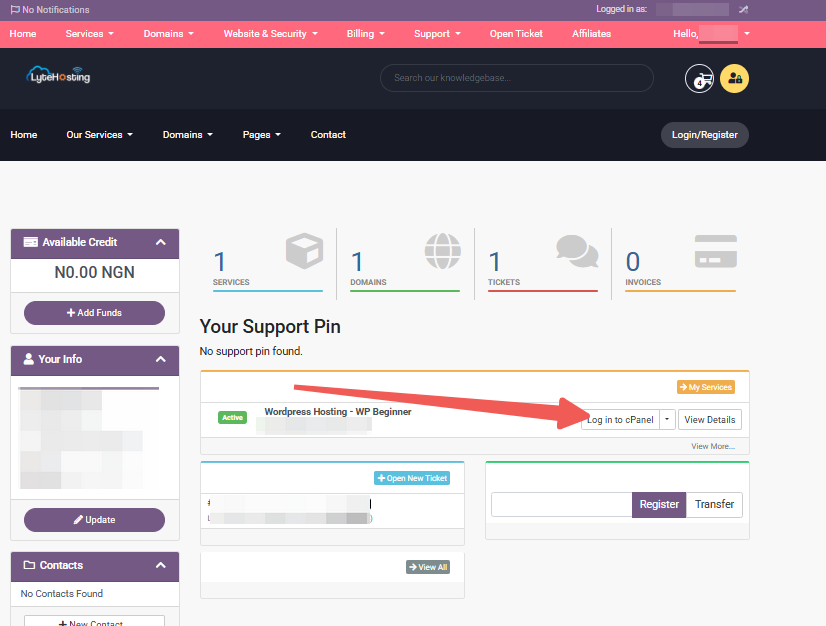
- Method 3: Log in using the details sent to your Email.
Through your Email;
- When you purchase a hosting plan, your cPanel login details (including username, password, and cPanel URL) are automatically sent to your registered email address. Simply check your inbox (or spam folder), locate the email, and use the provided credentials to access your cPanel.
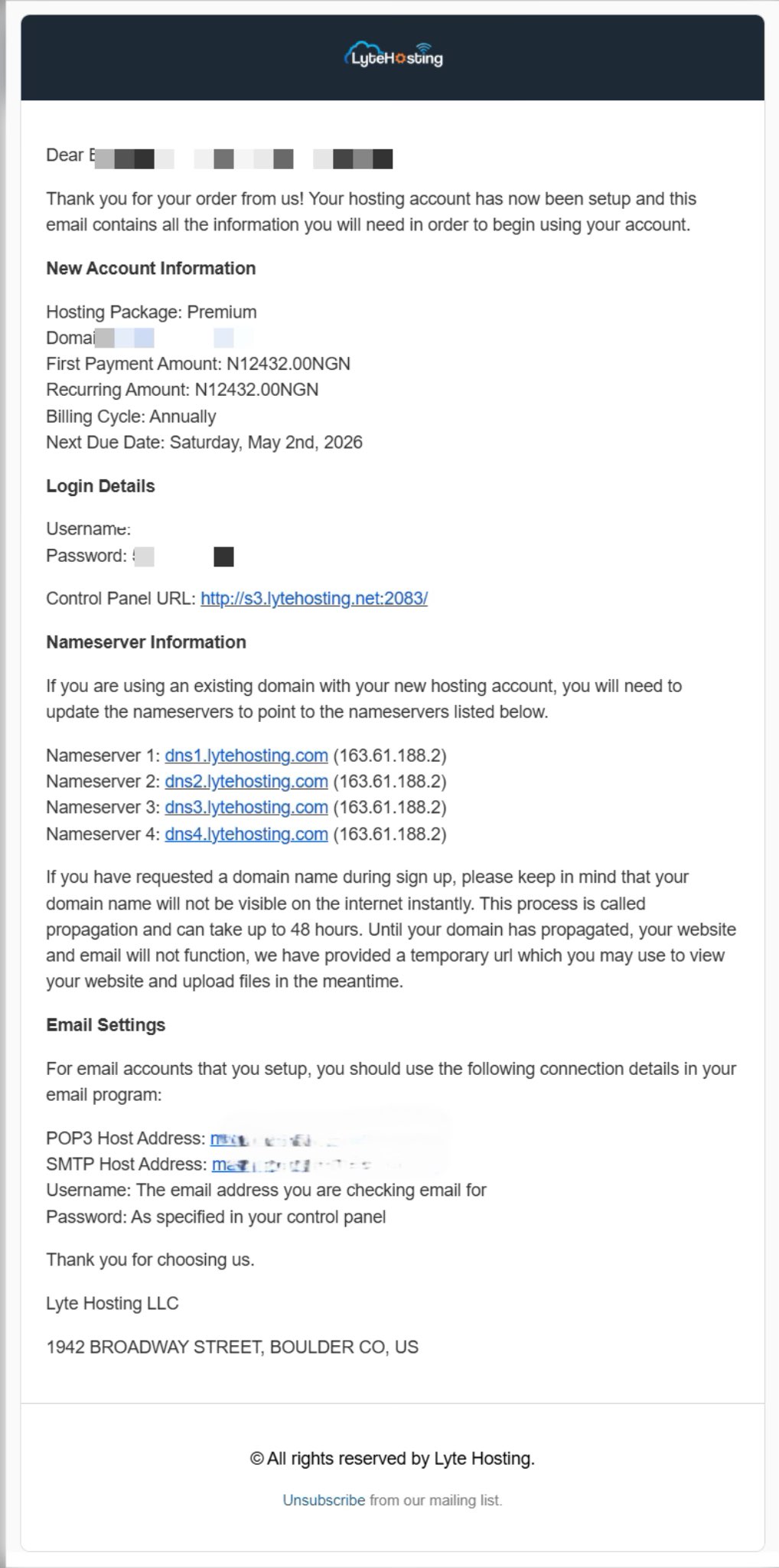
STEP 2: In the Software section, click on WordPress Manager by Softaculous.
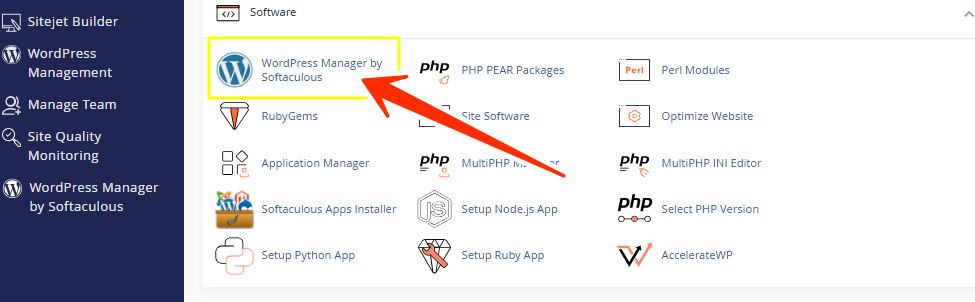
STEP 3: From the left-side panel in Softaculous, browse through the categories or choose from the top scripts displayed in the center of the page.
In this example, we’ll use WordPress from the Blogs category.
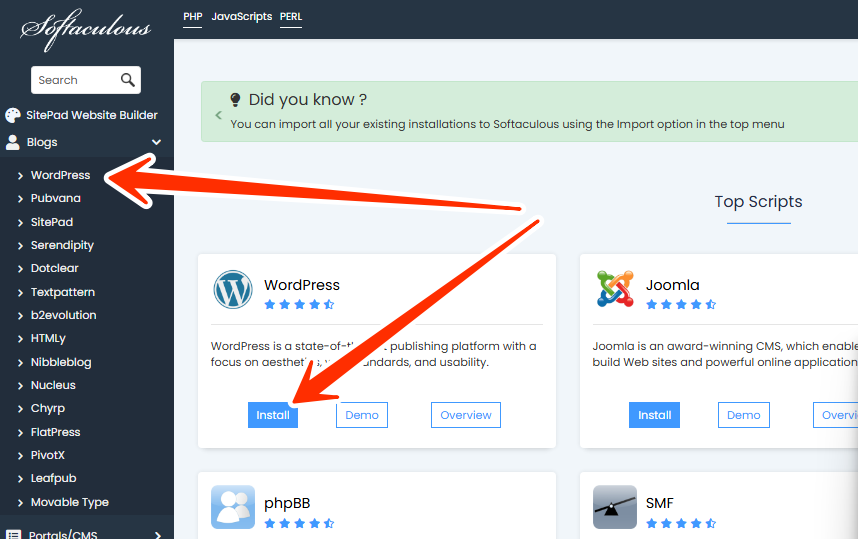
STEP 4: Once selected, you’ll see details such as ratings, reviews, and demo URLs.
STEP 5: Click on the Install tab to begin.
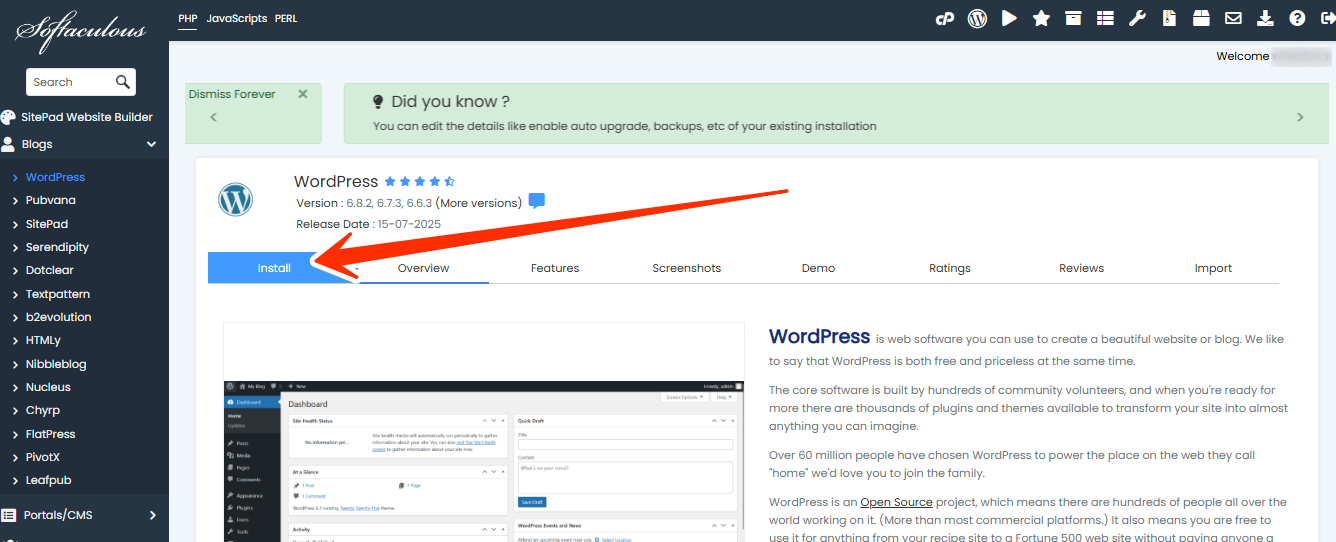
STEP 6: Complete the installation form with details like:
- Protocol (http/https)
- Domain name
- Directory (leave blank if installing on the root domain, e.g., http://example.com)
- Database name
- Admin login credentials
- Language preferences
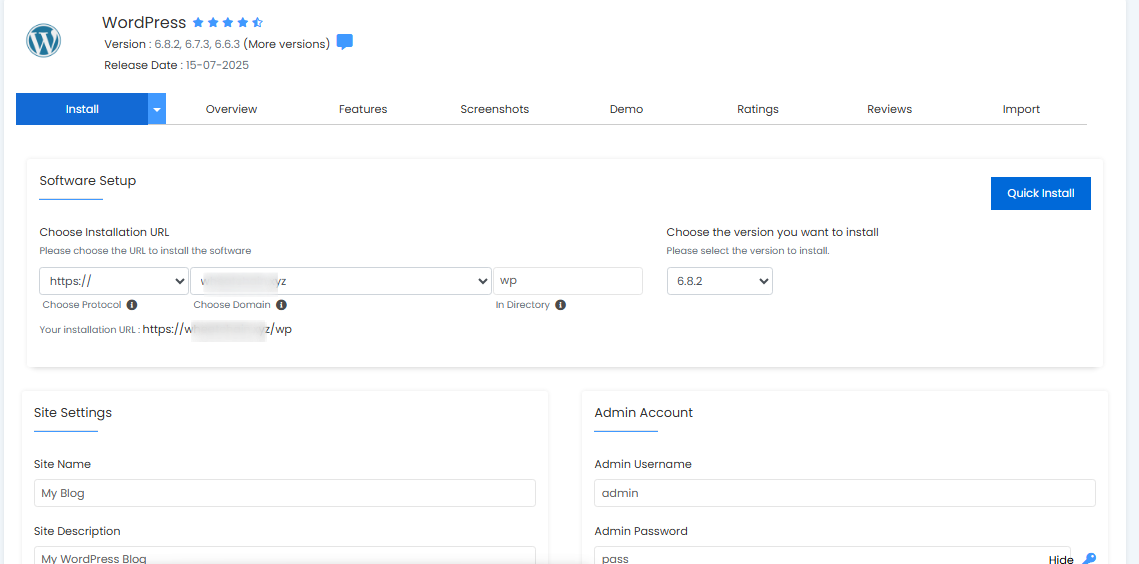
STEP 7: Once done, click Install.
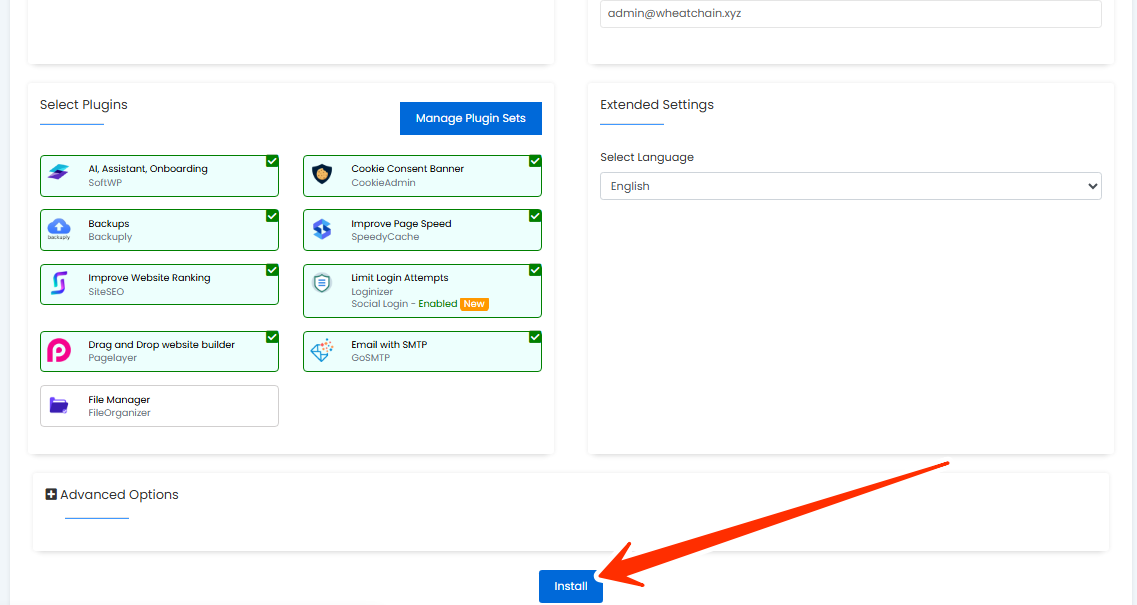
Note: If Softaculous detects files that already exist in the target folder, you’ll see an error message (e.g., index.php already exists).
STEP 8: At this point, you have two options:
- Option 1: Connect via FTP and manually delete the conflicting files.
- Option 2: Check the Overwrite Files box that appears on the installation form.
STEP 9: After confirming overwrite, Softaculous will proceed with the installation.
Once complete, you’ll receive direct links to your installation, including the site homepage and the admin dashboard.
Frequently Asked Questions (FAQs)
Q: What happens if I overwrite files during installation?
When you select the overwrite option, existing files in the target directory that conflict with the new script will be replaced. This ensures the script installs properly.
Q: Will overwriting files delete my existing website?
Yes, if your existing website shares files with the new installation (like index.php), those files will be replaced. Always create a backup before proceeding.
Q: Can I avoid overwriting files?
Yes, you can install the script in a different directory or subdomain instead of the root folder. This prevents conflicts with existing files.
Q: Is overwriting safe for WordPress installations?
It’s safe if you’re installing a fresh WordPress site. However, if you already have a WordPress site running, overwriting will replace it. A backup is strongly recommended.
Q: How long does installation take after choosing overwrite?
The installation time depends on the size of the script and your server resources. Typically, it only takes a few seconds to a couple of minutes.




