To import multiple script installations into Softaculous in bulk:
STEP 1: Log in to cPanel.
There are two methods to log into your cPanel.
- Method 1: Log in to your cPanel directly.
- Method 2: Log in to your cPanel through your Customer Portal.
Through your Customer Portal;
- Log in to your Customer Portal.
- Click on "Log in to cPanel".
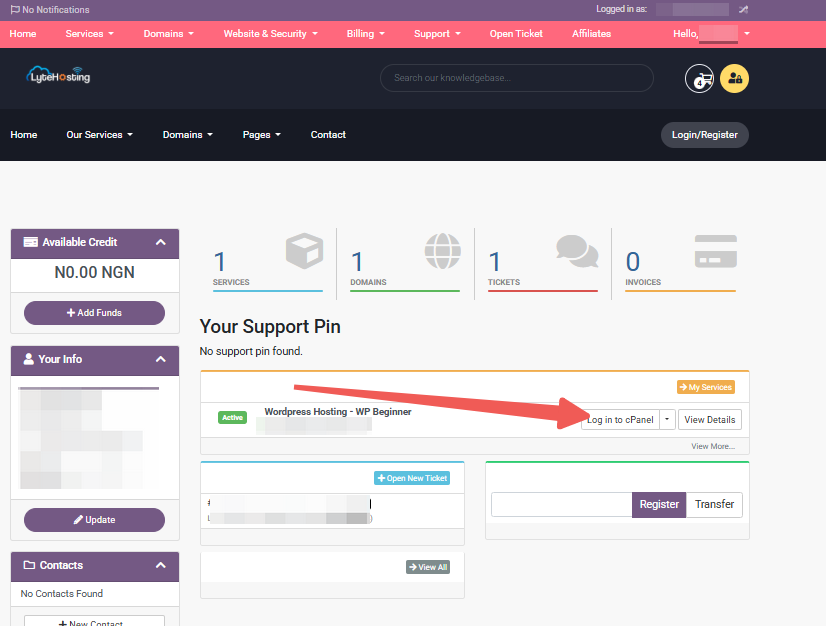
- Method 3: Log in using the details sent to your Email.
Through your Email;
- When you purchase a hosting plan, your cPanel login details (including username, password, and cPanel URL) are automatically sent to your registered email address. Simply check your inbox (or spam folder), locate the email, and use the provided credentials to access your cPanel.
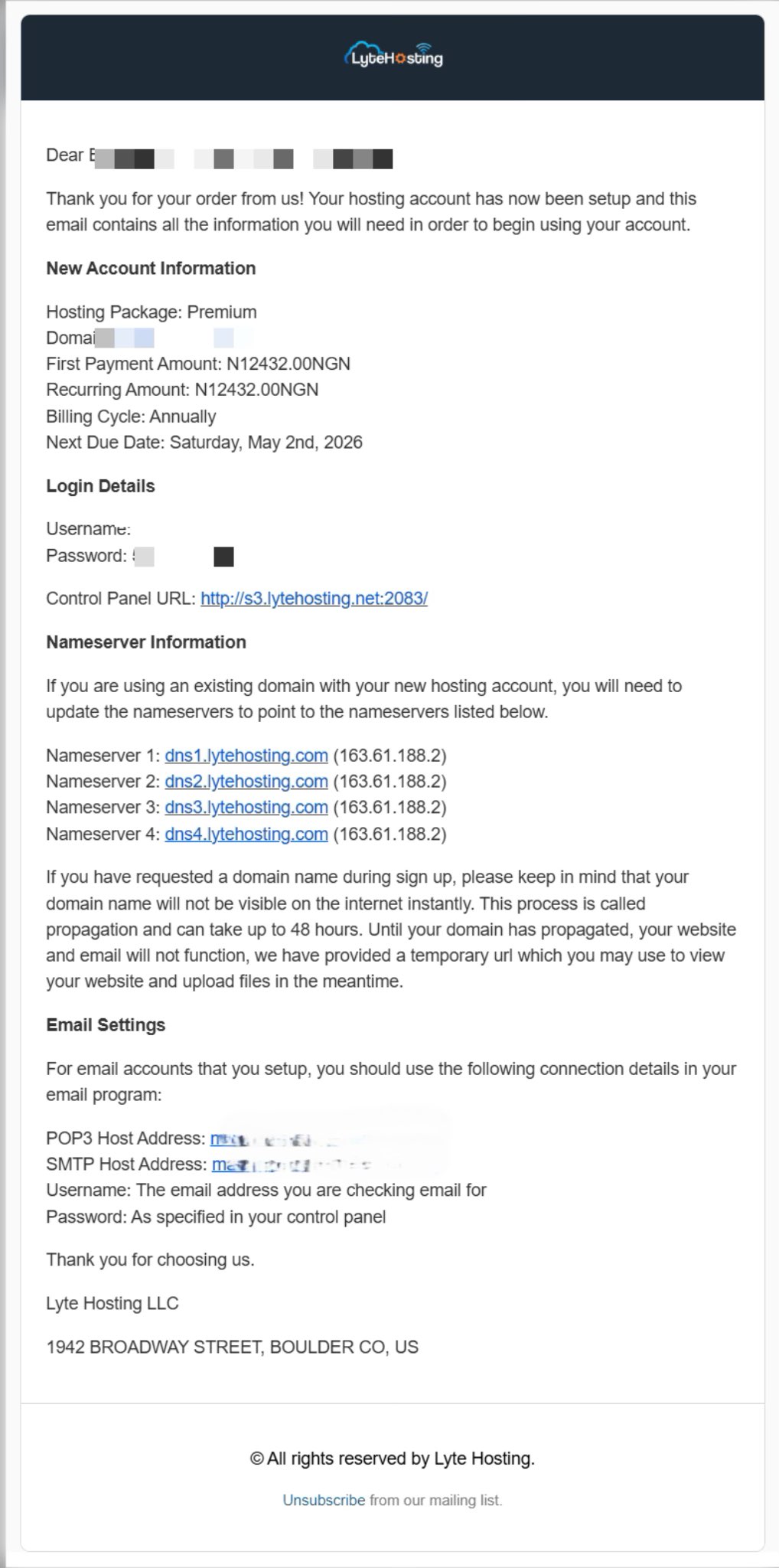
STEP 2: Locate the Software section and click on Softaculous Apps Installer.
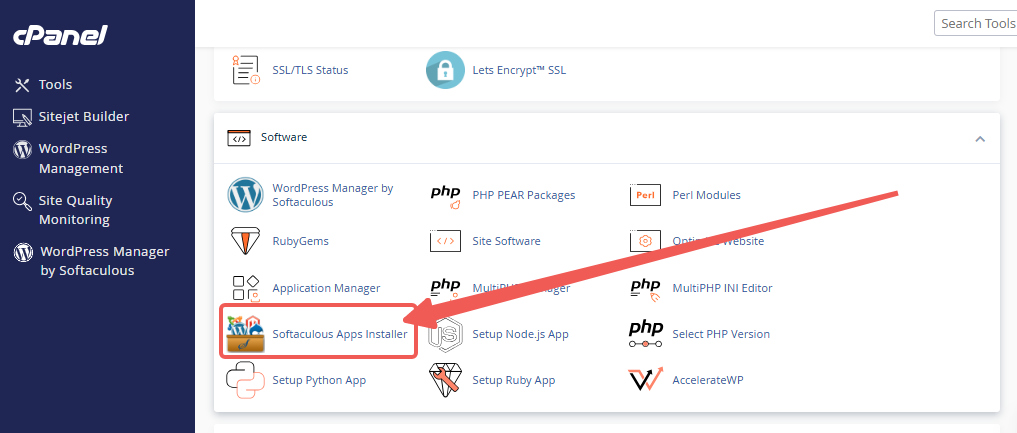
STEP 3: Click the Import Installations icon in the top-right menu.
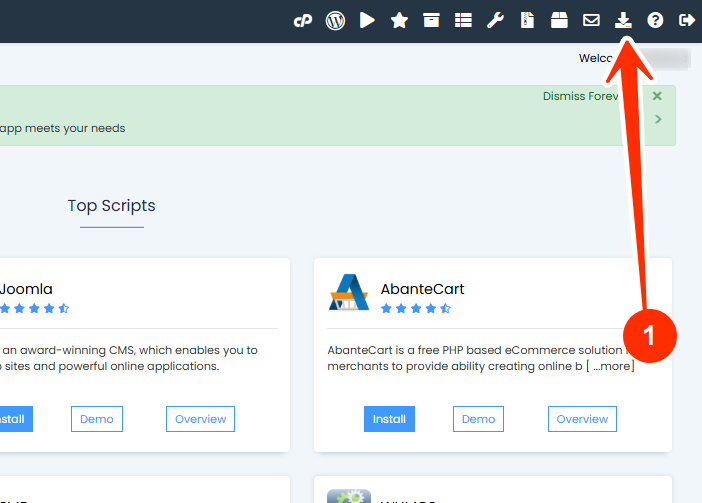
STEP 4: On the Import Installations page, go to the Manual Installations tab.
STEP 5: Click Start scanning for installations. Softaculous will begin scanning your directories.
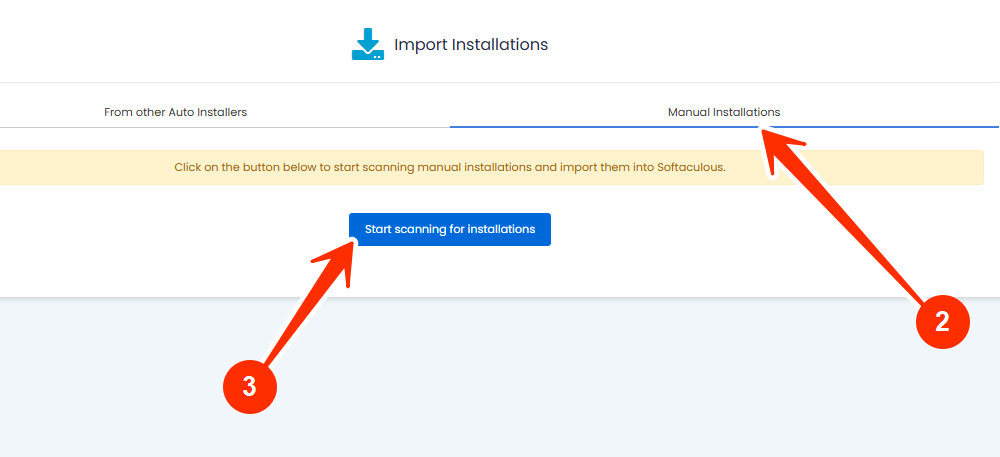
A confirmation prompt will appear with your manual installations, indicating a successful import. You can now click the All Installations icon in the top-right menu to view your script installations, and the imported installation is now listed among your script installations.
Importance of Using Multiple Manual Installations in Softaculous
- Centralized Management: Keep all applications under one panel.
- Easy Updates: Apply updates with one click instead of doing it manually.
- Scheduled Backups: Automate backups for better site security.
- Time-Saving: Manage multiple apps without repeating manual tasks.
Frequently Asked Questions (FAQs)
Q: Can I re-import later if I add more manual installs?
Yes. You can repeat the import process anytime to detect and add new manual installations.
Q: What types of scripts can Softaculous detect during import?
Softaculous can identify and import most of its supported applications, such as WordPress, Joomla, Drupal, Magento, and more.
Q: Will importing overwrite my existing files or database?
No. The import process only registers your installation in Softaculous; it does not modify or overwrite files or databases.
Q: Can I manage backups after importing?
Yes. Once imported, you can create, schedule, and restore backups directly from Softaculous.
Q: Do I need administrator access to run the import?
You only need access to your cPanel and Softaculous Apps Installer, no extra permissions are required.
If you need help, kindly reach out through our Support Team.




