What if, at some point, your server starts to malfunction with PHP packages, or you discover WordPress is asking you to update your PHP version? Knowing how to change the PHP on your server is useful in that situation. It's essential for the security of your website that you update the PHP version. With every release of a new version of PHP, the most recent security updates will be applied. How to Change the PHP version in your hosting account is covered in this article.
STEP 1: Log in to cPanel.
There are three methods to log into your cPanel.
- Method 1: Log in to your cPanel directly.
- Method 2: Log in to your cPanel through your Customer Portal.
Through your Customer Portal;
- Log in to your Customer Portal.
- Click on "Log in to cPanel" icon.
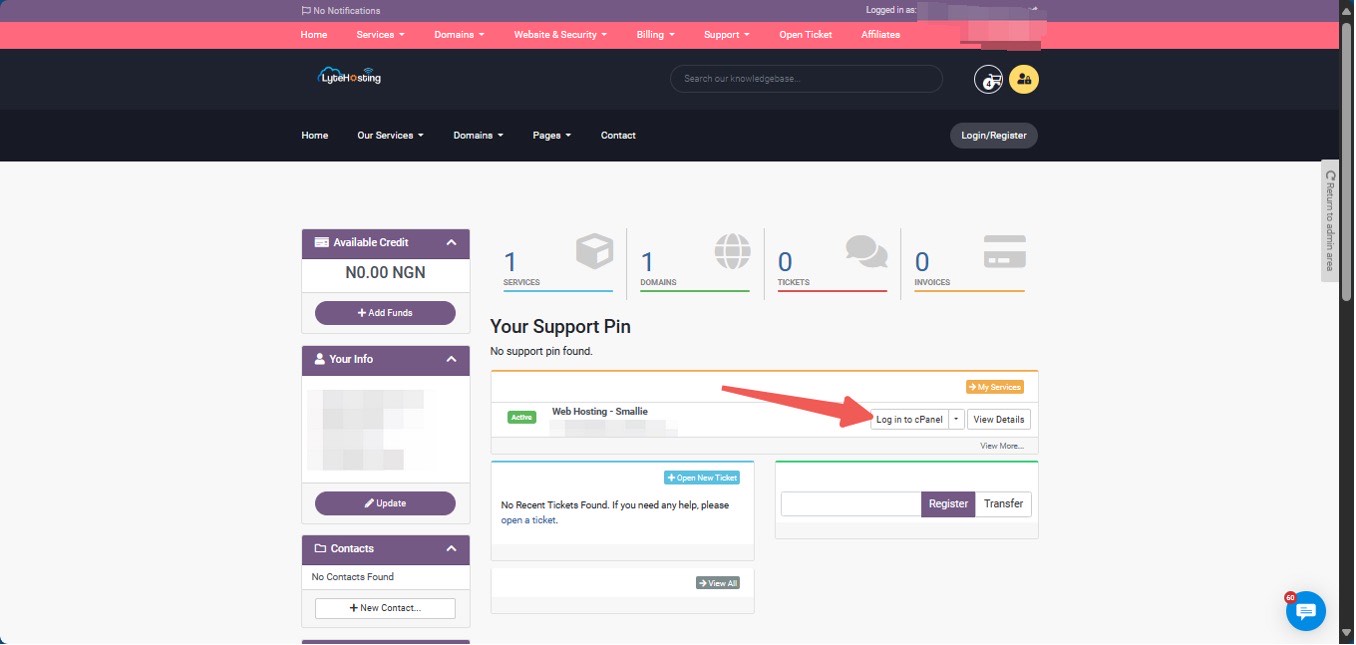
- Method 3: Log in using the details sent to your Email.
Through your Email;
- When you purchase a hosting plan, your cPanel login details (including username, password, and cPanel URL) are automatically sent to your registered email address. Simply check your inbox (or spam folder), locate the email, and use the provided credentials to access your cPanel.

STEP 2: Click on MultiPHP Manager in the Software section of cPanel.
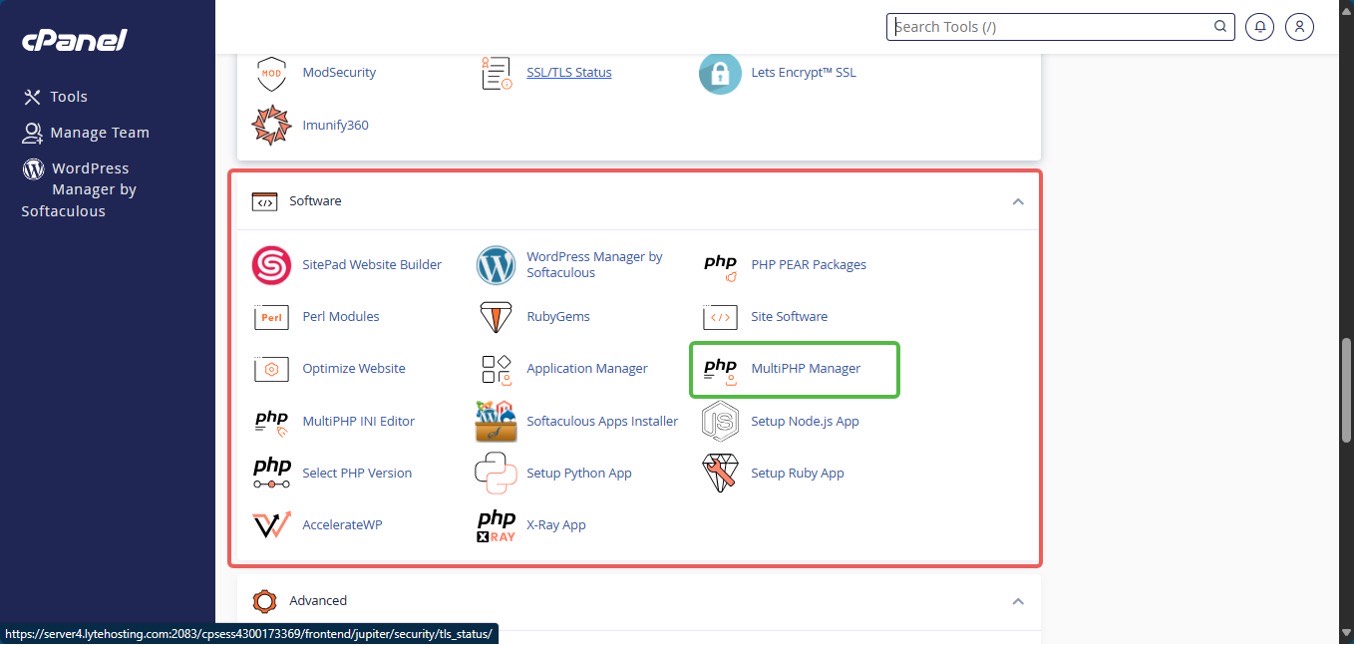
STEP 3: Mark the checkbox on the left side of the domain you wish to change.
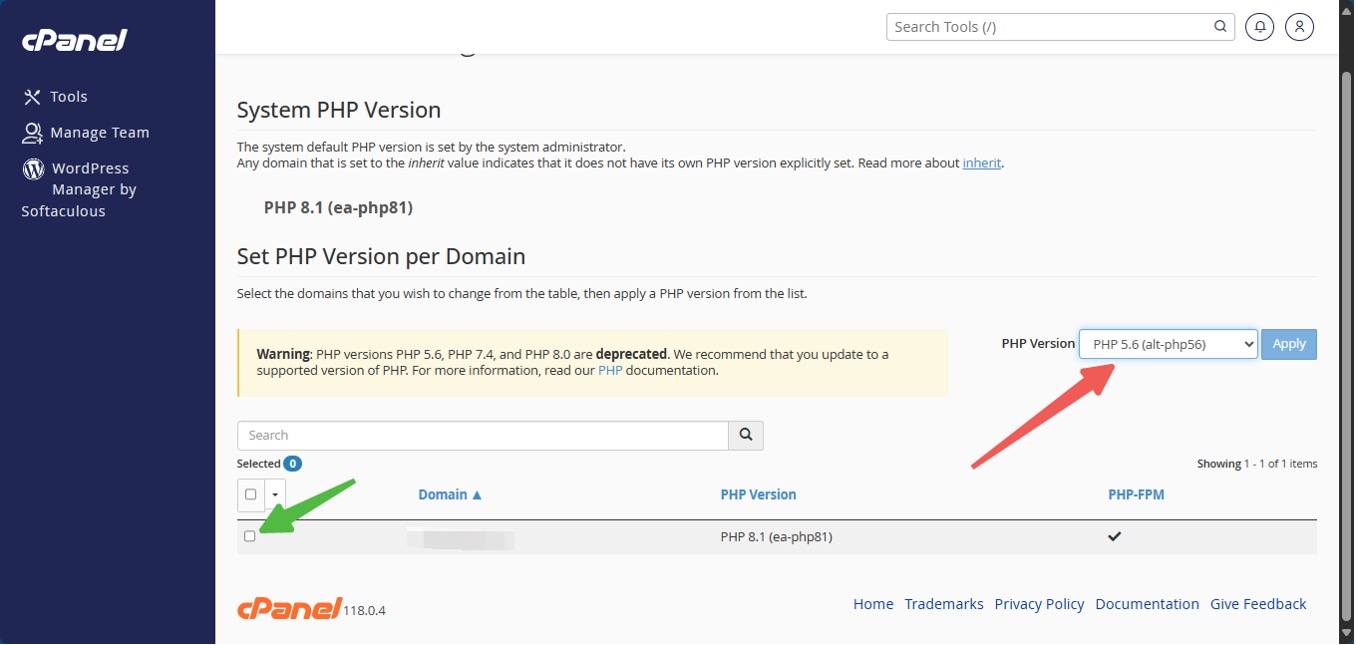
STEP 4: Click on Apply after selecting PHP version 8.2 or the most recent version from the selection menu.
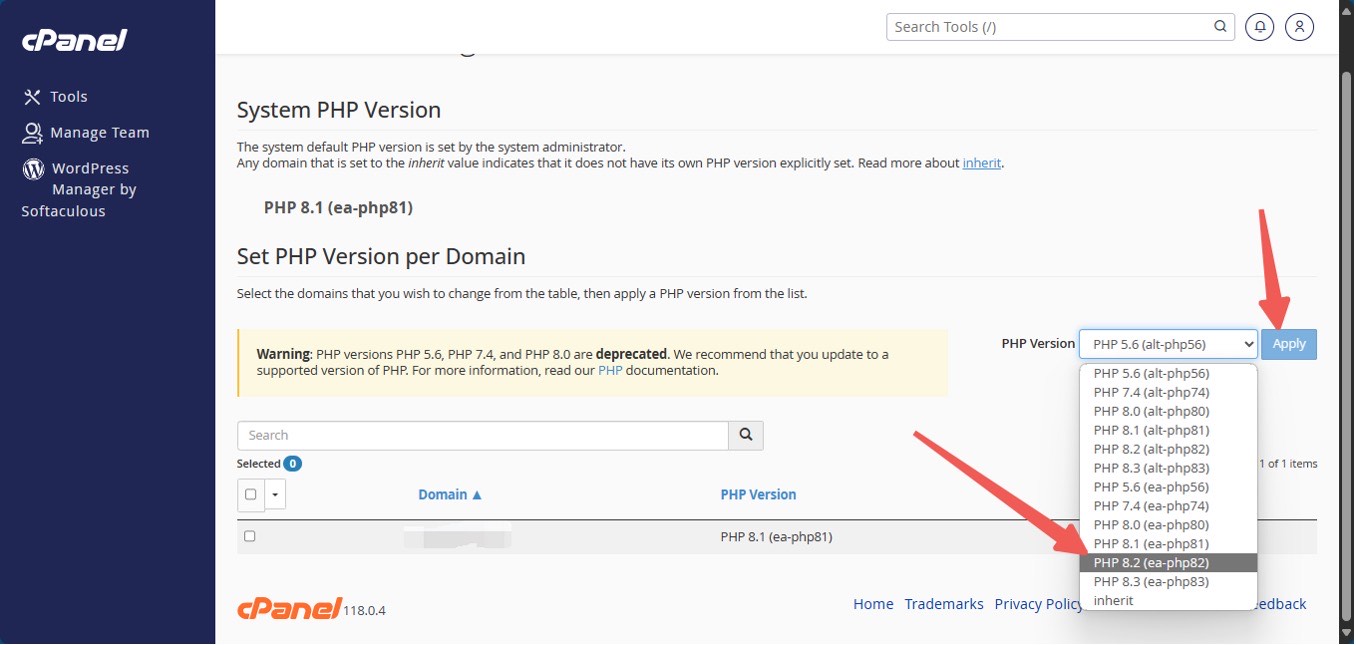
STEP 5: The successful completion of the change will be indicated by a pop-up.




