Reading your emails can be done in a variety of ways. Go to the Email Accounts area of your cPanel if you require admin access to all email accounts. This will allow you to view all email settings that are not accessible through your webmail application interface.
The various ways to view the Email Accounts section of your cPanel are covered in this article.
Log in to cPanel. There are three methods of accessing your cPanel.
- Method 1: Log into your cPanel directly.
- Method 2: Log into your cPanel through your through your Customer Portal.
Through your Customer Portal;
- Log in to your Customer Portal.
- Click on "Log in to cPanel".
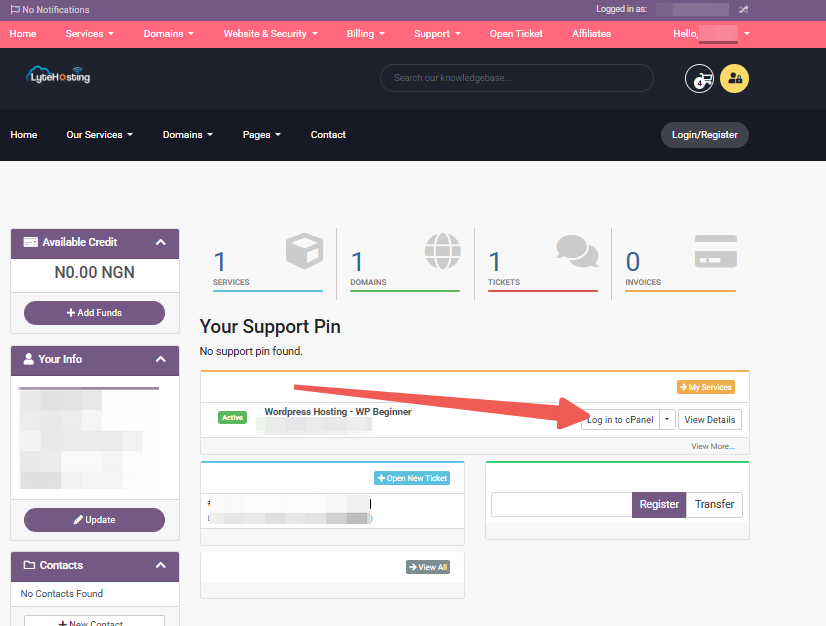
- Method 3: Log in using the details sent to your Email.
Through your Email;
- When you purchase a hosting plan, your cPanel login details (including username, password, and cPanel URL) are automatically sent to your registered email address. Simply check your inbox (or spam folder), locate the email, and use the provided credentials to access your cPanel.

Through cPanel;
STEP 1: In the Email section, click the icon for Email Accounts.
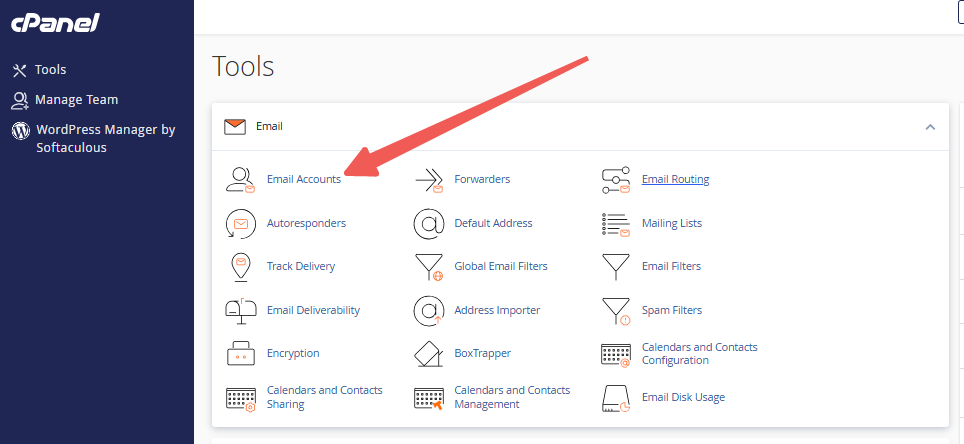
STEP 2: From the list, choose the email account you wish to manage.
STEP 3: Click the Check Email icon next to your email account to open the Round cube webmail program.
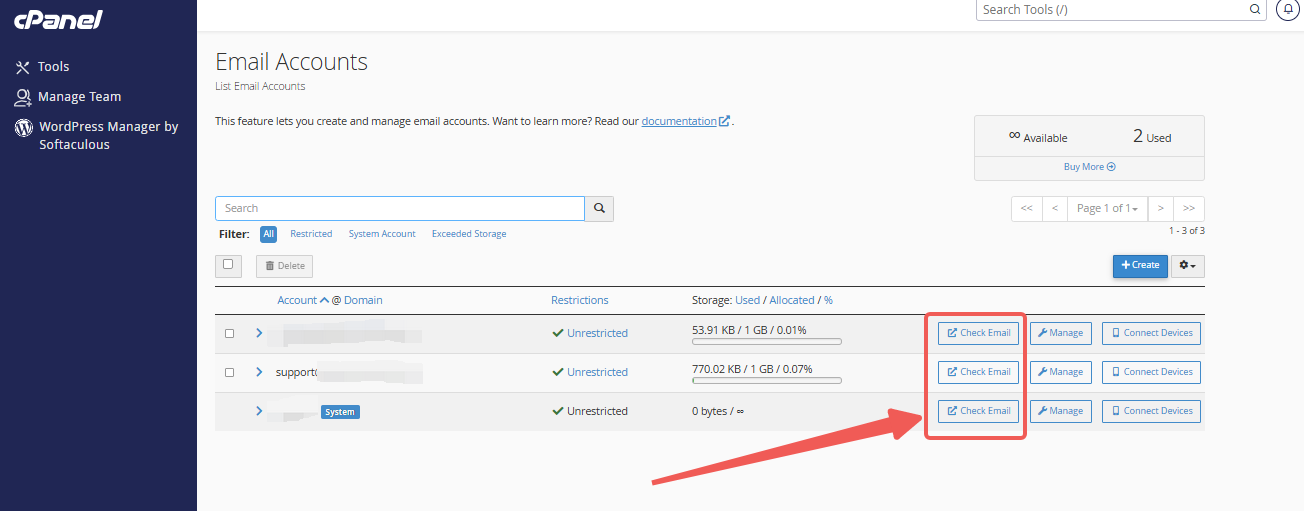
STEP 4: After then, the Roundcube webmail interface will be displayed to you.
STEP 5: Click Open to launch the webmail interface if you are asked to choose your default webmail program. Mark “Open my inbox when I log in” if you want to avoid seeing this question the next time you log in.
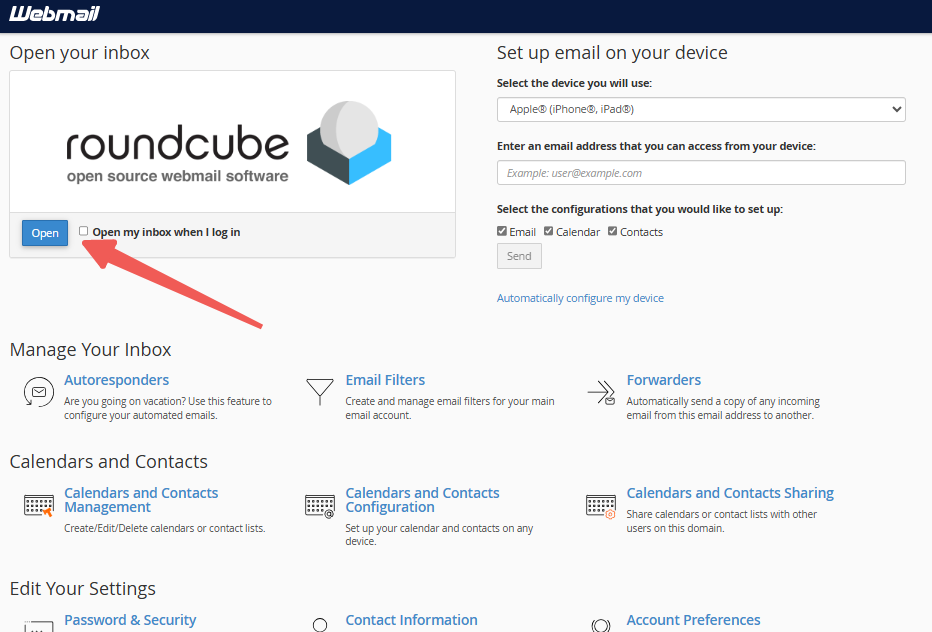
Through your Customer Portal;
STEP 1: Open your web browser and navigate to the Customer Portal URL.
STEP 2: Enter your login credentials (username and password) and click on the Login button.
STEP 3: Once logged in, you'll be directed to the Client Area Dashboard.
STEP 4: In the dashboard, find and click on the Services tab in the main navigation menu. This will take you to a list of your active hosting services.
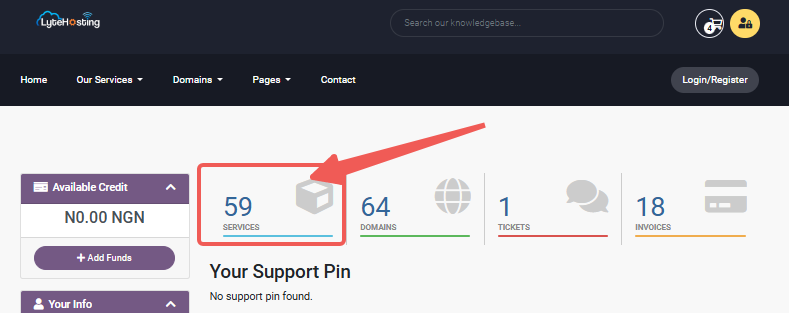
STEP 5: From the list of active services, locate the hosting account you wish to access.
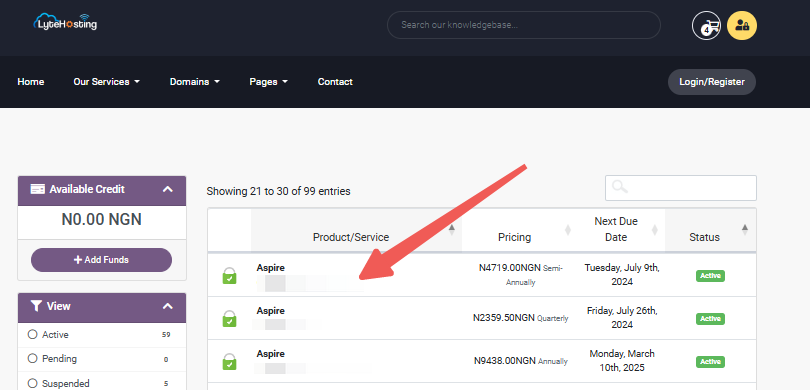
STEP 6: On the service details page, look for the section labeled Actions or Quick Shortcuts.
STEP 7: Click on the Login to cPanel button. This will automatically log you into your cPanel account without needing to enter your cPanel username and password where you can access your Cpanel. You can also choose Email Accounts under Quick Shortcuts to access your emails directly.





