DNS (Domain Name System) records are essential for directing traffic to your website and services like email. In cPanel, you can easily manage DNS zones by modifying various types of DNS records, including MX (Mail Exchange), CNAME (Canonical Name), and A (Address) records. Here's how you can change them:
Follow the same steps to change or add all the DNS Zones:
STEP 1: Log in to cPanel.
There are three methods to log into your cPanel.
- Method 1: Log in to your cPanel directly.
- Method 2: Log in to your cPanel through your Customer Portal.
Through your Customer Portal;
- Log in to your Customer Portal.
- Click on "Log in to Cpanel".
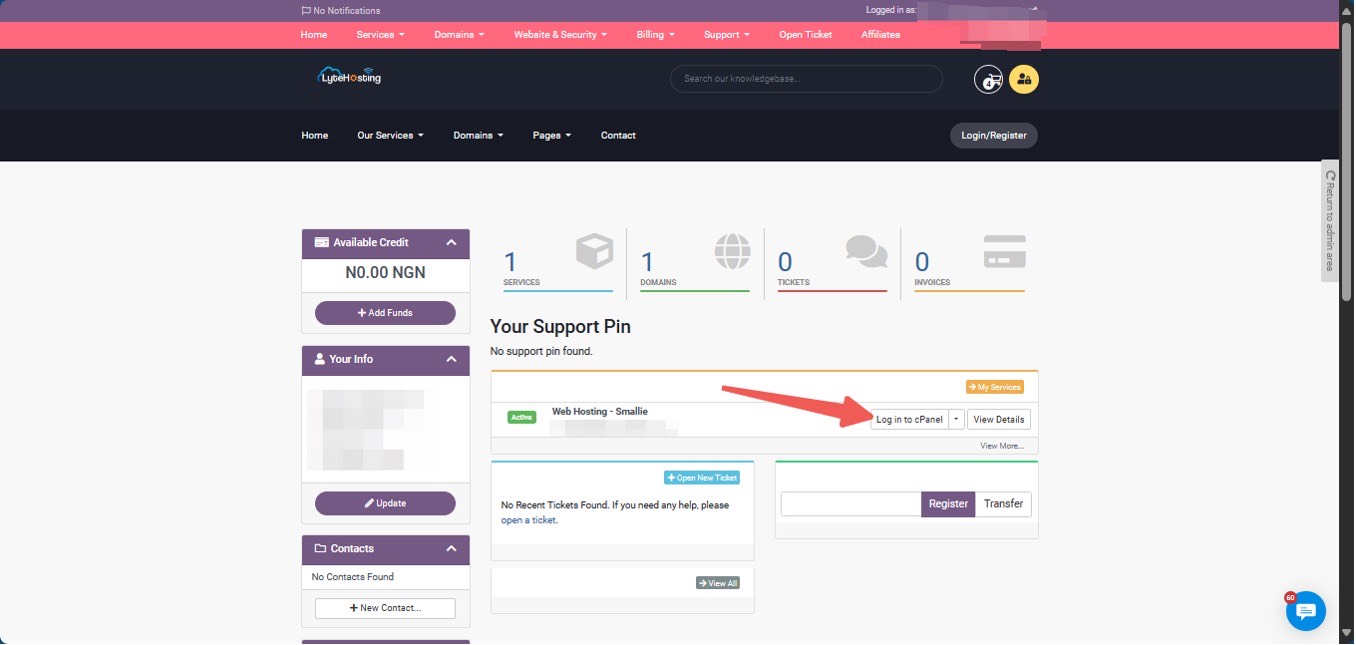
- Method 3: Log in using the details sent to your Email.
Through your Email;
- When you purchase a hosting plan, your cPanel login details (including username, password, and cPanel URL) are automatically sent to your registered email address. Simply check your inbox (or spam folder), locate the email, and use the provided credentials to access your cPanel.

STEP 2: Locate the Domains section and click on Zone Editor.
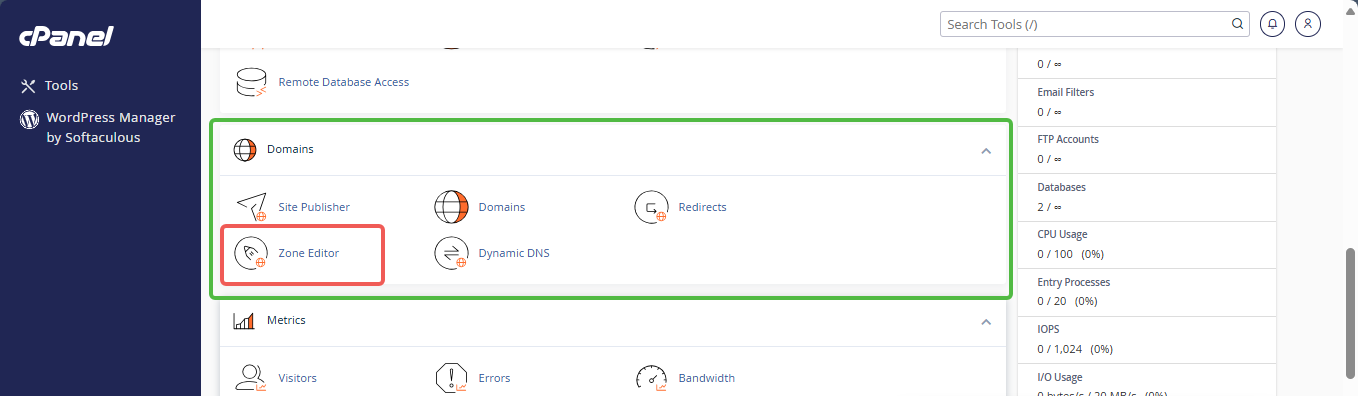
STEP 3: Find the domain for which DNS Zone you want to change, and click on Manage.
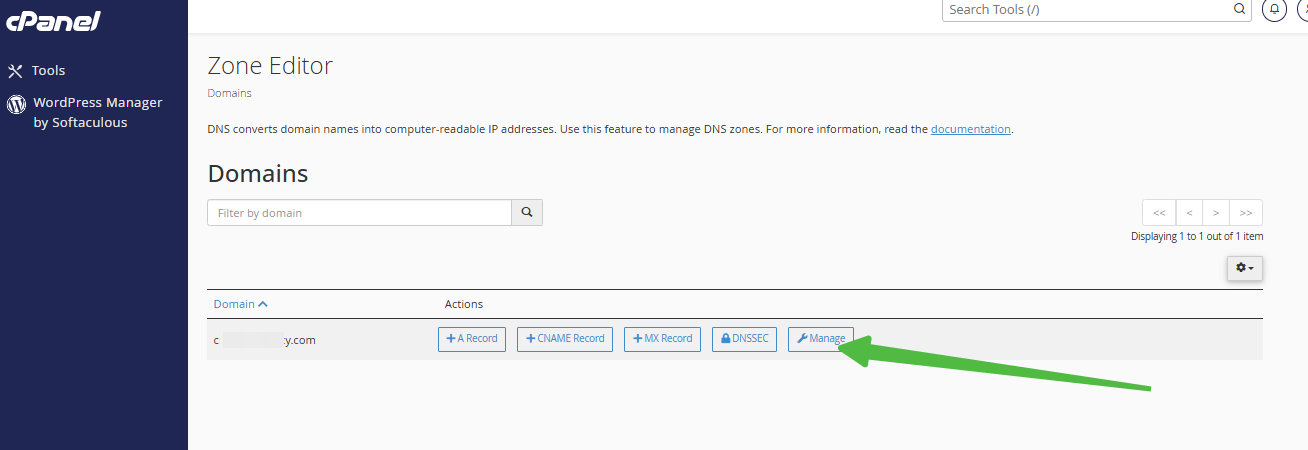
STEP 4: Find the record entry (usually listed as "@" or a subdomain like "www").
STEP 5: Edit the IP address in the "Actions" column to change the Zone Records.
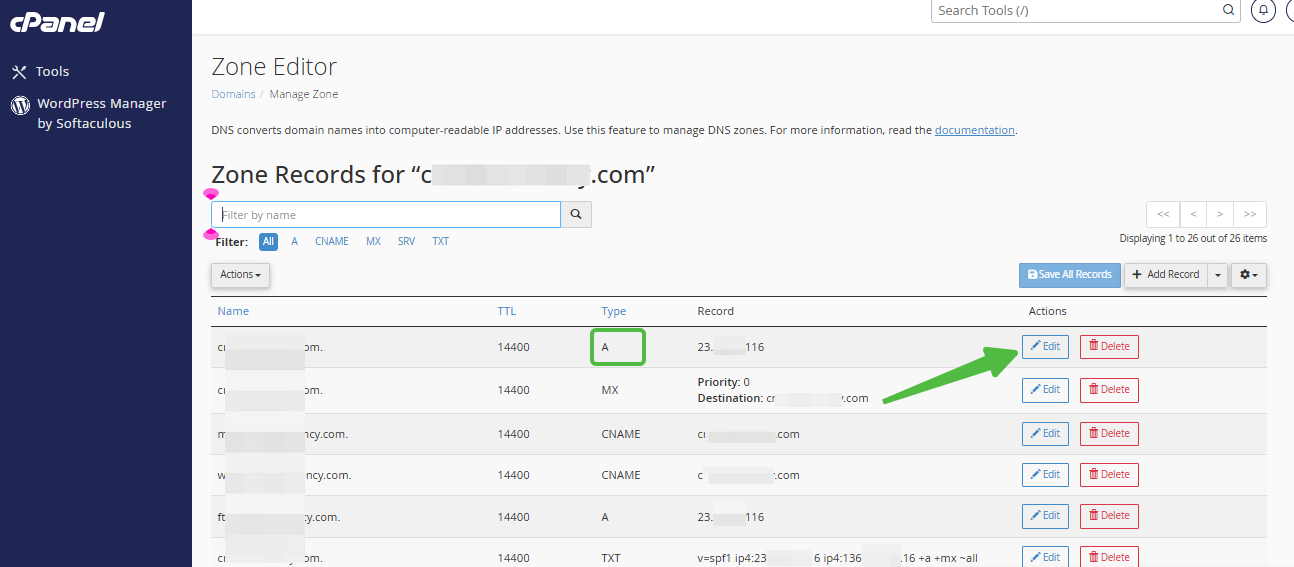
STEP 6: If you need to add a new record, click + Add Record and select the preferred record from the record type dropdown. Then, enter the domain/subdomain and the IP address.
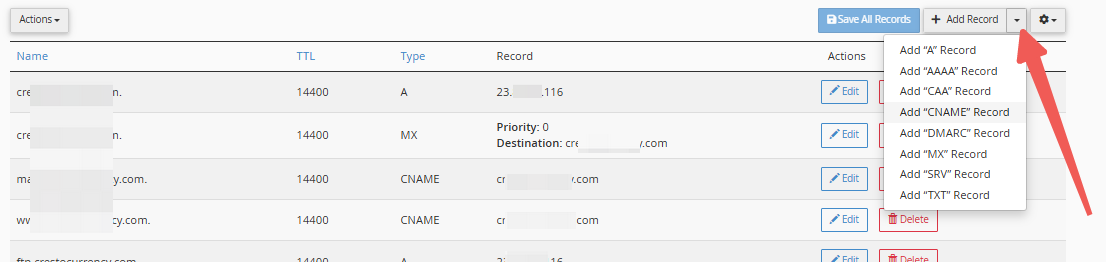
STEP 7: Click Save Record to apply your changes. The DNS change may take some time to propagate across the web.

More About DNS Zone Functions
Name Servers
- Name servers help find the correct DNS zone for a domain. They translate domain names into IP addresses, directing internet traffic to the right server.
A Record
- The A (address) record connects a domain to an IP address. It is one of the most common DNS records, used to point a domain to the server hosting your website.
CNAME Record
- The CNAME (canonical name) record aliases a domain or subdomain to another. For example, it points www.example.com to example.com, without pointing to an IP address directly.
MX Record
- The MX (mail exchange) record defines where email for your domain is delivered. Different email providers have varying MX records, specifying mail servers and priority levels.
TXT Record
- The TXT record stores text-based information for your domain. It can be used for a variety of purposes, like verifying domain ownership or setting up email security protocols like SPF.




