When your emails stop sending or receiving correctly, the problem often lies in email routing misconfigurations. Email routing determines how and where emails are delivered for your domain. If the routing isn’t set properly, messages might fail to deliver, bounce back, or even get lost.
This article explains the most common email routing errors, their causes, and the steps you can take to fix them.
What is Email Routing?
Email routing is the process that directs incoming emails to the correct mail server based on your domain’s MX (Mail Exchanger) records.
These records tell other servers whether your email is hosted locally (on your web hosting server) or remotely (by a third-party email service like Google Workspace or Microsoft 365).
If your routing settings don’t match your MX configuration, your emails may not reach their destination.
Common Email Routing Errors and Their Fixes
Let’s look at the common routing issues users face, and how to resolve them.
1. Incorrect Mail Exchanger Setting
Problem: Your domain’s MX records point to Google Workspace, but in cPanel, email routing is set to “Local Mail Exchanger.”
Effect: Your server tries to handle email delivery locally instead of sending it to Google, causing email delivery failures or missing messages.
Solution:
STEP 1: Log in to cPanel.
There are two methods to log into your cPanel.
- Method 1: Log in to your cPanel directly.
- Method 2: Log in to your cPanel through your Customer Portal.
Through your Customer Portal;
- Log in to your Customer Portal.
- Click on "Log in to cPanel".
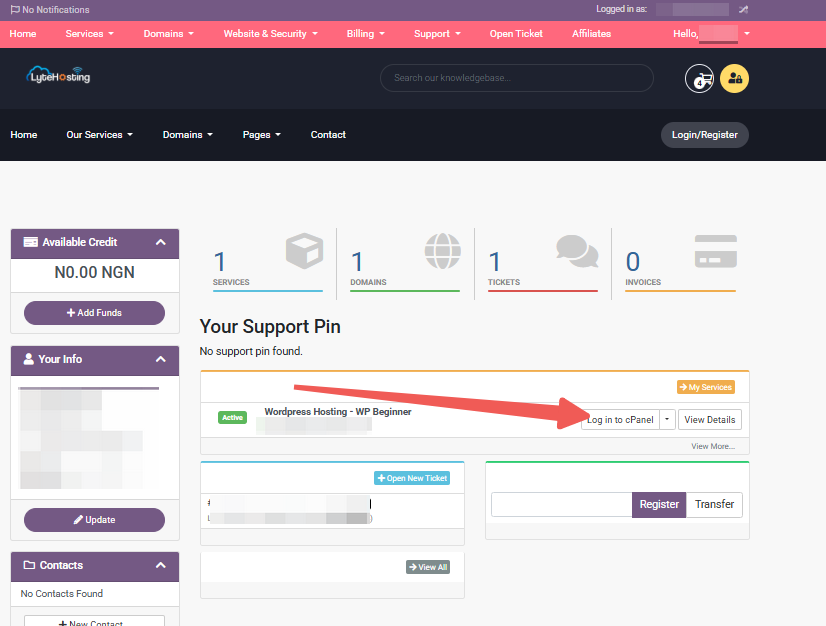
- Method 3: Log in using the details sent to your Email.
Through your Email;
- When you purchase a hosting plan, your cPanel login details (including username, password, and cPanel URL) are automatically sent to your registered email address. Simply check your inbox (or spam folder), locate the email, and use the provided credentials to access your cPanel.
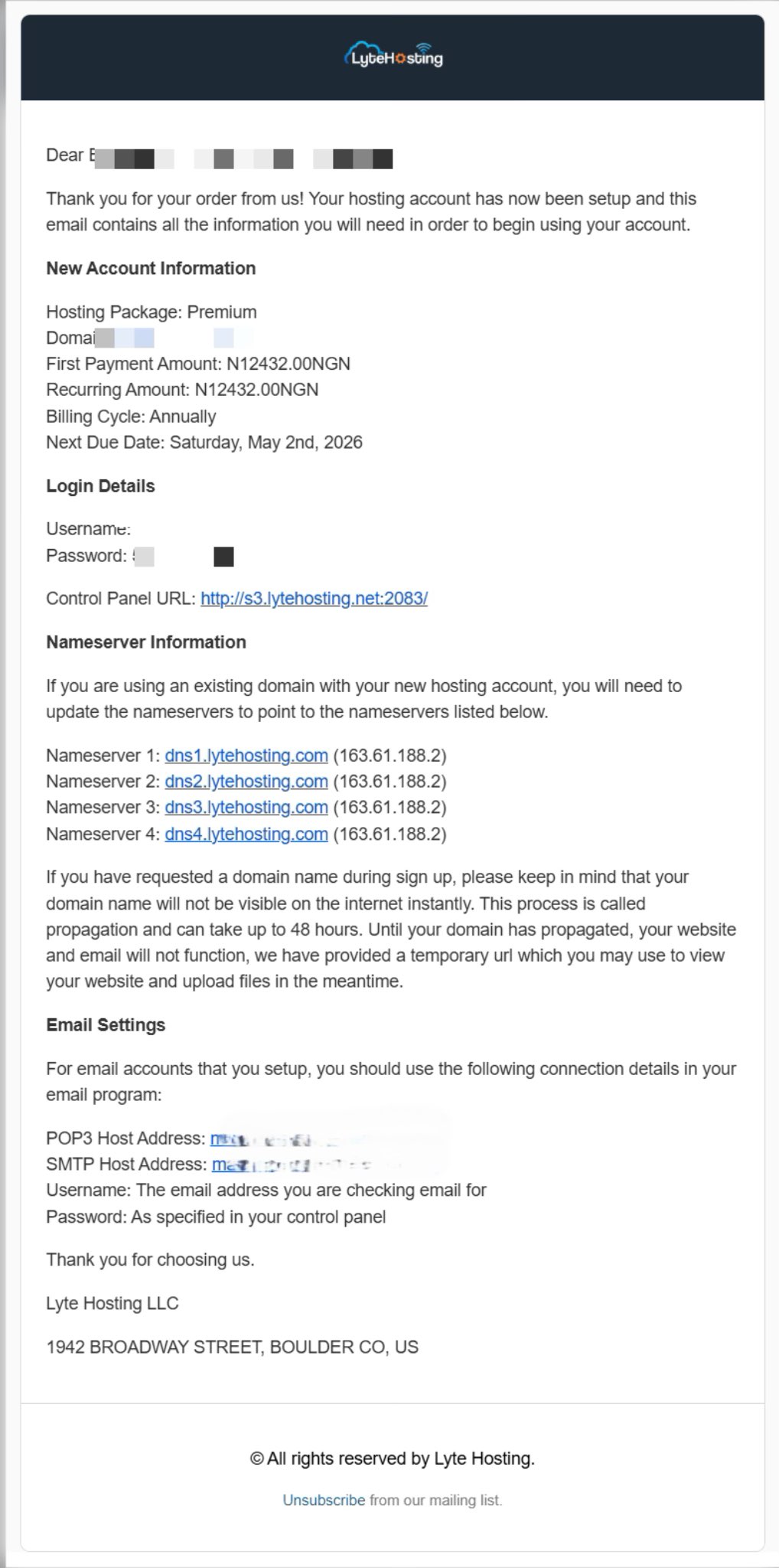
STEP 2: Locate Email section, and click on Email Routing.
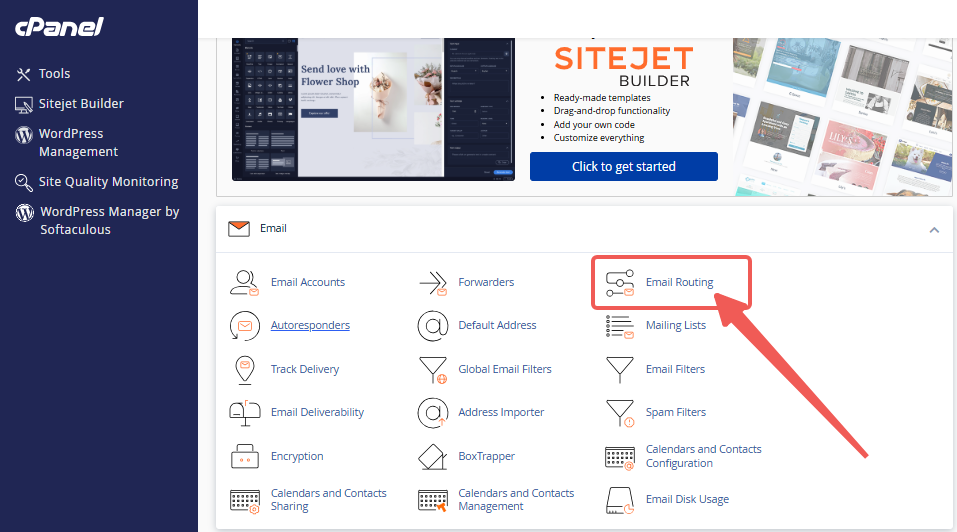
STEP 3: Select the correct domain.
STEP 4: Change the routing to Remote Mail Exchanger if your emails are hosted externally.
STEP 5: Click Change.
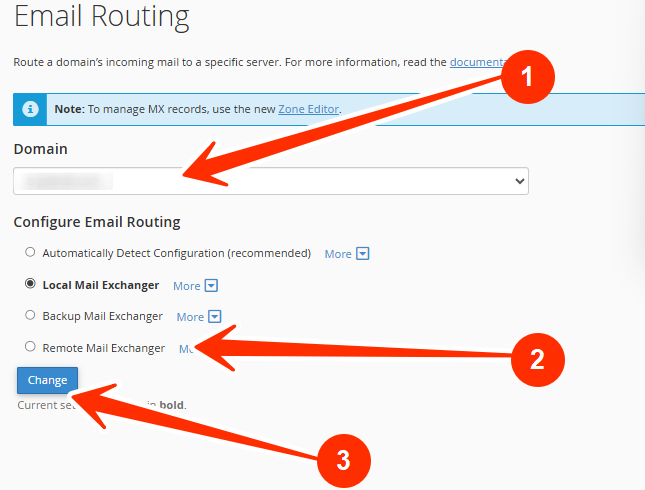
2. Missing or Misconfigured MX Records
Problem: You see a bounce message like:
“No MX records found for domain.”
Effect: The sending server doesn’t know where to deliver your email.
Solution:
- Log in to your DNS Zone Editor or Domain Control Panel.
- Verify that valid MX records are added for your email provider.
- Ensure each MX record points to the correct mail server (for example, ASPMX.L.GOOGLE.COM for Google Workspace).
- Save your changes and allow DNS propagation (usually up to 24 hours).
3. Conflicting DNS or Email Host Settings
Problem: Your domain’s DNS MX records point to a remote mail server, but your email client (like Outlook or Thunderbird) is still configured for local mail.
Effect: Outgoing messages fail to send or return authentication errors.
Solution:
- Check your DNS settings and confirm they point to the correct provider.
- Reconfigure your email client with the right incoming (IMAP/POP3) and outgoing (SMTP) settings provided by your mail host.
- Clear cached DNS on your computer using the command:
ipconfig /flushdns
4. Mail Loop Detected Error
Problem: “Mail delivery failed: returning message to sender. Mail loop detected.”
Effect: Your mail server and another server are both trying to route the same message, creating a continuous loop.
Solution:
- Check that only one server is handling your mail routing.
- Avoid having multiple MX records pointing to different unrelated servers.
- In cPanel, confirm the routing matches your actual mail host (Local or Remote).
5. Backup Mail Exchanger Not Configured Properly
Problem: Emails are stored but not delivered after the main server is restored.
Effect: Your backup mail exchanger received the emails but isn’t forwarding them to your main mail server.
Solution:
- Verify that your backup mail server’s settings correctly forward to your main domain.
- Ensure the MX priority for the backup server is higher number (lower priority) than the primary one.
- Check that your main server is back online and accepting incoming connections.
How to Prevent Future Routing Errors
To minimize email routing problems:
- Always make sure your MX records and cPanel routing settings match.
- Avoid changing MX records unless necessary.
- Regularly test email delivery after DNS or hosting changes.
- Use tools like MXToolbox to check if your domain’s routing is working correctly.
- If you switch to external mail hosting (e.g., Google Workspace, Zoho, or Microsoft 365), update both your MX and routing settings at once.
Frequently Asked Questions (FAQs)
Q: How do I check my domain’s current email routing setting?
You can check this in cPanel → Email Routing → select your domain. The selected option (Local, Backup, or Remote) shows your current setting.
Q: What does “Local Mail Exchanger” mean?
It means your web hosting server handles all incoming emails for your domain.
Q: What happens if I set the wrong mail exchanger?
Emails may bounce, get delayed, or disappear if your routing doesn’t match your MX records.
Q: Can MX records and routing settings be different?
No, they must align. For example, if your MX records point to Google Workspace, your routing should be set to Remote Mail Exchanger.
Q: How long do changes to MX or routing take to apply?
DNS changes (including MX updates) can take up to 24 hours to fully propagate worldwide.
If you need help fixing email routing errors or configuring your MX records correctly, kindly reach out to our support team for assistance.




