If you encounter the error message "cpaneluser_database is marked as crashed and needs to be repaired," it can be easily resolved through cPanel.
How to Inspect Databases via Databases
This method can also help resolve other errors, such as "supplied argument is not a valid" or "table attribute does not exist," by using the built-in cPanel tool designed to troubleshoot and repair database issues.
STEP 1: Log in to cPanel.
There are three methods to log into your cPanel.
- Method 1: Log in to your cPanel directly.
- Method 2: Log in to your cPanel through your Customer Portal.
Through your Customer Portal;
- Log in to your Customer Portal.
- Click on "Log in to cPanel".
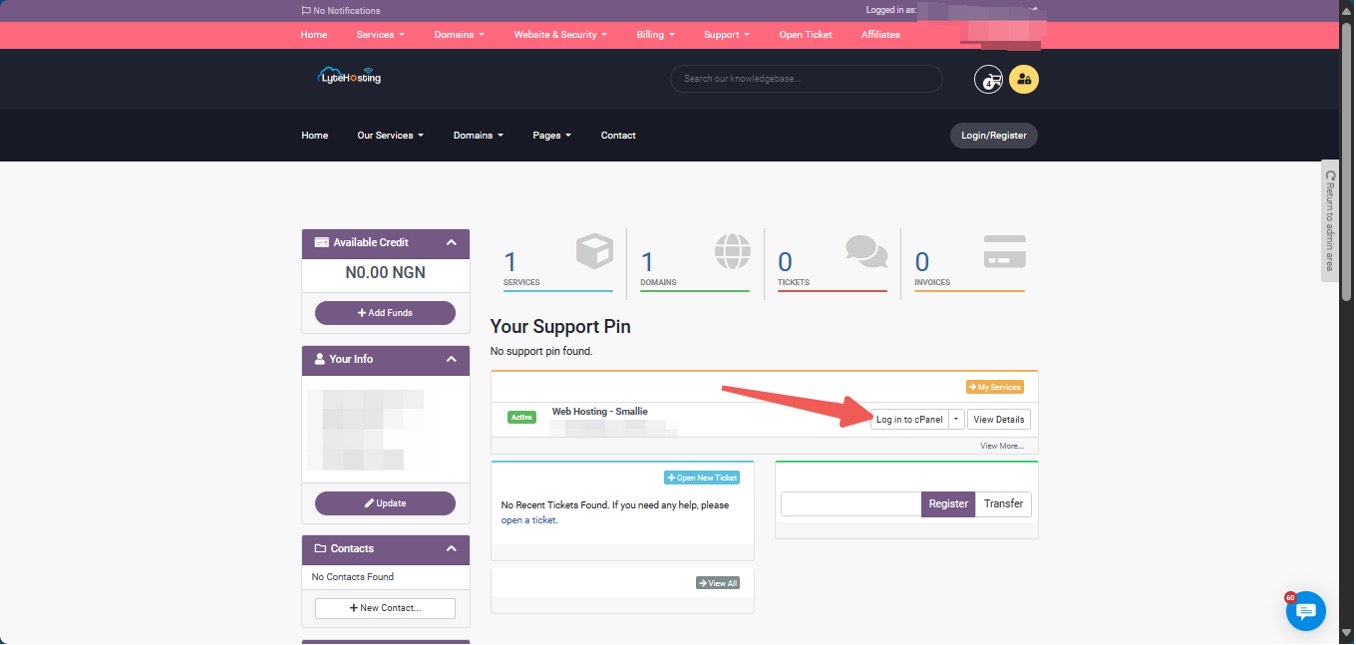
- Method 3: Log in using the details sent to your Email.
Through your Email;
- When you purchase a hosting plan, your cPanel login details (including username, password, and cPanel URL) are automatically sent to your registered email address. Simply check your inbox (or spam folder), locate the email, and use the provided credentials to access your cPanel.

STEP 2: Locate the Databases section and click Manage My Databases.
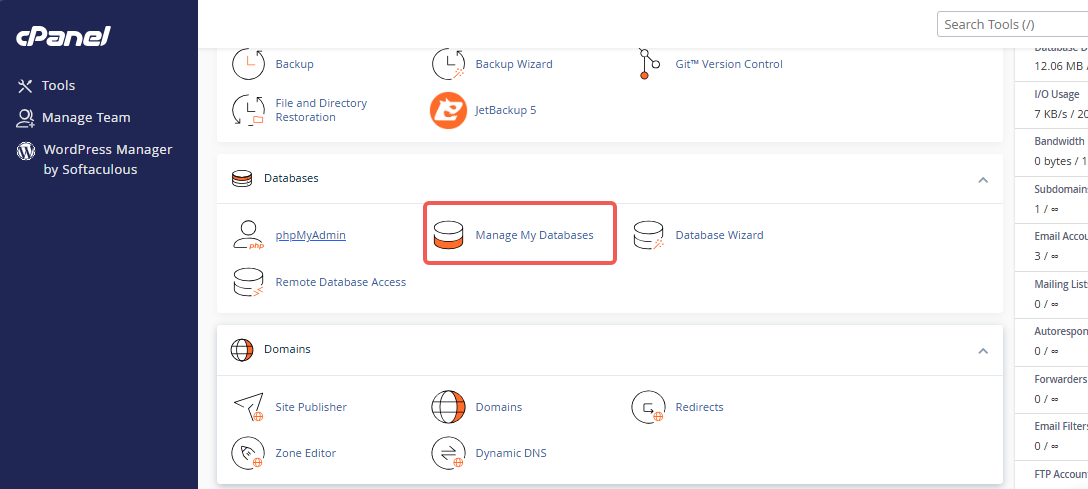
STEP 3: Under Modify Databases, choose the database you're experiencing issues with from the Check Database dropdown menu.
STEP 4: Then, click the Check Database tab to proceed.
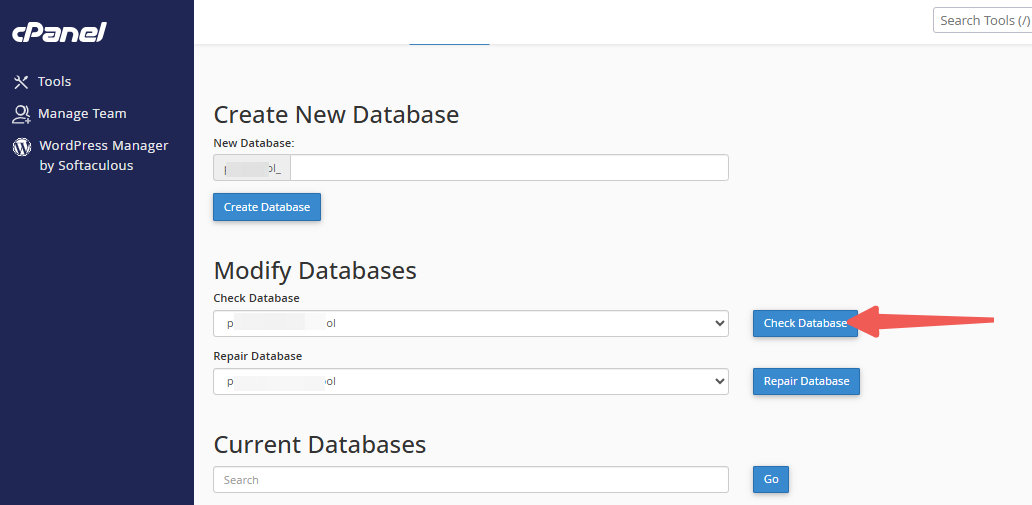
How to Fix Databases Using MySQL Databases
The checking process will identify the cause of the issue. If the problem is marked as "crashed," follow the steps below to repair the database.
STEP 1: Log in to cPanel (Refer to the steps above if you need guidance on accessing your cPanel.)
STEP 2: In cPanel, navigate to the Manage My Databases section.
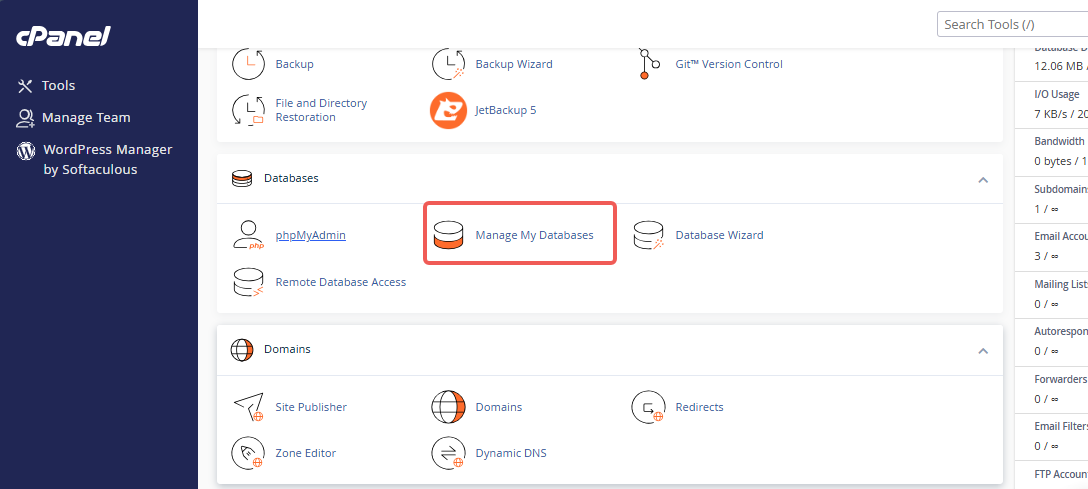
STEP 3: Under Modify Databases, select the database you're having trouble with from the Repair Database dropdown menu.
STEP 4: Click the Repair Database button.
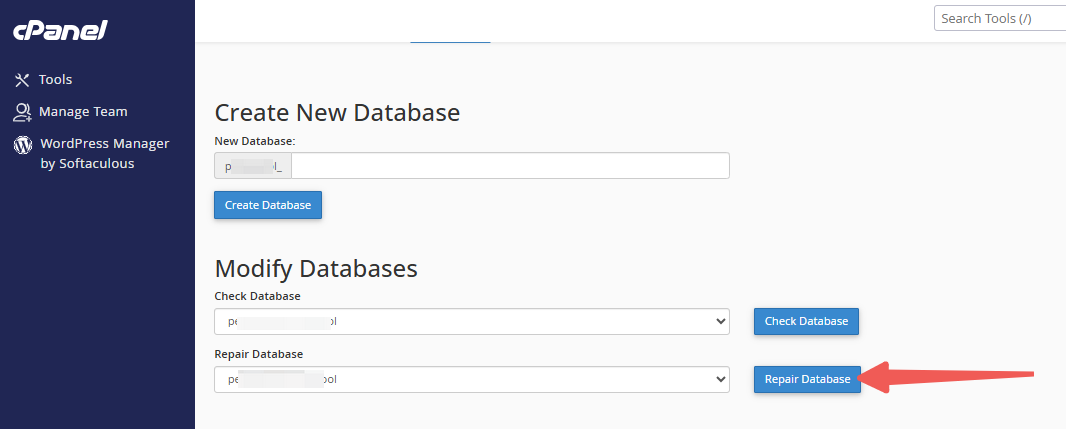
STEP 5: Once the repair is complete, refresh your website.




