Hotlink protection prevents external websites from directly linking to files and images hosted on your website. Only the file types you allow will be accessible via direct links.
Example of Hotlinking:
Imagine you have an image on your website that I want to display on mine. Instead of uploading it to my server, I use the direct URL of your image. Every time someone visits my site, the image loads from your server, consuming your bandwidth. By enabling Hotlink Protection, you prevent others from using your resources without permission.
How to Configure Hotlink Protection
To enable Hotlink Protection:
STEP 1: Log in to cPanel.
There are three methods to log into your cPanel.
- Method 1: Log in to your cPanel directly.
- Method 2: Log in to your cPanel through your Customer Portal.
Through your Customer Portal;
- Log in to your Customer Portal.
- Click on "Log in to cPanel".
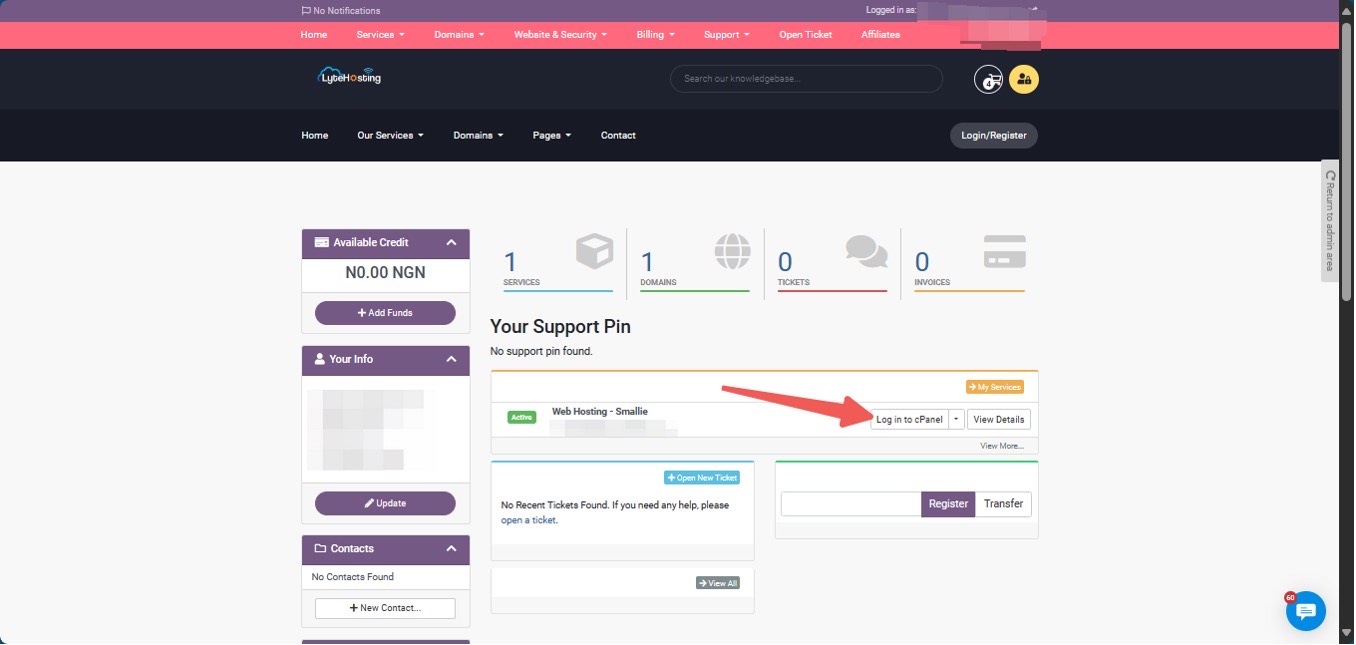
- Method 3: Log in using the details sent to your Email.
Through your Email;
- When you purchase a hosting plan, your cPanel login details (including username, password, and cPanel URL) are automatically sent to your registered email address. Simply check your inbox (or spam folder), locate the email, and use the provided credentials to access your cPanel.

STEP 2: Locate the Security section and click on Hotlink Protection.
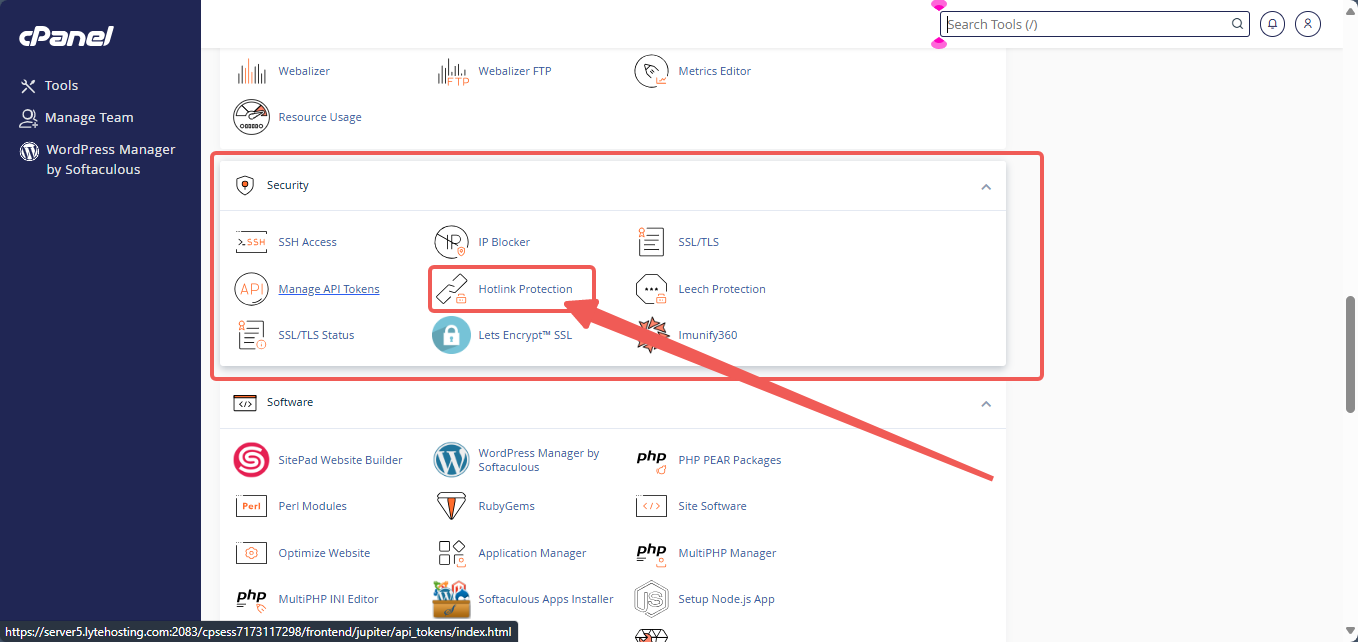
STEP 3: Ensure that the domain you want to protect is listed in the URLs to allow access box.
STEP 4: Specify the file extensions you want to block in the Block direct access for the following extensions field (comma-separated).
STEP 5: Leave the Redirect the request to this URL field blank unless you want external users to be redirected elsewhere. If so, enter the destination URL.
STEP 6: If you're satisfied with the listed URLs and settings, click the Enable button.
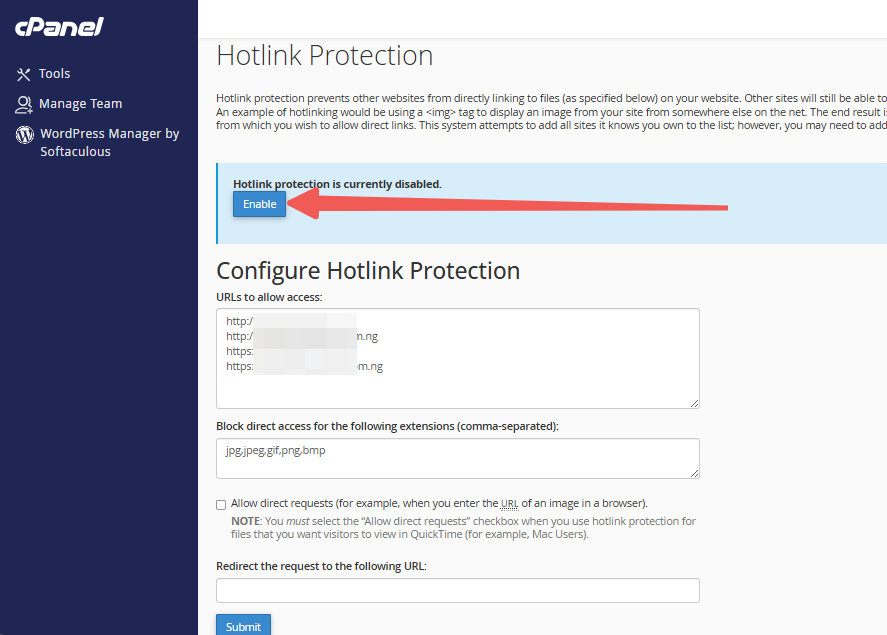
STEP 7: Click Submit to apply the settings.
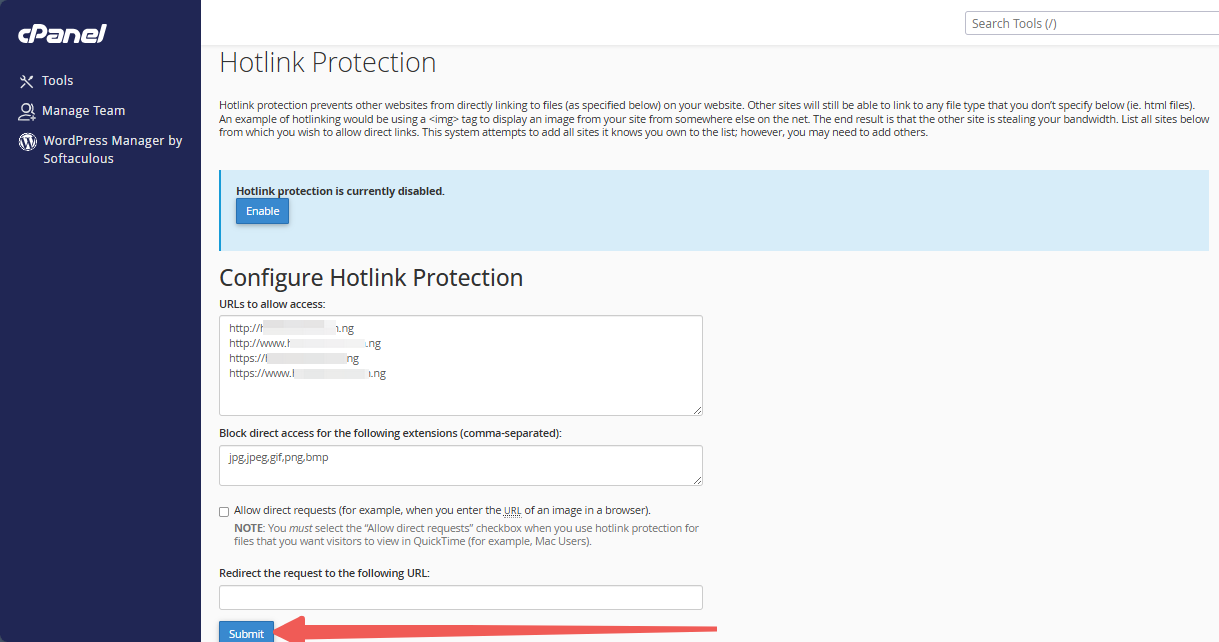
STEP 8: A confirmation message will appear.
STEP 9: Click Go Back to finalize the setup.
Disabling Hotlink Protection:
STEP 1: Navigate to the Hotlink Protection page.
STEP 2: Click Disable to turn off the protection.
STEP 3: A confirmation message will be displayed.
Your images are now secured from unauthorized hotlinking. Ensure that all your additional domains are included in the Hotlink list.
Important Considerations
- If your images stop displaying correctly, check your HTML source code. Some web design tools or developers may use absolute URLs (e.g., "http://www.yourdomain.com/images/pic.jpg") instead of relative paths ("/images/pic.jpg"). The exact domain and protocol used in the HTML must match the URLs listed under URLs to allow access to avoid blocking your images.
- Certain firewalls, such as Symantec's Norton Internet Security and ZoneAlarm, may block the referrer variable required for hotlink protection. This could prevent legitimate visitors from accessing images. Since this issue is beyond control, hotlink protection may not always be the best method to prevent bandwidth theft. Use it cautiously.




