Indexes prevent users from viewing a complete list of files within a folder (the "Index of/" page that appears when no index.html file is present).
If a directory on a website lacks an index file, the browser will automatically display all the files in that folder. Since this is not always ideal, the Indexes feature allows you to disable directory listing.
Steps to Customize a Directory with Indexes:
STEP 1: Log in to cPanel.
There are three methods to log into your cPanel.
- Method 1: Log in to your cPanel directly.
- Method 2: Log in to your cPanel through your Customer Portal.
Through your Customer Portal;
- Log in to your Customer Portal.
- Click on "Log in to cPanel".
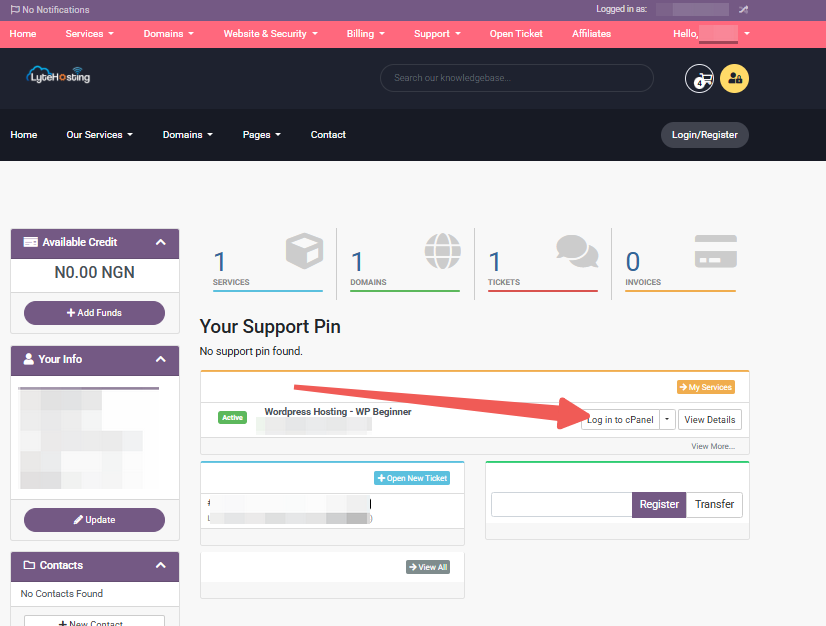
- Method 3: Log in using the details sent to your Email.
Through your Email;
- When you purchase a hosting plan, your cPanel login details (including username, password, and cPanel URL) are automatically sent to your registered email address. Simply check your inbox (or spam folder), locate the email, and use the provided credentials to access your cPanel.

STEP 2: Locate the Advanced section and click on Indexes.
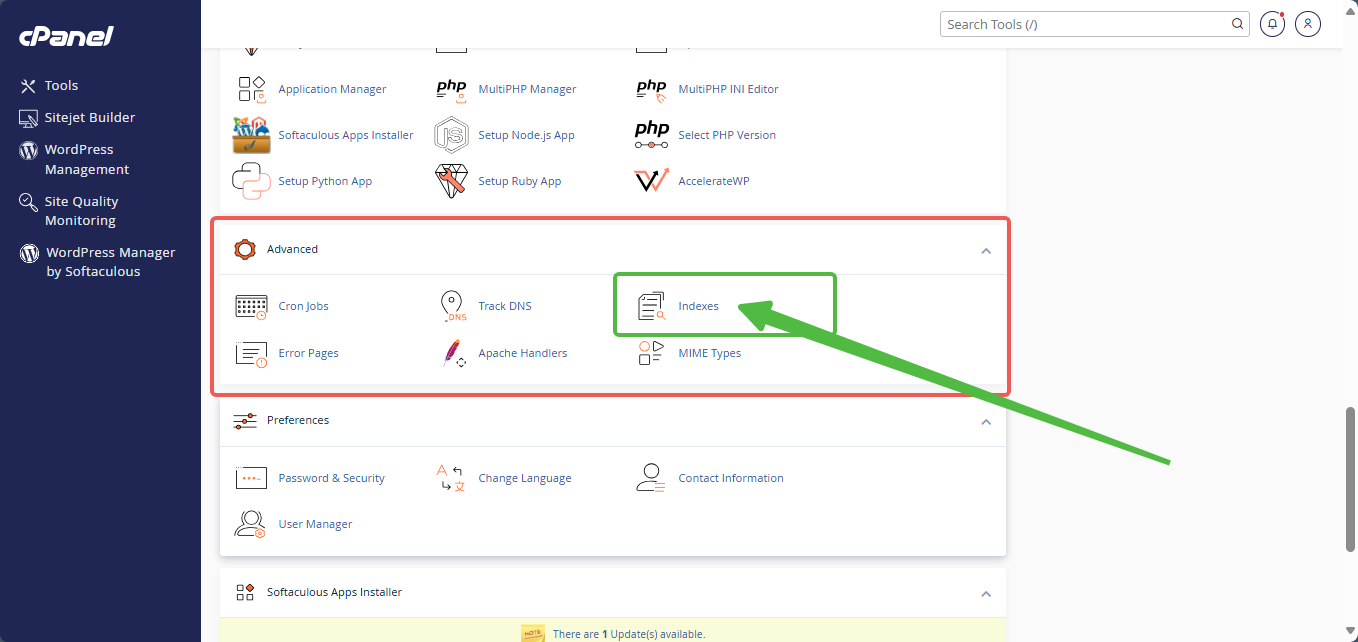
STEP 3: Find the domain or subdomain you want to manage from the list of directories.
STEP 4: Click the Edit button next to your chosen domain or subdomain.
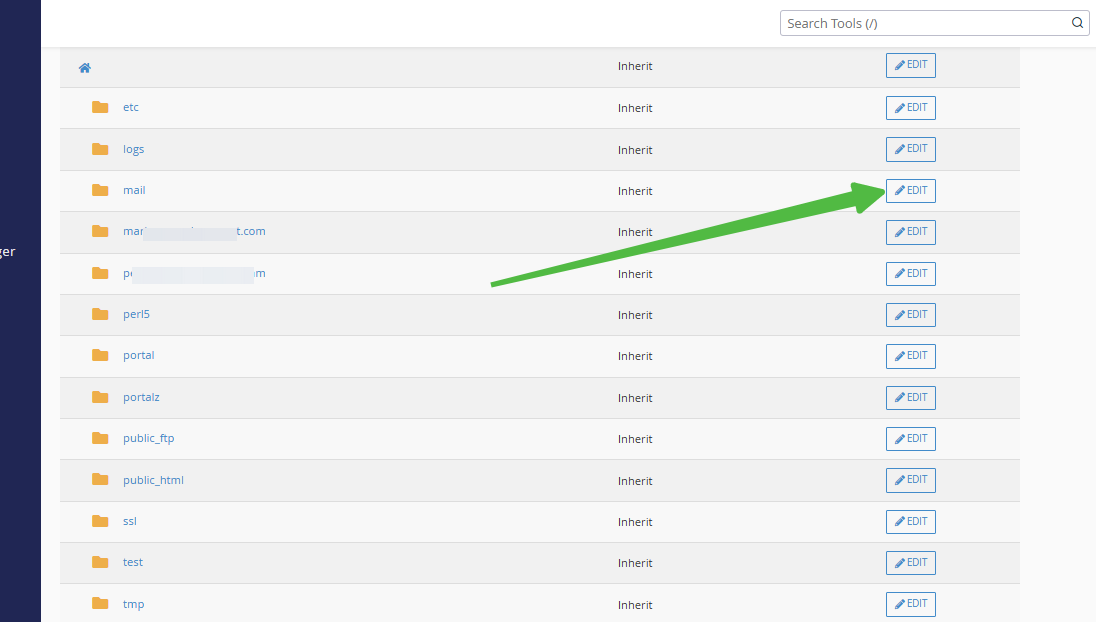
Note: The Edit button shown in the image below allows you to index the entire directory. If you only want to index a specific folder, ensure you select the Edit button for that particular domain or subdomain.
STEP 5: To disable directory indexing, select No Indexing.
STEP 6: To enable directory indexing, choose any option other than No Indexing.
STEP 7: Click Save to apply the changes.
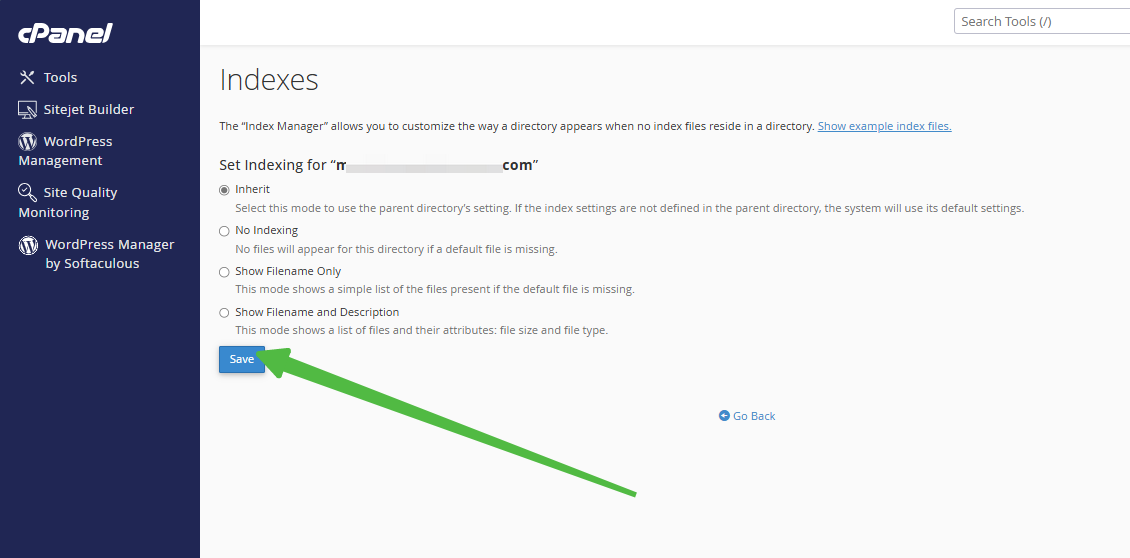
A confirmation prompt will appear once the update is successful.




