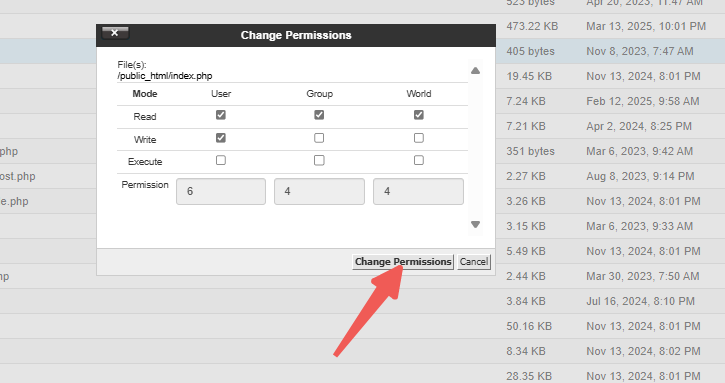File permissions play a crucial role in website hosting. They determine whether the server can write or edit your files. Additionally, some files must be restricted from modifications to enhance security.
Methods to Change File Permissions
There are multiple ways to adjust file permissions, depending on your preferred method.
Using File Manager in cPanel
One of the simplest and most common methods is through the File Manager in cPanel. To update the permissions of a file or folder, follow these steps:
STEP 1: Log in to cPanel.
There are three methods to log into your cPanel.
- Method 1: Log in to your cPanel directly.
- Method 2: Log in to your cPanel through your Customer Portal.
Through your Customer Portal;
- Log in to your Customer Portal.
- Click on "Log in to cPanel".
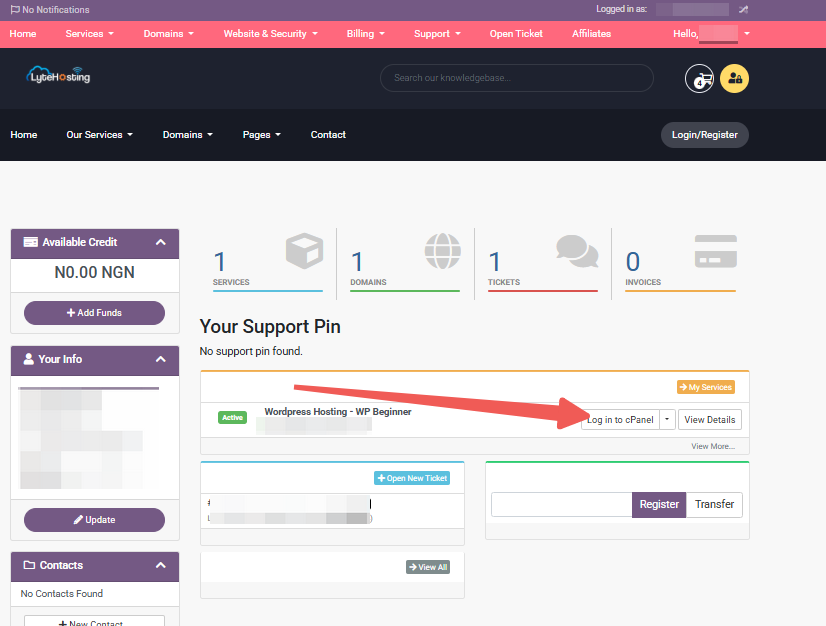
- Method 3: Log in using the details sent to your Email.
Through your Email;
- When you purchase a hosting plan, your cPanel login details (including username, password, and cPanel URL) are automatically sent to your registered email address. Simply check your inbox (or spam folder), locate the email, and use the provided credentials to access your cPanel.

STEP 2: Locate the Files section and click on File Manager.
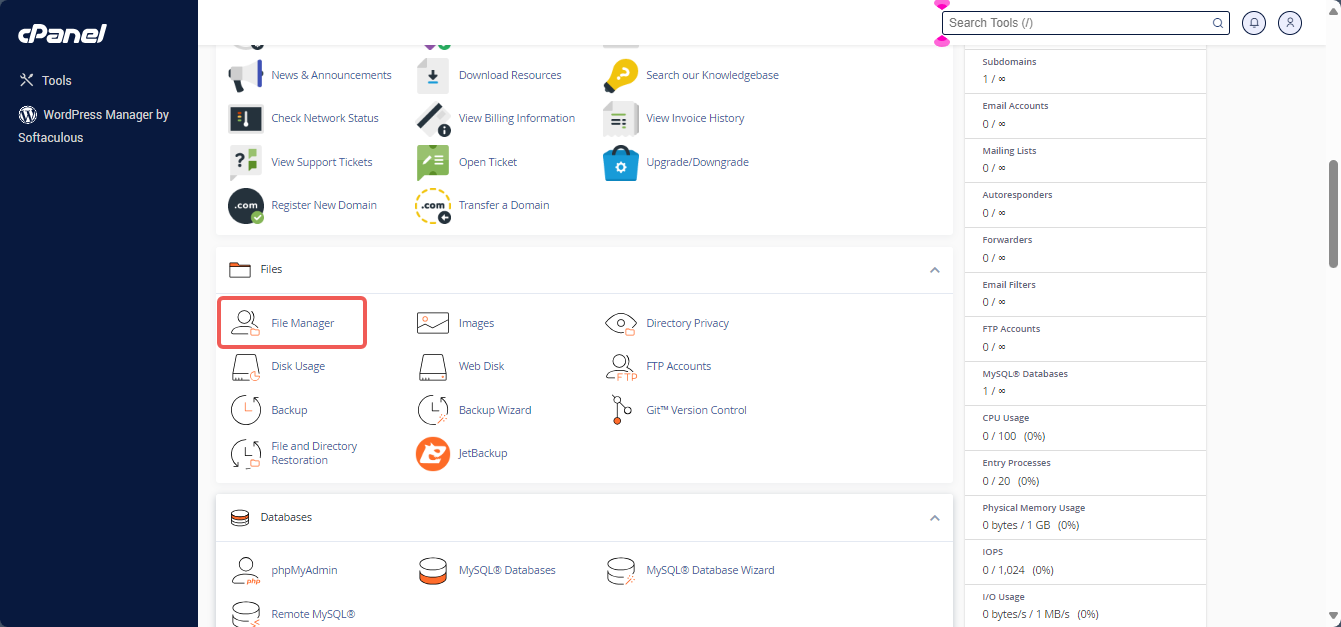
STEP 3: There are several options to adjust file permissions in cPanel:
Option 1: Find and select the file you want to modify. Then, click the Permissions option in the top menu.
Option 2: Right-click on the file and choose Change Permissions from the available options.
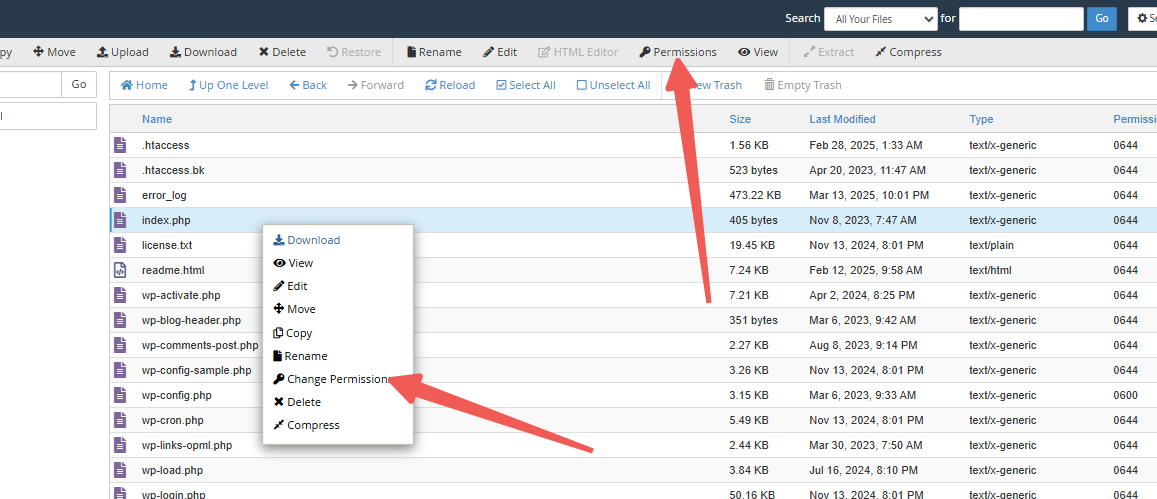
Option 3: Click on the numerical value under the Permissions column, adjust the settings as needed, and click Save.
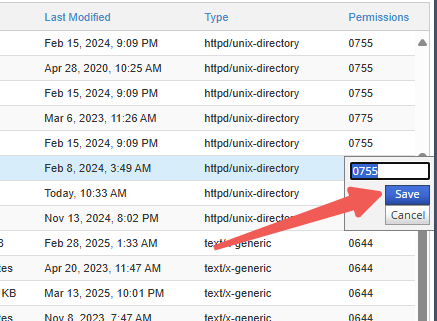
STEP 4: After making your selections, use the checkboxes to assign the appropriate permissions and confirm by clicking Change Permissions.