Server details are classified into two main types — Public Address and Private Address. These details are presented in various formats across LyteHosting’s support resources.
Key Terminologies for Server Addresses
Below are common terms you should know and might come across in other documentation.
Public Address (External)
The public address connects your device to the Internet via an Internet Service Provider (ISP), allowing global website access.
Example Applications:
- Accessing FTP, cPanel, or email from a computer, server, or mobile device.
- Server IP Address: The IP address shared in your Welcome email.
- Note: This address usually differs from your website’s IP and should not be used for setting up an A record in DNS configurations.
- Server Name or Hostname: The fully qualified domain name (FQDN) assigned to your server.
- Shared IP Address or Control Panel IP Address: The IP address connected to your control panel or website, depending on your hosting plan and control panel type.
- Note: Use this IP for your website’s A records.
- exampledomain.tld (e.g., yourdomain.com, example.net): Refers to any domain installed in your control panel and accurately pointed to your server via LyteHosting’s name servers or a third-party DNS provider using the Shared IP.
Private Address (Internal)
Private addresses are restricted to devices on the same network.
Example Applications:
- Enabling WordPress plugins to access email accounts or software applications to connect to a server database.
- localhost: A local address that ensures internal connectivity without requiring external DNS, helping prevent errors.
Where to Find Your Server Details
For LyteHosting plans, server information like the Server Name or Shared IP Address can be found in the following locations:
- Welcome Email: Your Server Name is included in the Welcome email upon purchasing hosting services. It is part of the Control Panel URL, followed by the port number 2083.
Example: https://lyte1234.lytehosting.com:2083
Server Name: lyte1234.lytehosting.com - Customer Portal: Both the Server Name and Shared IP Address are listed in the Settings tab of your LyteHosting Customer Portal.
How to Locate the Shared IP Address in Your cPanel
STEP 1: Log in to cPanel.
There are three methods to log into your cPanel.
- Method 1: Log in to your cPanel directly.
- Method 2: Log in to your cPanel through your Customer Portal.
Through your Customer Portal;
- Log in to your Customer Portal.
- Click on "Log in to cPanel".
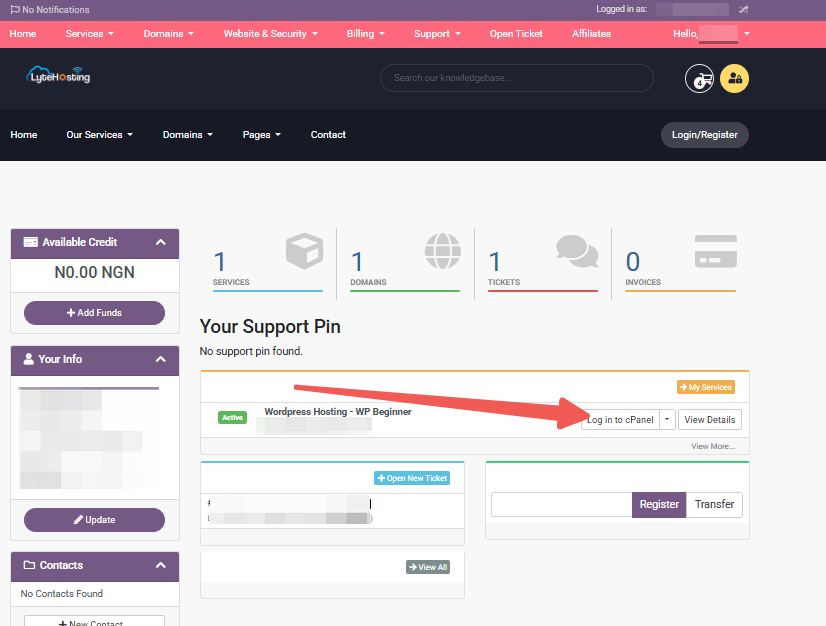
- Method 3: Log in using the details sent to your Email.
Through your Email;
- When you purchase a hosting plan, your cPanel login details (including username, password, and cPanel URL) are automatically sent to your registered email address. Simply check your inbox (or spam folder), locate the email, and use the provided credentials to access your cPanel.

STEP 2: On the right-hand side of your cPanel dashboard, find the General Information section.
STEP 3: Look for the field labeled Shared IP Address. This displays the IP address associated with your hosting account.
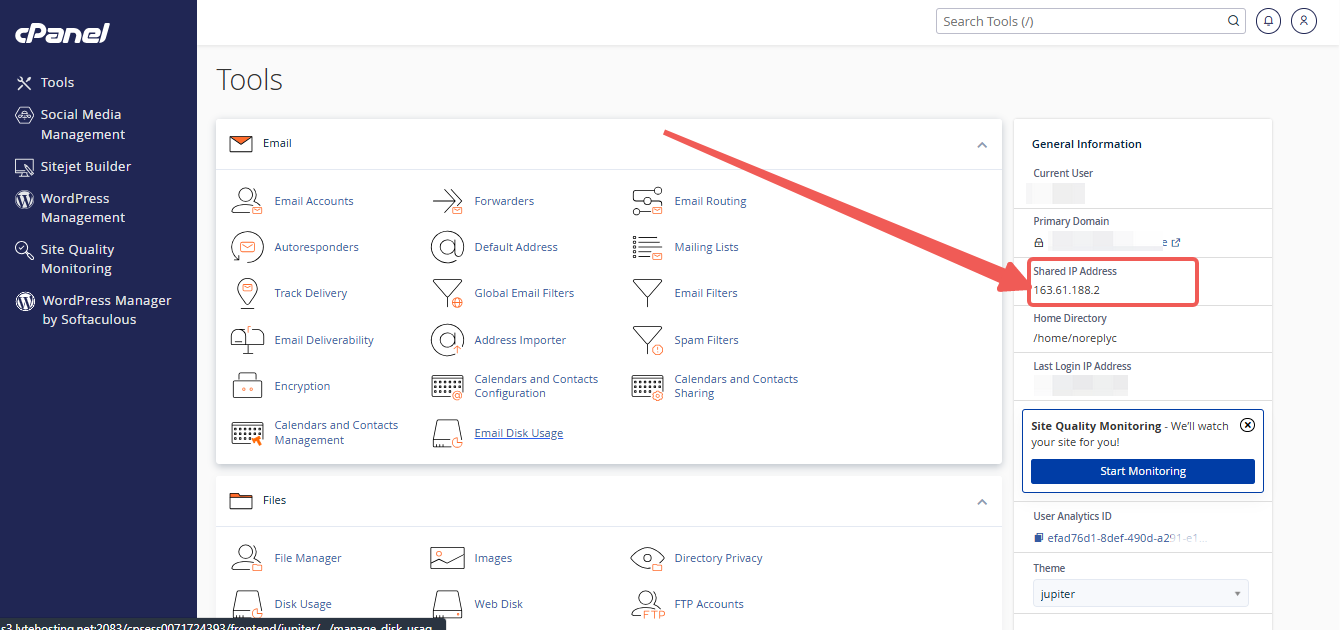
Note: This is the IP address you should use when pointing your domain to your server.




