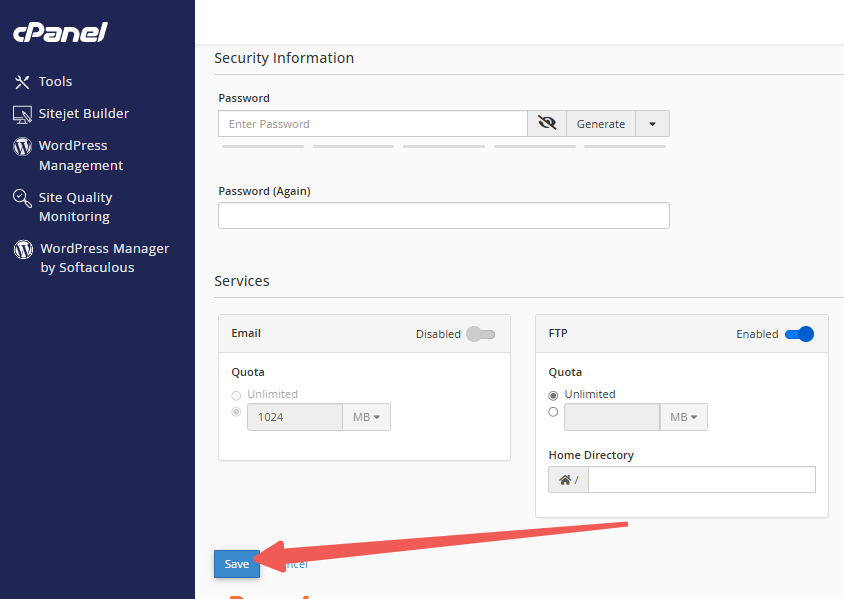When you sign up for hosting, cPanel automatically generates a default FTP account, which can be accessed using your cPanel username and password. However, this doesn't apply to Addon FTP accounts.
Changing the Password for an Addon FTP Account
If you need to change the password for an addon FTP account, updating your cPanel password will not affect it. Unlike the main FTP account, which is tied to the cPanel login, the password for addon FTP accounts requires manual adjustment.
Note: The User Manager enables you to manage your Subaccounts. These Subaccounts share the same login credentials for services like email, FTP, and Web Disk, and their passwords are synchronized across all allowed services. This interface also lets you combine email, FTP, and Web Disk accounts into a single Subaccount or link existing service accounts to Subaccounts.
Choose an option below for guidance:
Option 1: Using FTP Accounts
STEP 1: Log in to cPanel.
There are three methods to log into your cPanel.
- Method 1: Log in to your cPanel directly.
- Method 2: Log in to your cPanel through your Customer Portal.
Through your Customer Portal;
- Log in to your Customer Portal.
- Click on "Log in to cPanel".
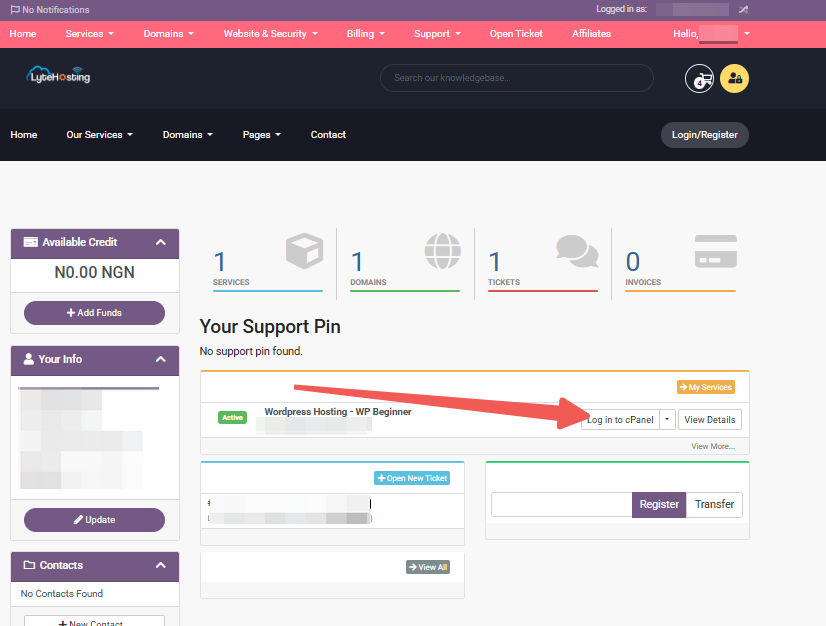
- Method 3: Log in using the details sent to your Email.
Through your Email;
- When you purchase a hosting plan, your cPanel login details (including username, password, and cPanel URL) are automatically sent to your registered email address. Simply check your inbox (or spam folder), locate the email, and use the provided credentials to access your cPanel.

STEP 2: Locate the Files section and click on FTP Accounts.
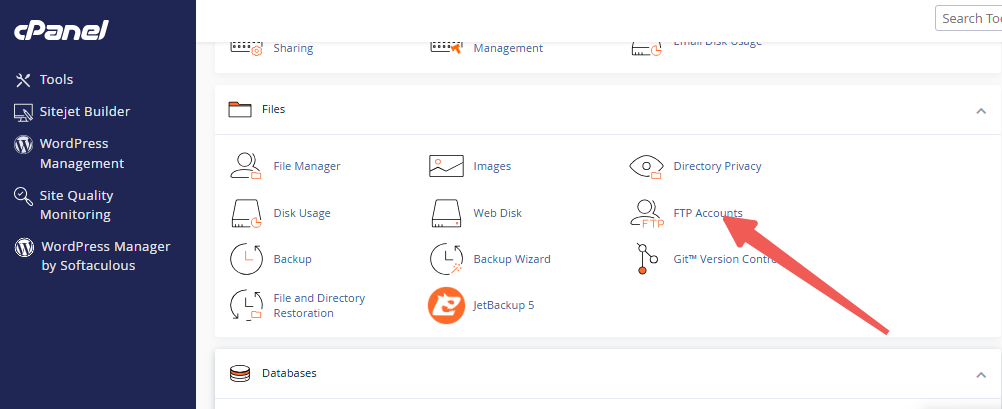
STEP 3: Under FTP Accounts, select the account you wish to update and click on Change Password.
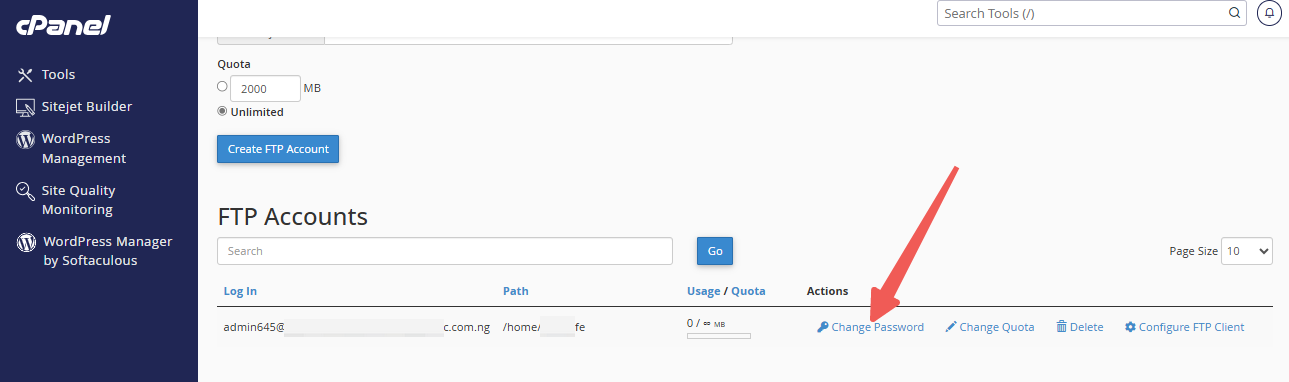
STEP 4: Enter your new password in both fields.
STEP 5: Click Change Password to finalize the update.
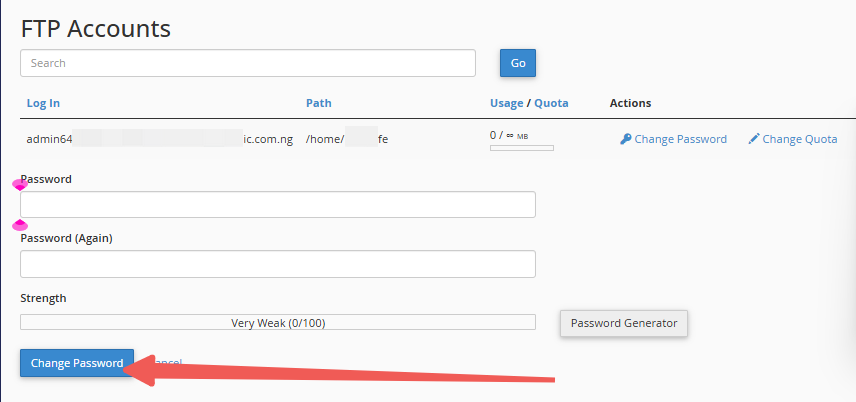
Option 2: Using the User Manager
STEP 1: Log in to cPanel (Refer to the steps above if you need guidance on accessing your cPanel.)
STEP 2: Locate the Preferences section and click on User Manager.
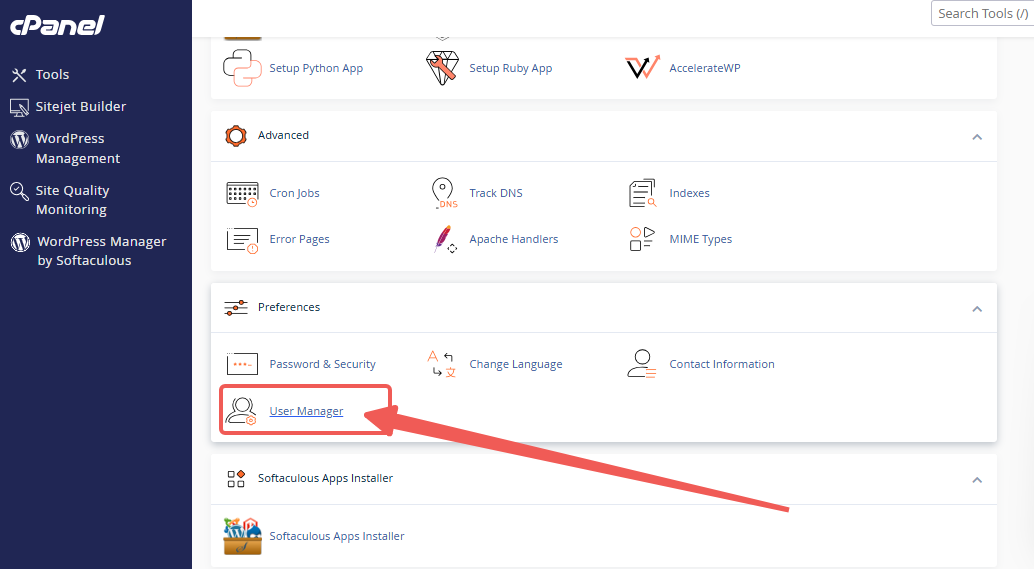
STEP 3: Select Change Password for the account you want to modify.
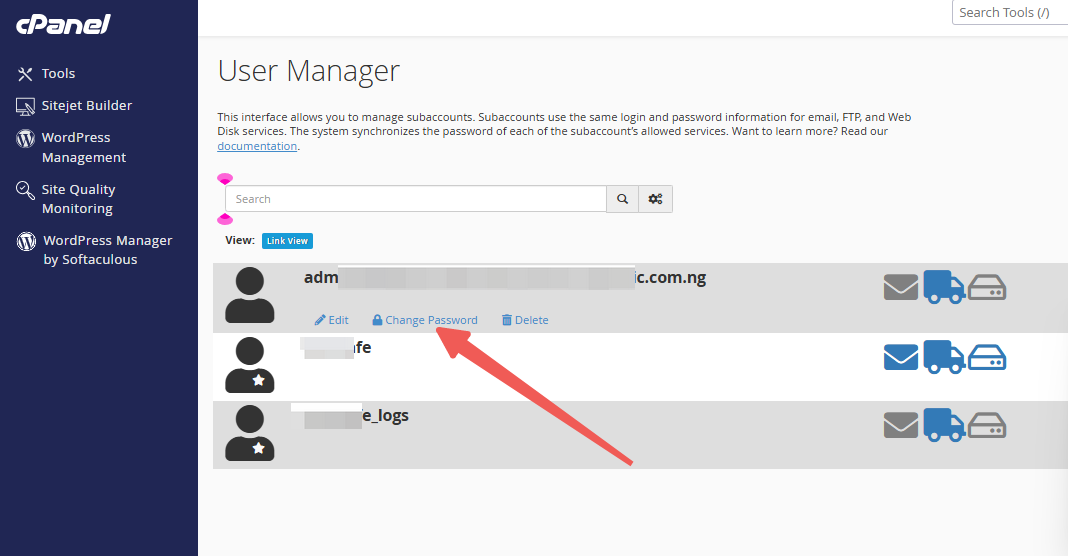
STEP 4: Input your new password in both fields.
STEP 5: Finally, click Save to apply the changes.