If you encounter the message “Your IP address has changed. Please log in again.” while using cPanel, it means your login session was interrupted because your IP address changed during an active session. This is a built-in security feature in cPanel designed to protect your account from unauthorized access.
There are several common reasons why this message may appear:
1. Multiple Logins on the Same Account: If you or someone else tries to log in to the same cPanel account from a different device or location, cPanel may detect a different IP address and automatically log out the session for security purposes.
2. IP Address Change by Your Internet Service Provider (ISP): Some ISPs use dynamic IP addressing, which means your IP can change periodically, especially after a network reconnection or router restart.
3. Using a VPN or Cloudflare Warp: VPNs and tools like Cloudflare Warp route your traffic through multiple servers, which can cause frequent IP changes and trigger the cPanel security alert.
How to Resolve the Issue
Here’s what you can do to fix and prevent the error:
STEP 1: Simply log back in to your cPanel account on the same device.
There are three methods to log into your cPanel.
- Method 1: Log in to your cPanel directly.
- Method 2: Log in to your cPanel through your Customer Portal.
Through your Customer Portal;
- Log in to your Customer Portal.
- Click on "Log in to cPanel".
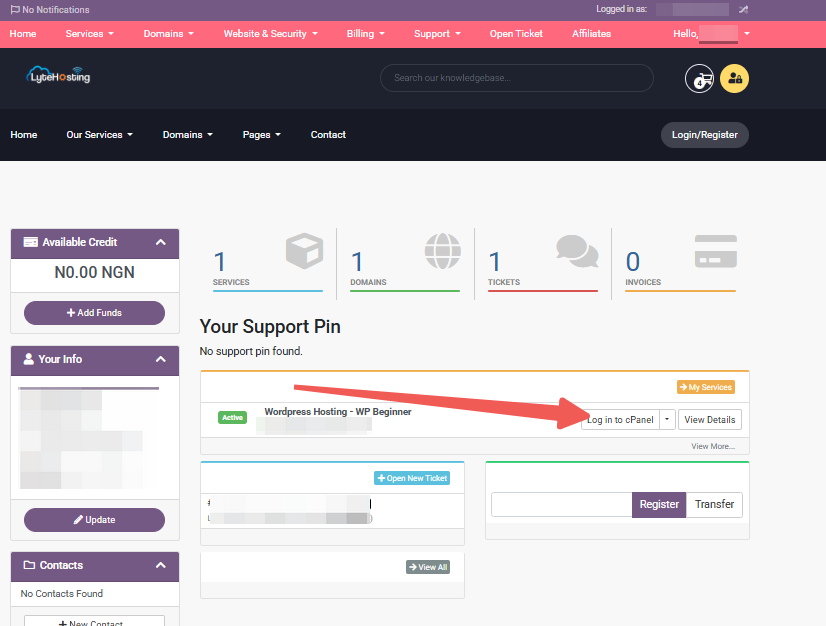
- Method 3: Log in using the details sent to your Email.
Through your Email;
- When you purchase a hosting plan, your cPanel login details (including username, password, and cPanel URL) are automatically sent to your registered email address. Simply check your inbox (or spam folder), locate the email, and use the provided credentials to access your cPanel.
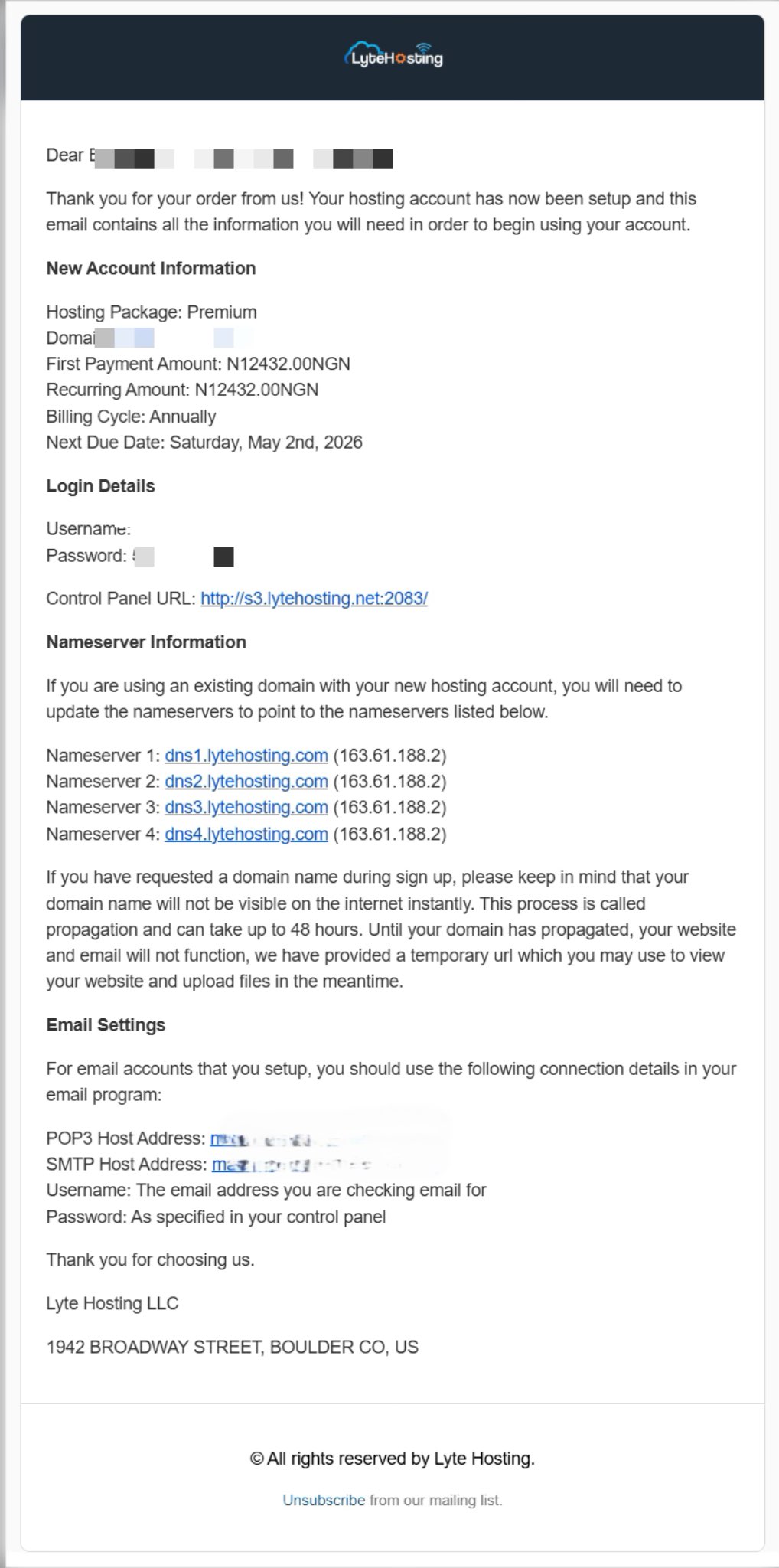
STEP 2: If you’re using a VPN or Cloudflare Warp, try:
- Temporarily turning it off while accessing cPanel, or
- Connecting to a stable IP or location to prevent frequent IP changes.
STEP 3: Avoid logging into the same cPanel account from multiple devices at once.
NOTE:
- For best results, use a single device and a stable internet connection while managing your hosting account.
- If your ISP frequently changes IPs, consider reaching out to them for a static IP option.
- Always log out of cPanel properly after completing your tasks to maintain session integrity.
If the message continues to appear even after following these steps, kindly reach out to our Support Team for assistance. We’ll help you review your connection and session settings.




