The “DNS_PROBE_FINISHED_NXDOMAIN” error appears when your browser cannot find the IP address that matches your domain name. In simpler terms, your computer fails to connect to the website because the DNS (Domain Name System) can’t locate it.
This error usually occurs due to incorrect DNS settings, expired domains, local network issues, or browser misconfigurations. The good news is, it can be easily fixed.
What Does “DNS_PROBE_FINISHED_NXDOMAIN” Mean?
When you type a website address (like example.com), your browser asks a DNS server to translate it into an IP address. If the DNS fails to find that address, it returns the NXDOMAIN response, which stands for “Non-Existent Domain”.
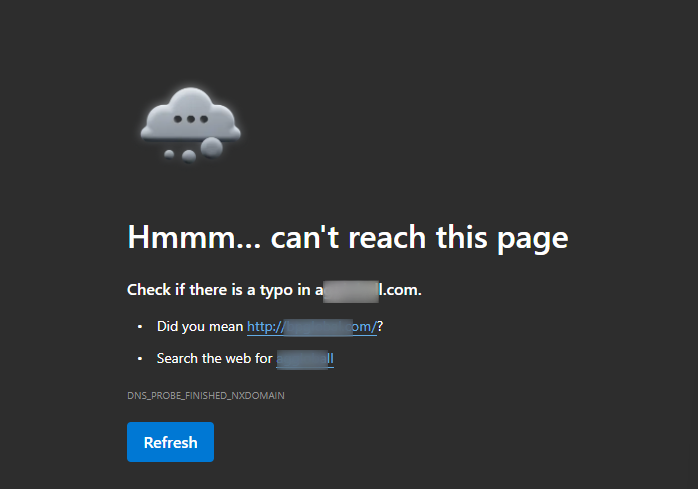
In short, the error message means:
“The domain you’re trying to reach doesn’t exist or can’t be found right now.”
This issue can appear on:
- Google Chrome: DNS_PROBE_FINISHED_NXDOMAIN
- Firefox: “Hmm... we’re having trouble finding that site.”
- Edge or Safari: “Can’t find server” or “Server IP address could not be found.”
Common Causes
Here are some common reasons for the “DNS_PROBE_FINISHED_NXDOMAIN” error:
- Incorrect or outdated DNS settings.
- Temporary network connection problems.
- Browser or DNS cache conflicts.
- Domain name not pointing to the correct nameservers.
- Expired or suspended domain registration.
- Misconfigured hosts file on your computer.
How to Fix the “DNS_PROBE_FINISHED_NXDOMAIN” Error
1. Check Domain Status
If your domain has expired or isn’t pointing to the correct nameservers, the DNS query will fail.
- Visit a WHOIS lookup tool (like whois.domaintools.com).
- Confirm your domain is active and not expired.
- Ensure your nameservers match your hosting provider’s DNS records.
If you recently updated nameservers, note that DNS propagation can take up to 24–48 hours to complete.
2. Restart Your Router
Network-related DNS issues can often be fixed by restarting your router.
- Unplug your router or modem.
- Wait for about 30 seconds.
- Plug it back in and let it reconnect to your ISP.
After restarting, reload your website to check if the issue is resolved.
3. Flush DNS Cache on Your Computer
Cached DNS data can sometimes point to outdated or incorrect information. Flushing your DNS clears this cache and forces a new lookup.
On Windows:
- Press Windows + R, type cmd, and click on OK.
- In the Command Prompt, type:
ipconfig /flushdns
- Press Enter, and you’ll see a message confirming that the DNS cache has been cleared.
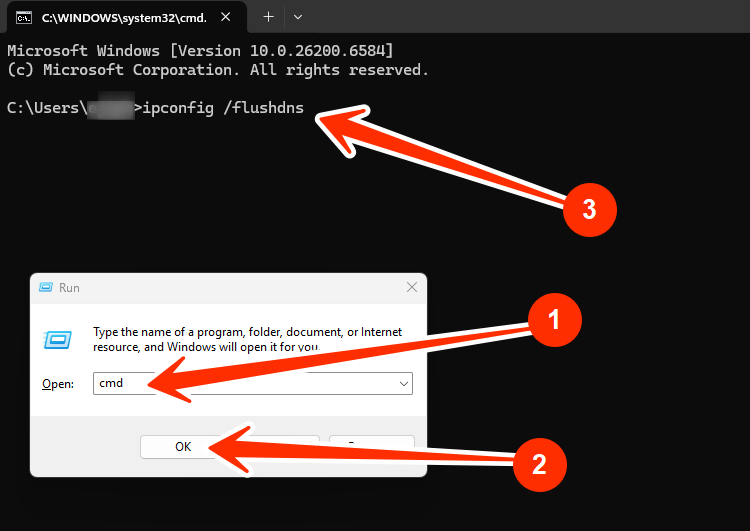
On macOS:
- Open Terminal.
- Type:
sudo killall -HUP mDNSResponder
- Enter your password and press Enter.
On Linux:
Run:
sudo systemd-resolve --flush-caches
4. Clear Browser Cache
Sometimes, the browser’s own cache can store old DNS or site data.
- In Chrome, go to Settings.
- Click on Privacy and Security, and then Clear Browsing Data.
- Select Cached images and files, then click Clear data.
- Restart your browser and try loading the website again.
5. Change DNS Servers
If your ISP’s DNS is slow or unresponsive, you can use public DNS servers instead.
Recommended options:
- Google DNS: 8.8.8.8 and 8.8.4.4
- Cloudflare DNS: 1.1.1.1 and 1.0.0.1
To change DNS on Windows:
- Go to Control Panel, click on Network and Internet, and then Network and Sharing Center.
- Click your active connection, then Properties.
- Select Internet Protocol Version 4 (TCP/IPv4) and click Properties.
- Choose Use the following DNS server addresses and enter the preferred addresses.
- Click OK, then restart your browser.
6. Disable VPN or Antivirus Temporarily
Some VPNs or antivirus programs interfere with DNS requests.
Try disabling them temporarily to see if the error disappears. If it does, reconfigure the software or add your domain to its exception list.
7. Reset Network Settings
If none of the above steps work, resetting all network settings can help.
On Windows:
- Open Command Prompt as administrator.
- Type these commands one by one and press Enter after each:
ipconfig /release
ipconfig /renew
netsh int ip reset
netsh winsock reset
- Restart your computer.
On macOS:
- Go to System Preferences, and click on Network.
- Remove and re-add your network connection.
How to Prevent This Error in the Future
- Keep your domain registration active and renew before expiration.
- Ensure DNS records are correctly configured in your hosting account.
- Avoid frequent DNS changes unless necessary.
- Use reliable DNS providers (like Cloudflare or Google DNS).
- Clear your browser and DNS cache occasionally.
If you’ve tried all the steps above and the issue persists, kindly reach out to our support team for further assistance.




