Server logs and error logs are essential tools for monitoring the health and performance of your hosting account. They record all the activities, requests, and errors that occur on your server, helping you identify and fix issues quickly.
In simple terms, server logs track what happens, while error logs show what went wrong. By reviewing these logs, you can troubleshoot problems, detect unusual activity, and optimize your website’s performance.
What Are Server Logs?
A server log is an automatically generated file that records all requests made to your web server. Every time a visitor loads a page, downloads a file, or interacts with your website, the server logs this activity.
Common information found in server logs includes:
- Date and time of each request.
- IP address of the visitor.
- Requested URL or resource.
- HTTP status codes (such as 200, 404, 500).
- Browser and operating system details.
Importance of server logs:
- Help identify traffic patterns and visitor sources.
- Detect performance issues or downtime.
- Track suspicious or high-volume requests that may indicate attacks.
- Analyze how search engines crawl your website.
What Are Error Logs?
An error log records all the issues that occur on your server or website. These errors can range from missing files to PHP or permission-related problems. Reviewing your error log helps you pinpoint the exact cause of website malfunctions.
Common issues shown in error logs include:
- Missing pages or files (404 errors).
- PHP warnings or fatal errors.
- File permission errors.
- Script configuration issues.
- Memory or timeout errors.
Importance of error logs:
- Identify what’s breaking your website.
- Diagnose plugin or script conflicts.
- Detect recurring issues that need attention.
- Improve site stability and performance.
How to Access Your Server and Error Logs in cPanel
If you’re using cPanel, you can easily access your logs through the built-in tools.
To view error logs:
STEP 1: Log in to cPanel.
There are three methods to log into your cPanel.
- Method 1: Log in to your cPanel directly.
- Method 2: Log in to your cPanel through your Customer Portal.
Through your Customer Portal;
- Log in to your Customer Portal.
- Click on "Log in to cPanel".

- Method 3: Log in using the details sent to your Email.
Through your Email;
- When you purchase a hosting plan, your cPanel login details (including username, password, and cPanel URL) are automatically sent to your registered email address. Simply check your inbox (or spam folder), locate the email, and use the provided credentials to access your cPanel.
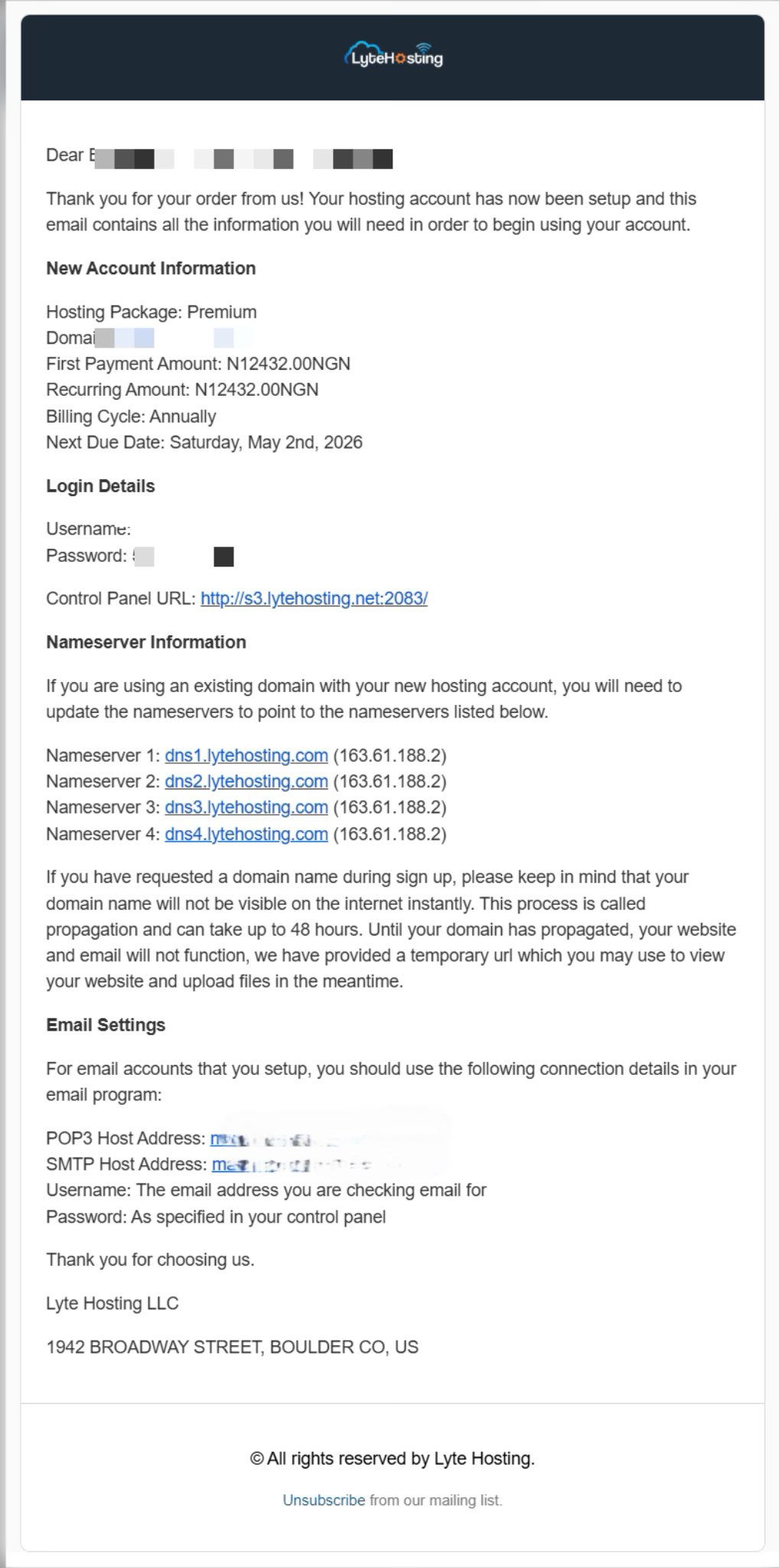
STEP 2: In the Metrics section, click on Errors.
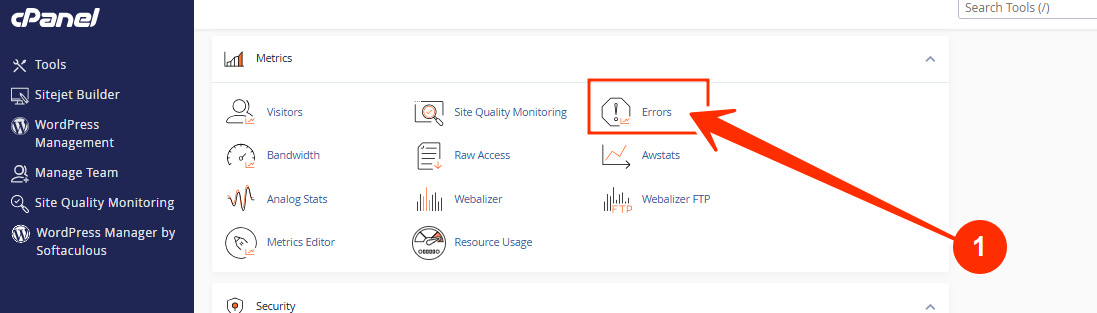
STEP 3: You’ll see the latest error messages generated by your website.
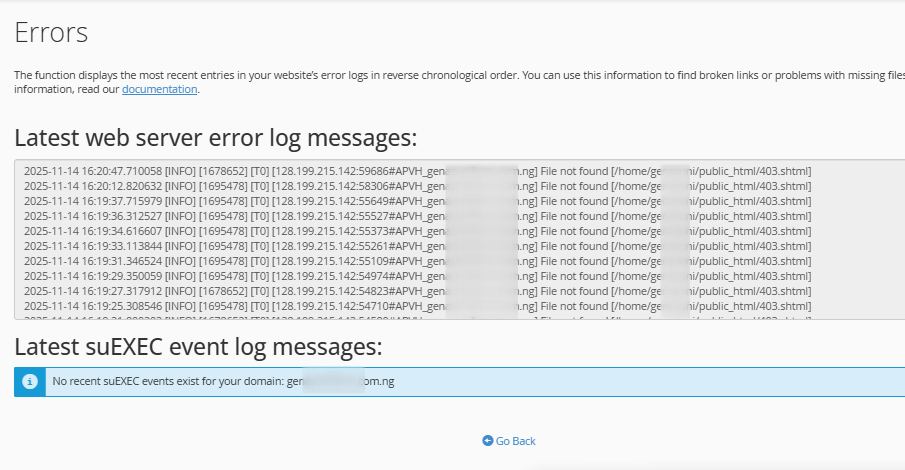
To access raw server logs:
STEP 1: Log in to cPanel (Refer to the steps above if you need guidance on accessing your cPanel).
STEP 2: In the Metrics section, click on Raw Access.
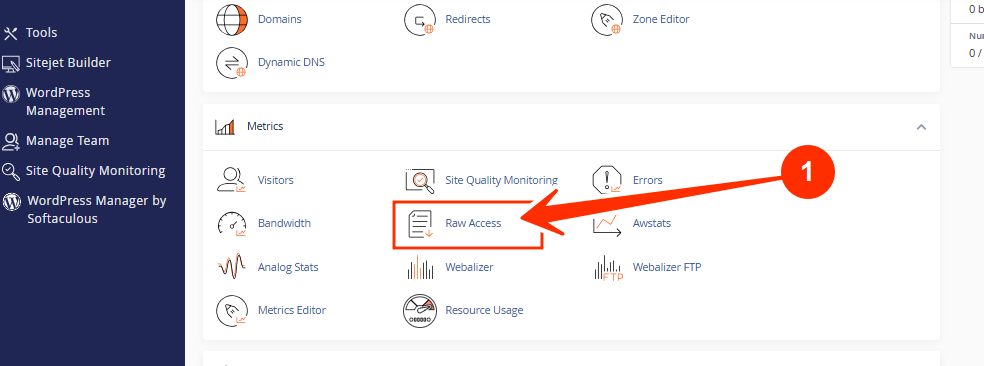
STEP 3: Download your domain’s log file for detailed traffic and request information.
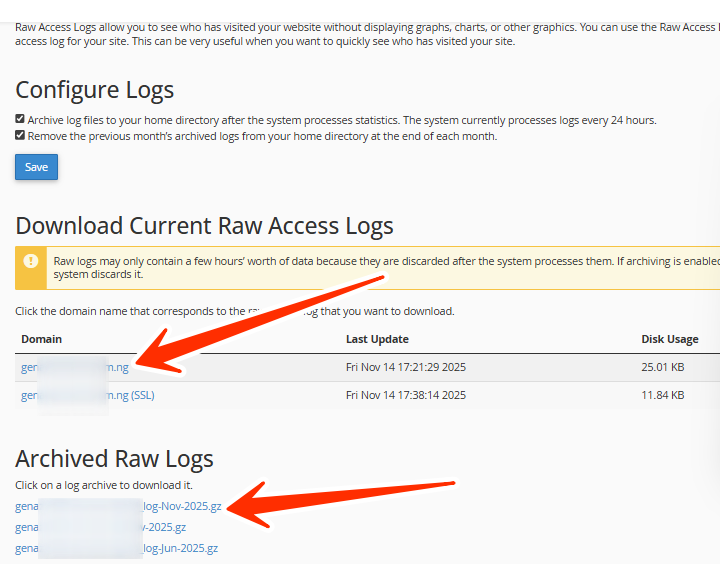
STEP 4: Open the file using a text editor to review all recorded activities.
Understanding Common Log Entries
Here’s an example of what a log entry might look like:
[Wed Oct 29 10:22:15 2025] [error] [client 192.168.1.1] File does not exist: /home/user/public_html/favicon.ico
Explanation:
- Date and time – When the error occurred.
- Error type – “File does not exist” indicates a missing file.
- Client IP – The visitor’s IP address.
- File path – The location of the missing or affected file.
By reading logs like this, you can quickly identify the root cause of issues without guessing.
Tips for Using Logs Effectively
- Check logs regularly – Especially after updates or configuration changes.
- Clear old logs – To free up server space and improve performance.
- Correlate logs with site issues – Use timestamps to match user complaints or downtimes.
- Use log analysis tools – Tools like AWStats or Webalizer (available in cPanel) make log data easier to understand.
When to Contact Support
If you find error messages you don’t understand or recurring issues you can’t resolve, it’s best to contact your hosting provider. Provide them with:
- The exact error message or log entry.
- The date and time the issue occurred.
- Steps to reproduce the error.
This helps the support team identify and fix the problem more quickly.
If you need help interpreting your server or error logs, kindly reach out to our support team.




