If you want to share a file from your website, you must first determine its exact path.
Locating Files on Your Primary Domain
To find the URL of a file hosted on your primary domain, follow these steps:
STEP 1: Access Your Hosting Files.
- Log in to FTP or File Manager and locate the parent folder where your file is stored. In most cases, this will be the public_html If you're new to the File Manager, check out How to Use the File Manager Efficiently for guidance.
STEP 2: Navigate Through Directories.
- Double-click the relevant folder icon to open public_html. If your file is stored inside additional subfolders, note each folder name, ensuring the correct capitalization.
STEP 3: Determine the Full File Path.
- Once you locate your file, note down the complete path, including all folders leading to it.
STEP 4: Append the File Name.
- Add the exact file name (case-sensitive) to the end of the directory path.
Examples:
public_html/Company_Profile.pdf
public_html/assets/logo.png
public_html/blog/resources/tutorial.mp4
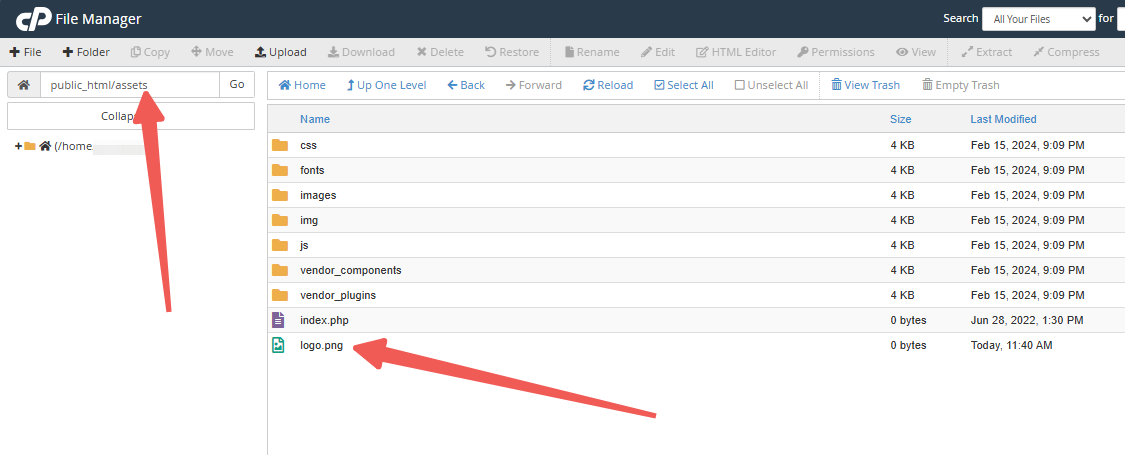
STEP 5: Convert the Path to a URL.
- Replace public_html with http:// followed by your domain name.
Examples:
http://yourwebsite.com/Company_Profile.pdf
http://yourwebsite.com/assets/logo.png
http://yourwebsite.com/blog/resources/tutorial.mp4
Open these URLs in your browser, and you should see the uploaded file.
Finding URLs for Addon Domains and Subdomains
For files stored under an addon domain or subdomain, simply replace public_html/subfolder/ with the addon or subdomain name.
For example, if your addon domain techupdates.com has its document root in the tech subfolder inside public_html, a file path like:
public_html/tech/resources/webguide.pdf
Would become:
http://techupdates.com/resources/webguide.pdf
By following these steps, you can easily locate file URLs in your LyteHosting account and share them with ease.




